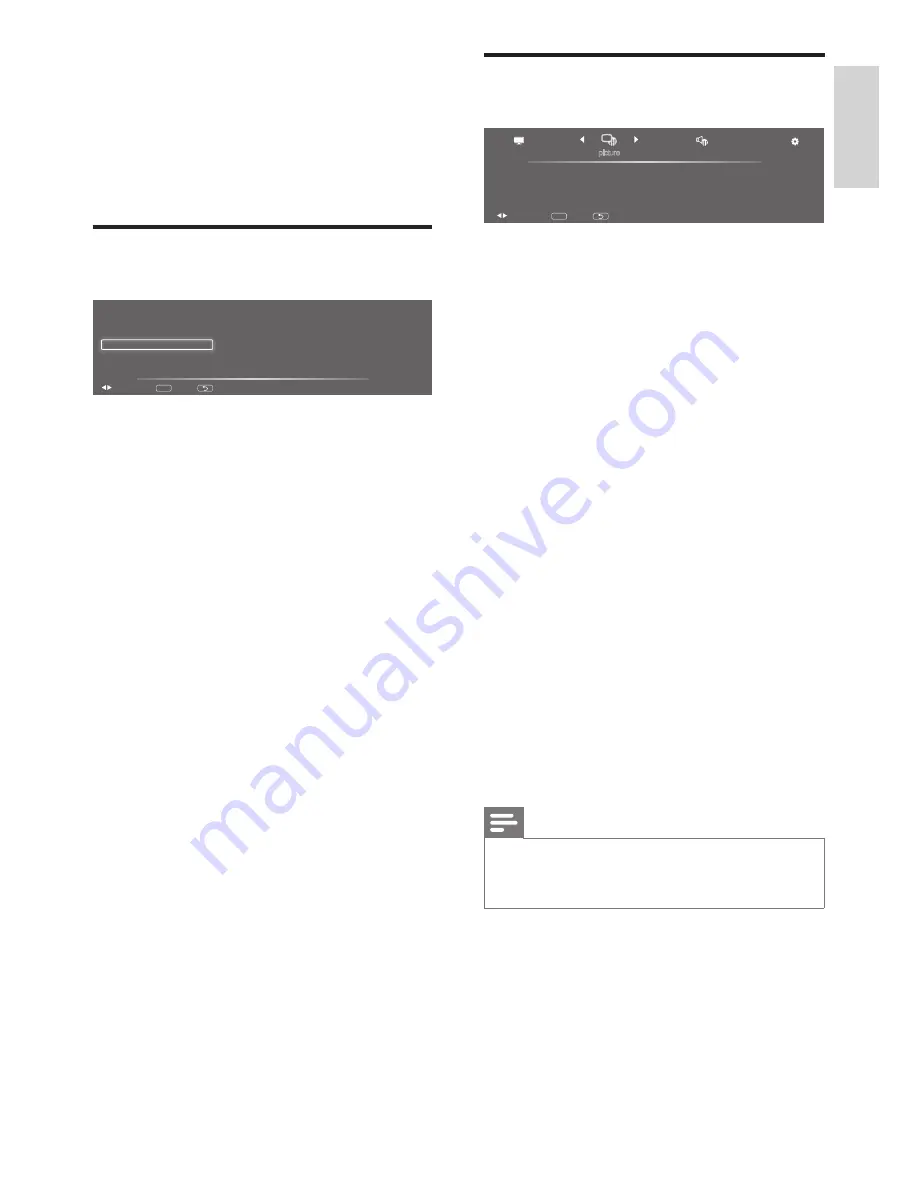
13
EN
English
8 Settings
This chapter describes how to change settings
and customize functions.
Adjusting Preset Setting
picture
vivid
channels list
sound
personal
favorite list
back
MENU
select
exit
ADJUST
1. Press
OPTION
to display the submenu.
2.
Press ▲, ▼, ◄, or ► to select one of the
following options and press
OK
.
•
[Picture]:
Select the preset picture
mode from
[mild]
,
[standard]
,
[sport]
,
[cinema]
,
[game]
,
[vivid]
, and
[personal]
.
•
[Sound]:
Select the sound mode from
[standard]
,
[theatre]
,
[voice]
,
[music]
,
and
[personal]
.
•
[Channel list]:
Display the channel list.
•
[Favorite list]:
Display the favorite list.
Adjust Picture Setting
channels
setting
picture
sound
standard
cinema
vivid
mild
sport
game
personal
advanced setup
back
MENU
select
exit
1. Press
MENU
.
2.
Press ◄ or ► to select
[picture]
and press
▼.
3.
Press ▲, ▼, ◄, or ► to select one of the
following options and press
OK
to enter.
•
[Standard]:
For standard picture
settings. Recommended for home
entertainment.
•
[Cinema]:
For viewing film-based
content. Most suitable for viewing in a
theater-like environment.
•
[Vivid]:
For Enhances picture contrast
and sharpness.
•
[Mild]:
For Soft state of contrast,
brightness, color, and clarity.
•
[Sport]:
For viewing sports program.
•
[Game]:
For viewing Game.
•
[Personal]:
The user can set their
favorite setting.
•
[Advanced setup]:
•
[Color temp]:
Gives three color
temperature to select, such as,
normal, cool, and warm.
•
[Aspect]:
Choose the display aspect.
Note
•
Preset for all inputs can also be accessed by
pressing
OPTION
on the remote control and
select
[picture]
to change the modes.






















