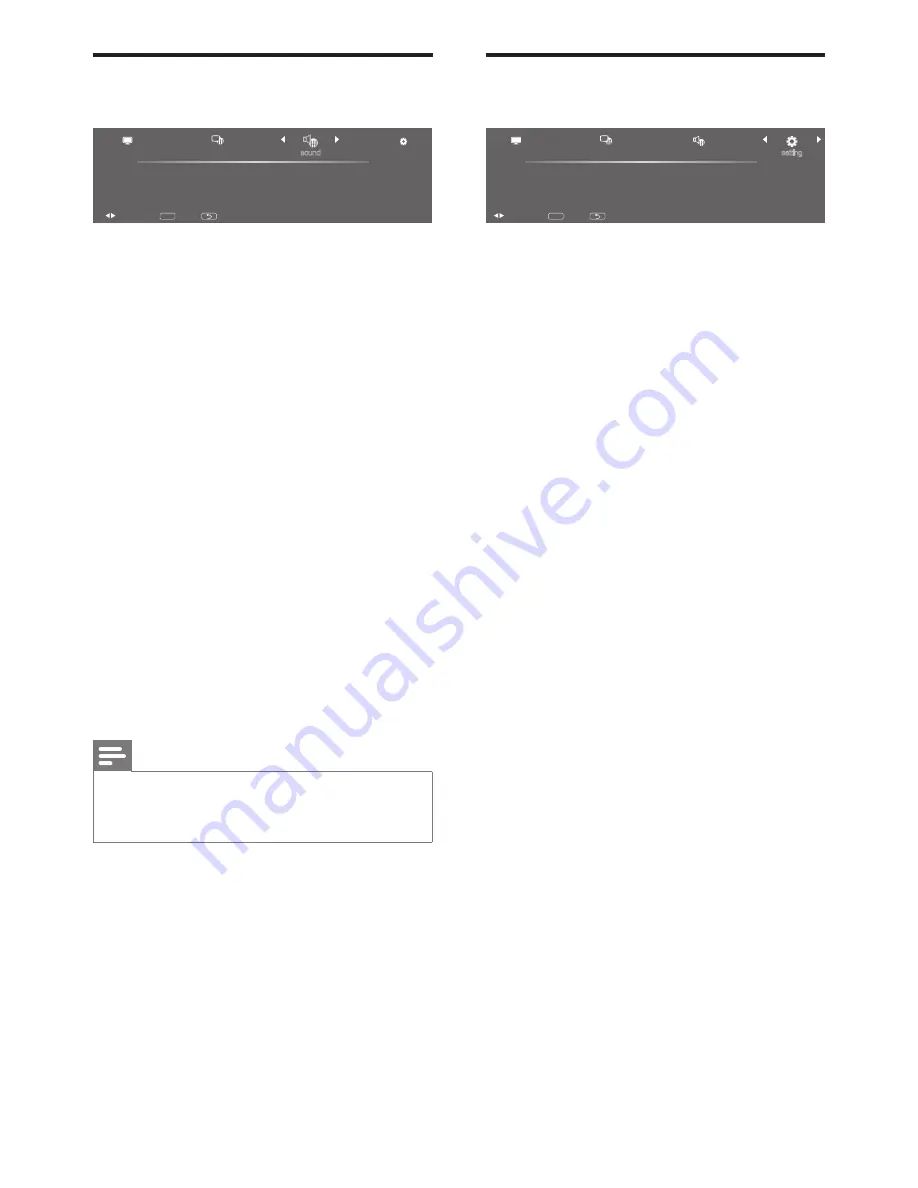
14
EN
Feature Setup
channels
setting
picture
sound
pc
OSD
other adjustments
system reset
back
MENU
select
exit
1. Press
MENU
.
2.
Press ◄ or ► to select
[setting]
and press
▼.
3.
Press ▲, ▼, ◄, or ► to select one of the
following options and press
OK
to enter.
•
[pc]:
•
[Auto Adjust]:
Auto sync. PC timing
to fit full screen display.
For detail supported timing, please
refer PC Input Signal Reference
Chart on page 11.
•
[H. Position]:
Adjusts the
Horizontal positioning.
•
[V. Position]:
Adjusts the Vertical
positioning.
•
[Phase]:
Adjusts the Phase
frequency on VGA signal.
•
[Clock]:
Adjusts the Clock
frequency on VGA signal.
•
[OSD]:
•
[Language]:
Adjust the language
setting for this TV unit. (English /
Español / Portugues).
•
[Exhibition time]:
Set the time for
the OSD menu display.
•
[Other adjustments]:
•
[Change password]:
Allows
to change the parental control
password.
•
[Parental control]:
Set the parental
control by ratings.
•
[Blue Screen]:
Set the blue screen
to on or off. When there’s no signal
received, the blue screen displayed.
•
[Sleep]:
Set a preset time to turn off
the TV automatically.
Adjust Audio Setting
channels
setting
picture
sound
standard
voice
music
theatre
personal
advanced setup
back
MENU
select
exit
1. Press
MENU
.
2.
Press ◄ or ► to select
[sound]
and press
▼.
3.
Press ▲, ▼, ◄, or ► to select one of the
following options and press
OK
to enter.
•
[Standard]:
For standard audio
settings. Recommended for home
entertainment.
•
[Voice]:
Enhances treble and keep bass
in middle.
•
[Music]:
Enhances treble and bass.
•
[Theatre]:
For film-based content to
create a theatre-like environment.
•
[Personal]:
Adjust sound mode as
personal favorite.
•
[Advanced setup]:
•
[AVL]:
Enable or disable Automatic
Volume Level.
•
[MTS audio]:
Select from audio 1-3.
•
[Digital dual]:
Select from
[main+sub]
,
[main]
, or
[sub]
.
Note
•
Preset for all inputs can also be accessed by
pressing
OPTION
on the remote control and
select
[sound]
to change the modes.







































