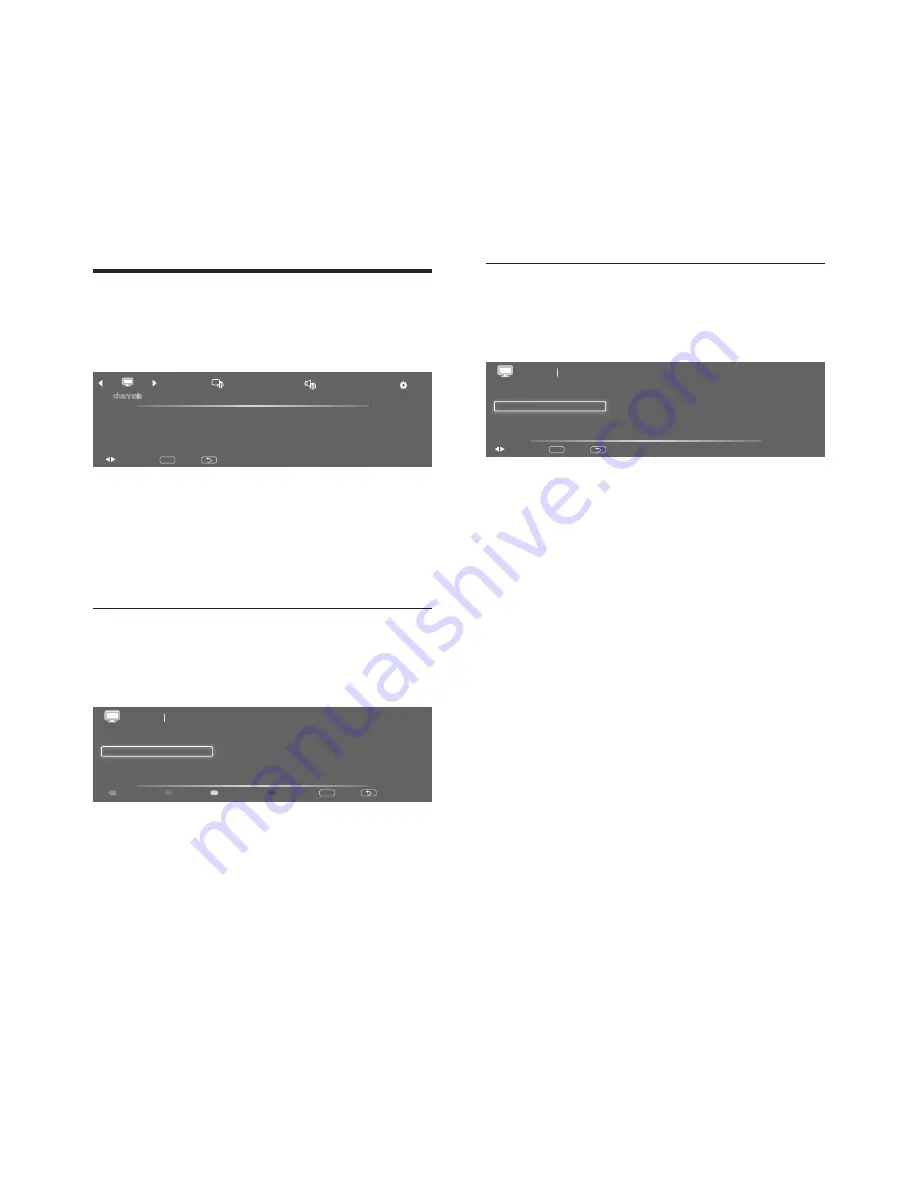
12
EN
•
[Skip]:
Skip the selected channel. The
selected channel will be skipped when
using the
P +/-
to switch the channels.
•
[Block]:
The selected channel will
be block. You can access the block
channel by entering the password.
•
[Delete]:
Delete the channel from the
channel list.
Channels and antenna
Select TV source signal and search new
channels.
TV signal source
air
new channel scan
enable one-seg
off
add channels
services navigation
off
back
MENU
select
exit
channels channels and antenna
1. Press
MENU
.
2.
Press ◄ or ► to select
[channels]
and
press ▼ and ◄ or ► to select
[channels
and antenna]
.
3. Press
OK
to confirm your selection.
»
The channels and antenna submenu
appears.
4. Select one of the following options and
press
OK
.
•
[TV signal source]:
Select TV source
signal from air or cable.
•
[Add channels]:
Scan all channels
and store in the channel table
automatically.
•
[New channel scan]:
Add channels
which are new found.
•
[Services navigation]:
Shift through
the channel services using keys
P+/-
for
primary channels.
•
[Enable one-seg]:
Enable the display of
one-seg content.
7 TV/Channel
installation
This chapter describes the channel installation
settings.
Using TV signal as the input
source
channels
setting
picture
sound
channels list
channels and antenna
back
MENU
select
exit
1. Press
MENU
to display the menu.
2.
Press ◄ or ► to select
[channels]
.
3. Press
OK
to confirm your selection.
Channels list
You can edit a list of your preferred TV channels
so that you can find those channels easily.
12-1 TV 1
12-2 Promo TV 2
12-3 TV 3
12-4 TV 4
12-5 Temp TV 5
12-6 Radio 6
12-7 Temp Radio 7
12-8
back
MENU
exit
1/2
favorite
skip
block
delete
channels channels list
1. Press
MENU
.
2.
Press ◄ or ► to select
[channels]
and
press ▼ to select
[channels list]
.
3. Press
OK
to confirm your selection.
»
The channels list appears.
4. Follow the on screen instructions.
•
[Favorite]:
Add the selected channel
to the favorite channel list.






















