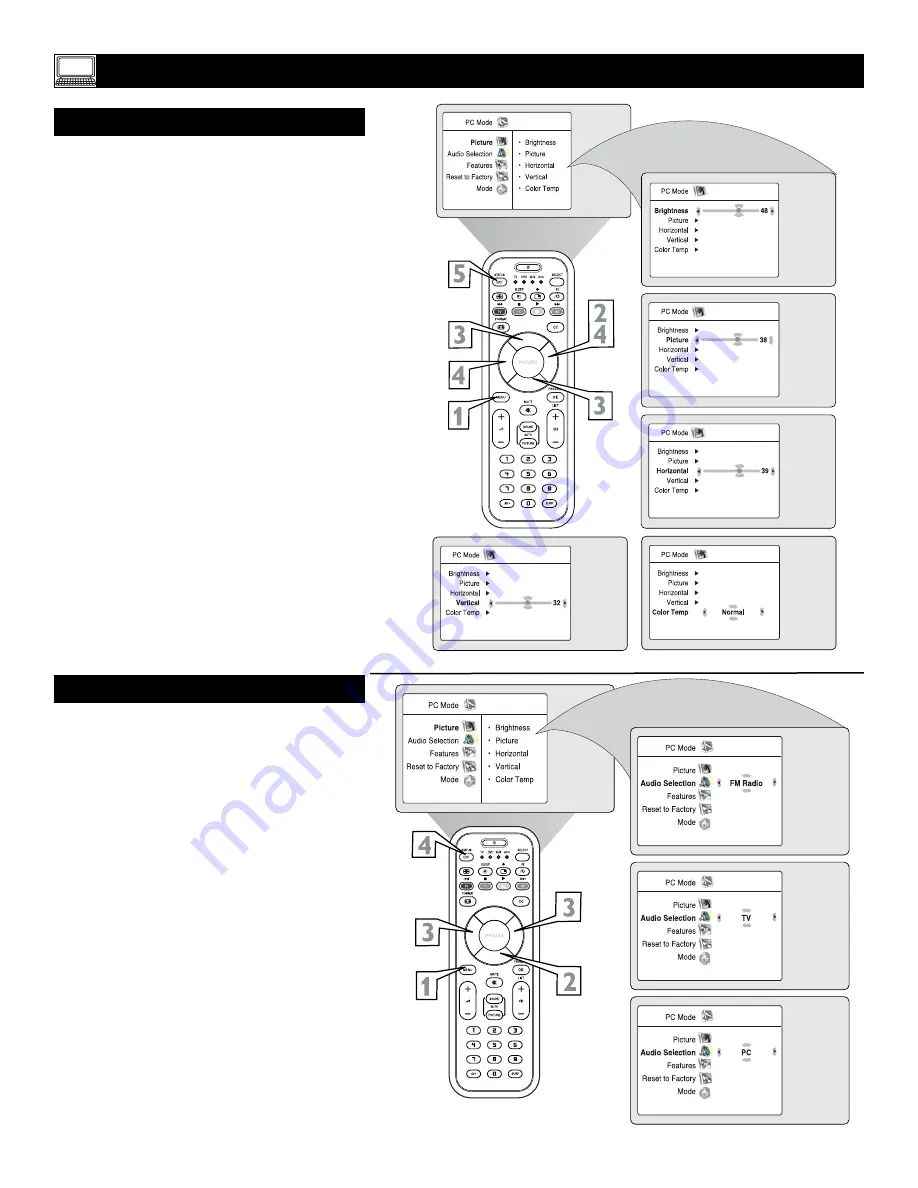
38
S
ETTING UP THE
PC M
ODE
(P
ERSONAL
C
OMPUTER
M
ONITOR
)
PC P
ICTURE
C
ONTROLS
T
o ensure the best picture quality from the PC
feature of this TV, several Picture Controls are
available for adjustment.
1
Press the MENU button
on the remote con-
trol to display the Picture menu.
2
Press the CURSOR RIGHT button
to
access the
Picture
menu.
3
Press the CURSOR UP or CURSOR
DOWN button
repeatedly to select any of
the picture items:
Brightness- adds or subtracts light from the
darkest part of the picture.
Picture- improves the detail of the lightest
parts of the picture.
Horizontal- Allows you to adjust the hori-
zontal placement of the image.
Vertical- allows you to adjust the vertical
placement of the image.
Colour Temp.- Allows you to adjust the color
temperature of the picture. Select from
Normal, Cool, or Warm.
4
Once you have highlighted a selection,
press
the CURSOR LEFT or CURSOR RIGHT
button
to navigate, adjust, or activate the
specific controls.
5
Press the STATUS/EXIT button
to remove
the onscreen menu from the TV screen when
finished.
PC A
UDIO
S
ELECTION
T
his TV lets you choose the sound that is heard
while in PC Mode. You can select TV, PC, or
FM Radio. For example, you can listen to the radio
while you use the computer.
NOTE: You must select the source before selecting
PC. You cannot change the channel or station while
in PC Mode. Also, you cannot listen to the radio
when the PIP screen is displayed.
1
Press the MENU button
on the remote
control to display onscreen menu.
2
Press the CURSOR DOWN button
repeat-
edly to highlight
Audio Selection.
3
Press the CURSOR LEFT or CURSOR
RIGHT button
repeatedly to select
FM
Radio, PC,
or
TV
.
4
Press the STATUS/EXIT button
to remove
the onscreen menu from the TV screen when
finished.











































