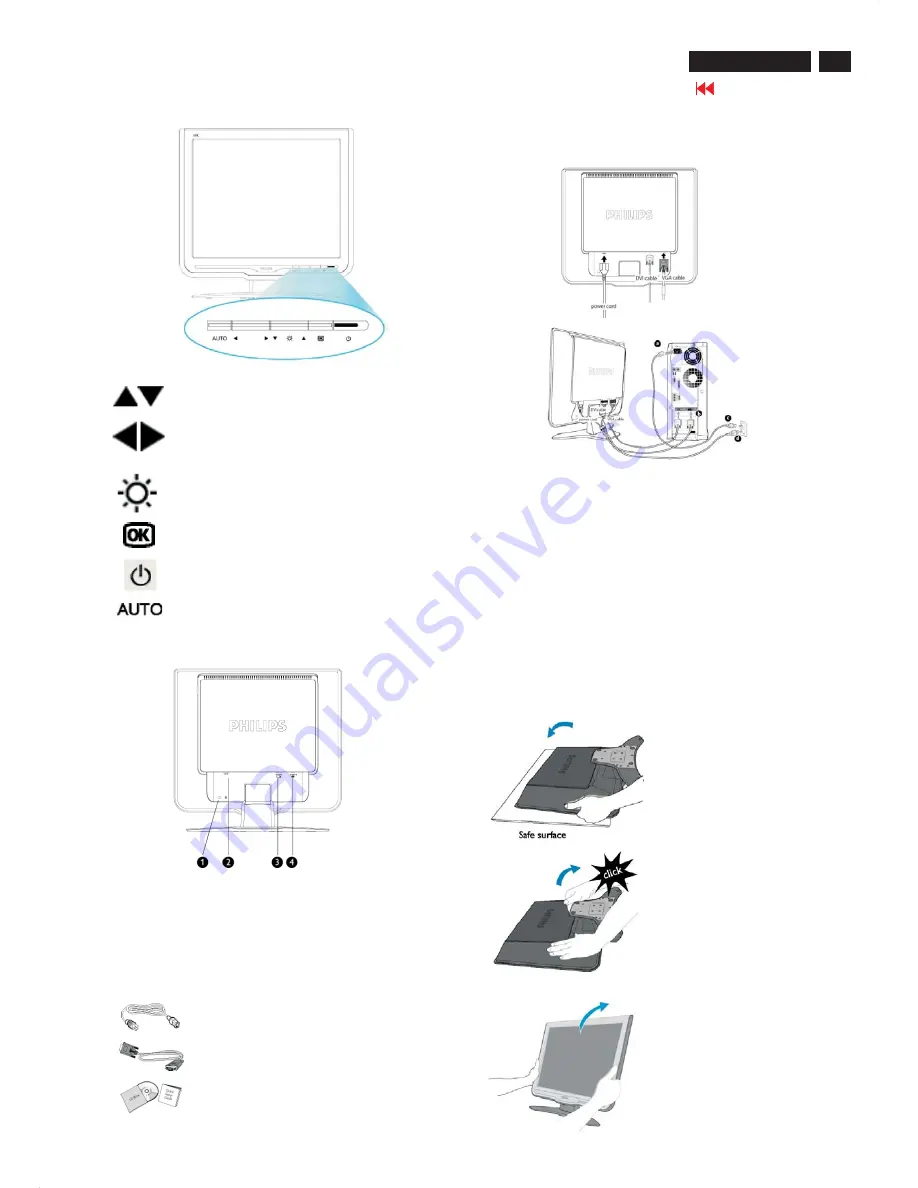
5
Go to cover page
170C7 LCD
Installation
Front View
UP and DOWN buttons are used when adjusting
the OSD of your monitor.
LEFT and RIGHT buttons, like the UP and DOWN
buttons, are also used in adjusting the OSD of
your monitor.
BRIGHTNESS hotkey. When the UP and DOWN
arrow buttons are pressed, the adjustment controls
for the BRIGHTNESS will show up.
OK button which when pressed will take you to
the OSD controls.
POWER button switches your monitor on.
Automatically adjust the horizontal position,
vertical position, phase and clock setting.
Rear View
1 Kensington anti-thief lock
2 AC power input
3 DVI-I input
4 VGA input
Power cord
VGA signal cable
EDFU pack
Accessory Pack
Item
Description
Connecting to Your PC
Connect the power cord and DVI cable to the back of the monitor
firmly. (Philips has preconnected VGA cable for the first installation.)
Connect the cables to the back of your computer by
following these steps:
(a) Turn off your computer and unplug its power cable.
(b) Connect the monitor signal cable to the video connector on the
back of your computer.
(c) Plug the power cord of your computer and your monitor into a
nearby outlet.
(d) Turn on your computer and monitor. If the monitor displays an
image, installation is complete.
The Base
Unfold and Fold the Base
Unfold the Base
Fold the Base
1) Push down the head of
monitor.
2) Pull up the base.
1) Put monitor face down
on the safe surface.
Summary of Contents for 170C7FS/00
Page 36: ...Scaler Diagram 1 36 Go to cover page 170C7 LCD W W W W W W W W W W W W W W W W W W W W W ...
Page 37: ...37 Go to cover page 170C7 LCD Scaler Diagram 2 W W W W W W W W W W W W W W W W W W W W W W ...
Page 38: ...Scaler Diagram 3 38 Go to cover page 170C7 LCD ...
Page 39: ...39 Go to cover page 170C7 LCD Scaler Diagram 4 ...
Page 40: ...Scaler Diagram 5 40 Go to cover page 170C7 LCD ...
Page 41: ...41 Go to cover page 170C7 LCD Scaler Board C B A 1 ...
Page 42: ...42 Go to cover page 170C7 LCD Scaler Board C B A 2 ...
Page 43: ...43 Go to cover page 170C7 LCD Power Diagram 1 ...
Page 44: ...44 Go to cover page 170C7 LCD Power Diagram 2 ...
Page 45: ...45 Go to cover page 170C7 LCD Power Board C B A 1 ...
Page 46: ...46 Go to cover page 170C7 LCD Power Board C B A 2 ...
Page 47: ...47 Go to cover page 170C7 LCD Control Diagram ...
Page 48: ...48 Go to cover page 170C7 LCD Control Board C B A ...
Page 83: ...83 Go to cover page 170C7 LCD Manual 3138 106 10546 First release ALL chapters Revision List ...






































