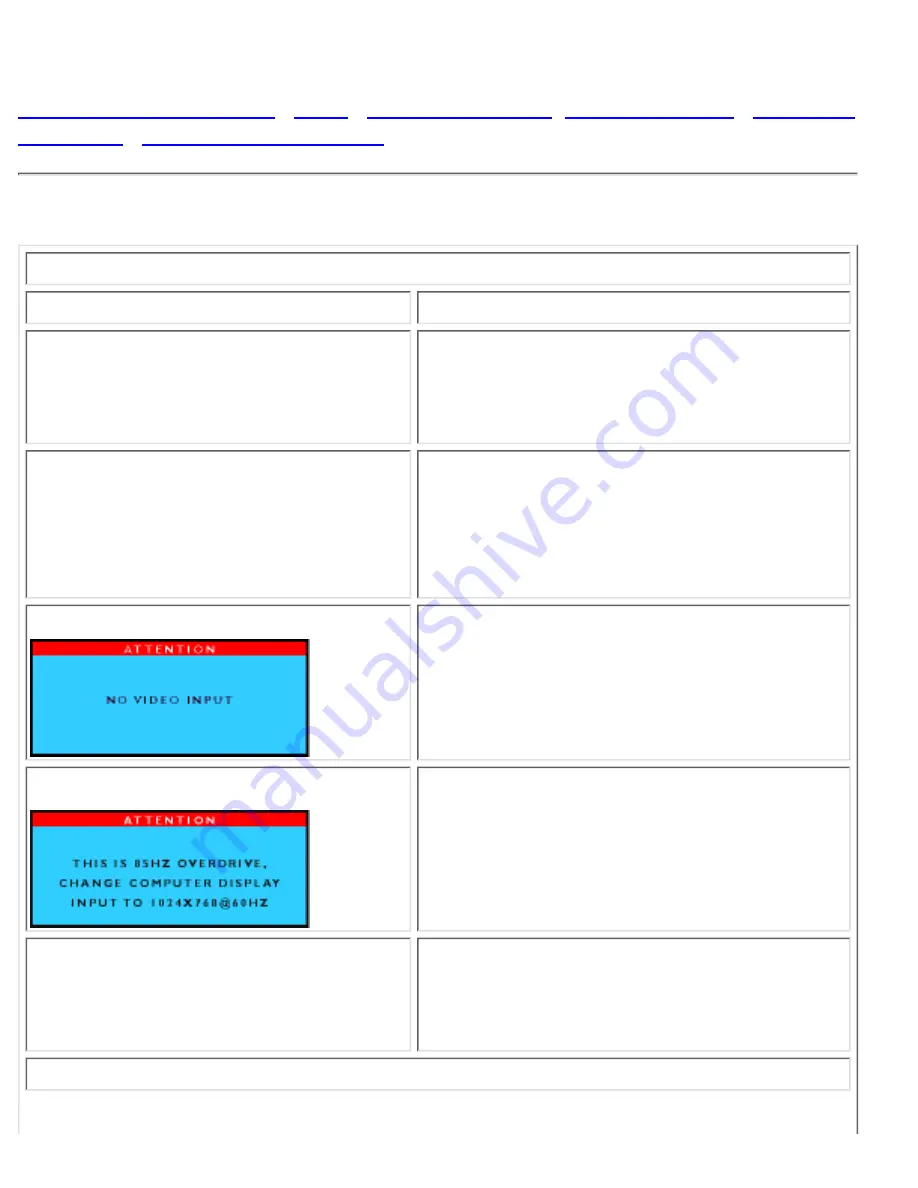
Troubleshooting
Safety and Troubleshooting
•
FAQs
•
Common Problems
•
Imaging Problems
•
Regulatory
Information
•
Other Related Information
This page presents problems that can be corrected by the user. If the problem still exists after these
possible solutions, contact your nearest Philips dealer.
Common Problems
Having this problem?
Check these items
No Picture
(Power LED not lit)
Make sure the Power cable is plugged to the
wall and the back of the monitor.
●
First, power button in front of the monitor
should be in the OFF position, then press it to
ON position again.
●
No Picture
(Power LED is amber or yellow)
Make sure the computer is turned on.
●
Make sure the signal cable is properly
connected to your computer.
●
Check to see if the monitor cable has bent
pins.
●
The Energy Saving feature may be activated
●
Screen says
Make sure the monitor cable is properly
connected to your computer. (Also refer to the
Quick Set Up Guide).
●
Check to see if the monitor cable has bent
pins.
●
Make sure the computer is turned on.
●
Screen says
Make sure the vertical sync of input signal is
within the range of 56 ~ 75 Hz.
●
Change the refresh rate to 56~75Hz within 10
minutes.
●
Re-power on monitor to start over again if you
failed to change the refresh rate within 10
minutes.
●
AUTO button not working properly
The Auto Function is designed for use on
standard Macintosh or IBM-compatible PC
running Microsoft properly Windows.
●
It may not work properly if using nonstandard
PCs or video card.
●
Imaging Problems
Troubleshooting
file:///D|/03771/english/150p3de/safety/saf_troub.htm (1 of 3) [9/13/2002 1:42:05 PM]
Summary of Contents for 150P3A-00N
Page 18: ...On Screen Display file D 03771 english 150p3de osd osddesc htm 2 of 4 9 13 2002 1 41 48 PM ...
Page 20: ...On Screen Display file D 03771 english 150p3de osd osddesc htm 4 of 4 9 13 2002 1 41 48 PM ...
Page 39: ...Troubleshooting file D 03771 english 150p3de safety saf_troub htm 3 of 3 9 13 2002 1 42 05 PM ...
















































