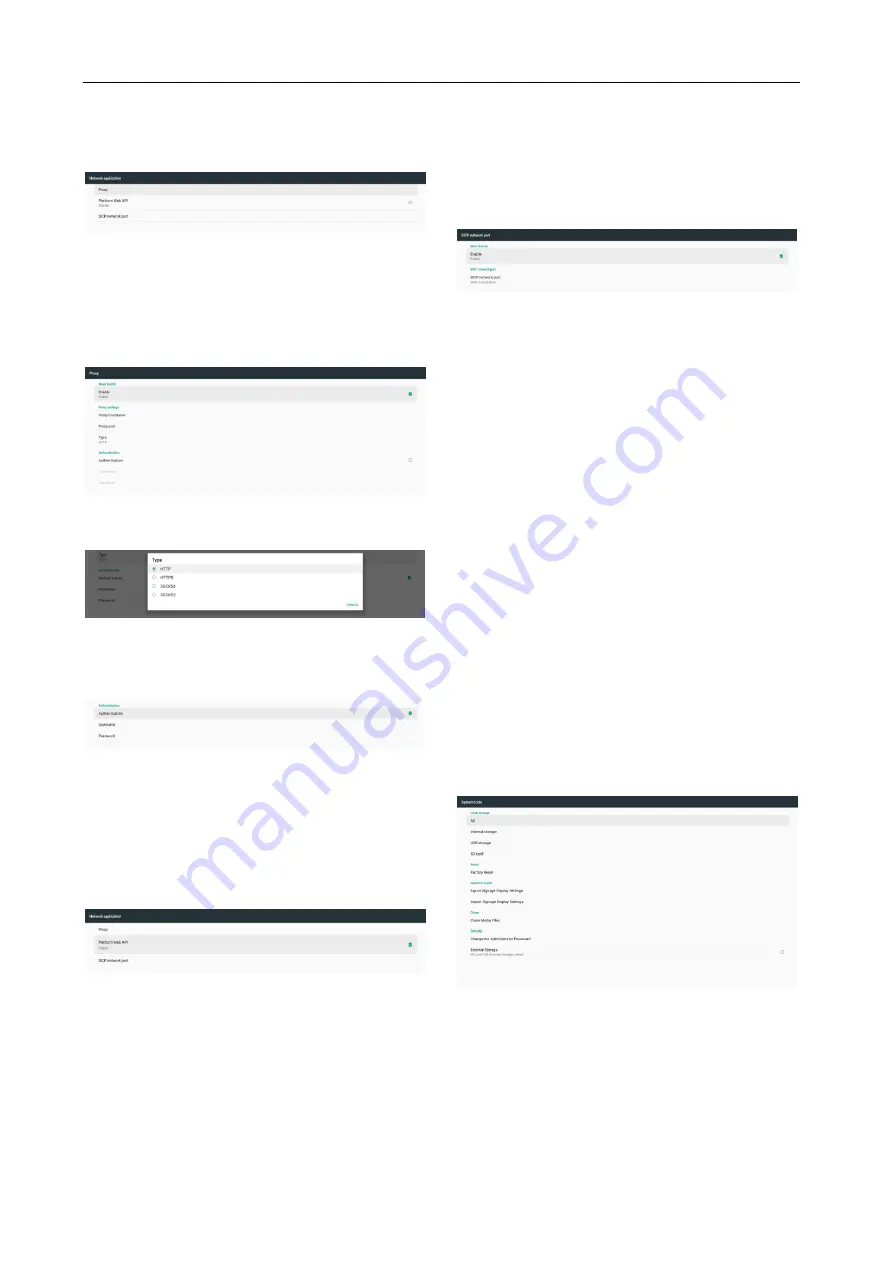
21
5.3.4.3 Network Application
Settings -> Signage Display -> Network Application
Proxy
Enable/disable network proxy by click “Enable”
checkbox. User can set up host IP and port number of
the proxy server. Default is disabled.
Device support proxy type: HTTP, HTTPS, SOCKS4,
SOCKS5. Choose one for your proxy server.
If proxy server request authorization by login name
and password, enable Authentication and enter
Username and Password.
Platform Web API
Settings -> Signage Display -> Network Application ->
Platform Web API
Enable/disable Platform Web API by clicking checkbox.
Default is disabled.
SICP Network Port
Settings -> Signage Display -> Network Application ->
SICP Network Port
Set up SICP default port and enable/disable network
SICP. Default SICP is enabled and using port 5000.
Note:
Port number range from 1025 ~ 65535.
Following port already been used, cannot assign:
8000, 9988, 15220, 28123, 28124 and FTP default
port (2121).
5.3.4.4 System Tools
Settings -> Signage Display -> System Tools
There are five major features in signage display
system tools:
(1)
Clear Storage
Used to clear data under Philips/ folder in internal and
external storage
(2)
Reset
Doing factory reset to clear all user data and settings.
System will auto reboot and jump to OOBE after
finished.
(3)
Import & Export
Use export/import signage display setting for user
easy copy settings and 3
rd
part APK to other device.
(4)
Clone
This tool clone media files from selected source
storage to target storage.
(5)
Security
Set up Admin mode password and lock/unlock
external storage.
Important Note:
All data in system will be erased and cannot revert;
including device settings, installed APPs, APPs’ data,
download files, music, photos and all data under
/data. But data in USB storage and SD card will not be
clear, only clear the data in internal storage.






















