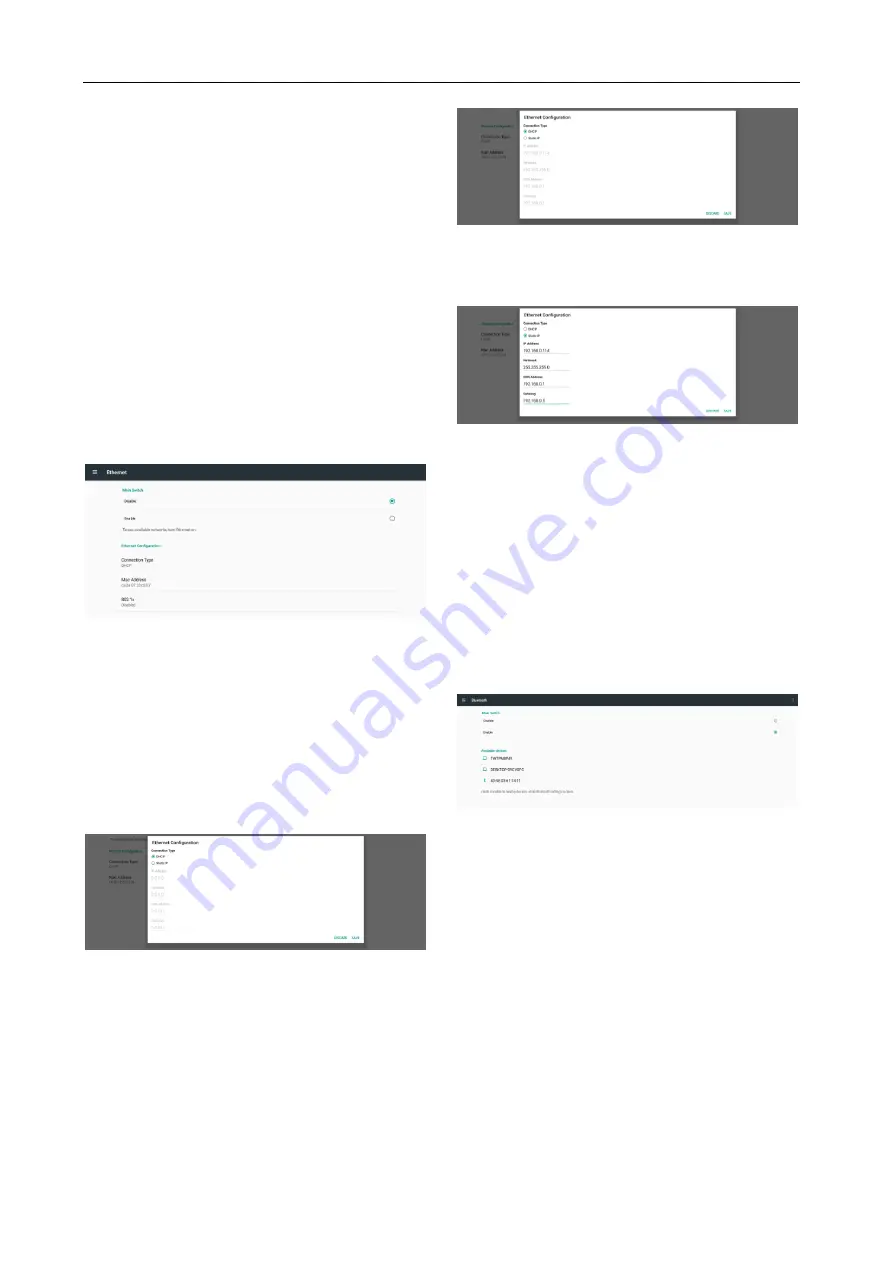
14
(2)
Mac Address (Show Ethernet MAC address,
cannot be changed)
(3) 802.1x (Configure the 802.1x Authentication
settings)
A. Enable 802.1x EAP
B. Security
C. EAP method
D. Phase 2 authentication
E.
CA certificate
F.
Identity
G. Anonymous identity
H. Password
Note:
Wi-Fi connection will be disabled automatically when
Ethernet connection is enabled.
DHCP
When user select DHCP. You cannot modify IP Address,
Netmask, DNS Address and Gateway (UI gray). And
these item will should IP information when Ethernet
is connected.
Ethernet no network connected. The IP Address,
Netmask, DNS Address and Gateway are all showing
“0.0.0.0”.
Ethernet connected. The IP Address, Netmask, DNS
Address and Gateway are showing information given
by DHCP server.
Static IP
User can set Ethernet IP Address, Netmask, DNS
Address and Gateway when select “Static IP”.
Note:
Please input IPv4 address in all field; in dot-decimal
notation, consisting of four decimal numbers, each
ranging from 0 to 255, separated by dot.
5.3.3 Bluetooth
Enable/disable Bluetooth through main switch in
Settings -> Bluetooth. After switching ON, it will show
the device name and all available devices.
More
Settings -> More are settings about tethering.
Tethering & portable hotspot
There are “USB tethering”, “Portable Wi-Fi hotspot”
(aka Wi-Fi tethering) and “Bluetooth tethering”
available in this system.
“USB tethering”: The micro USB must connect with PC
first before enable it. After that, enable USB tethering
to share network to PC.
“Portable Wi-Fi hotspot”: Share network through Wi-
Fi. When enable this, the Wi-Fi turn off connection
and become a hotspot AP (access point). Other Wi-Fi
client devices can join into and share network.
“Bluetooth tethering”: Share network through















































