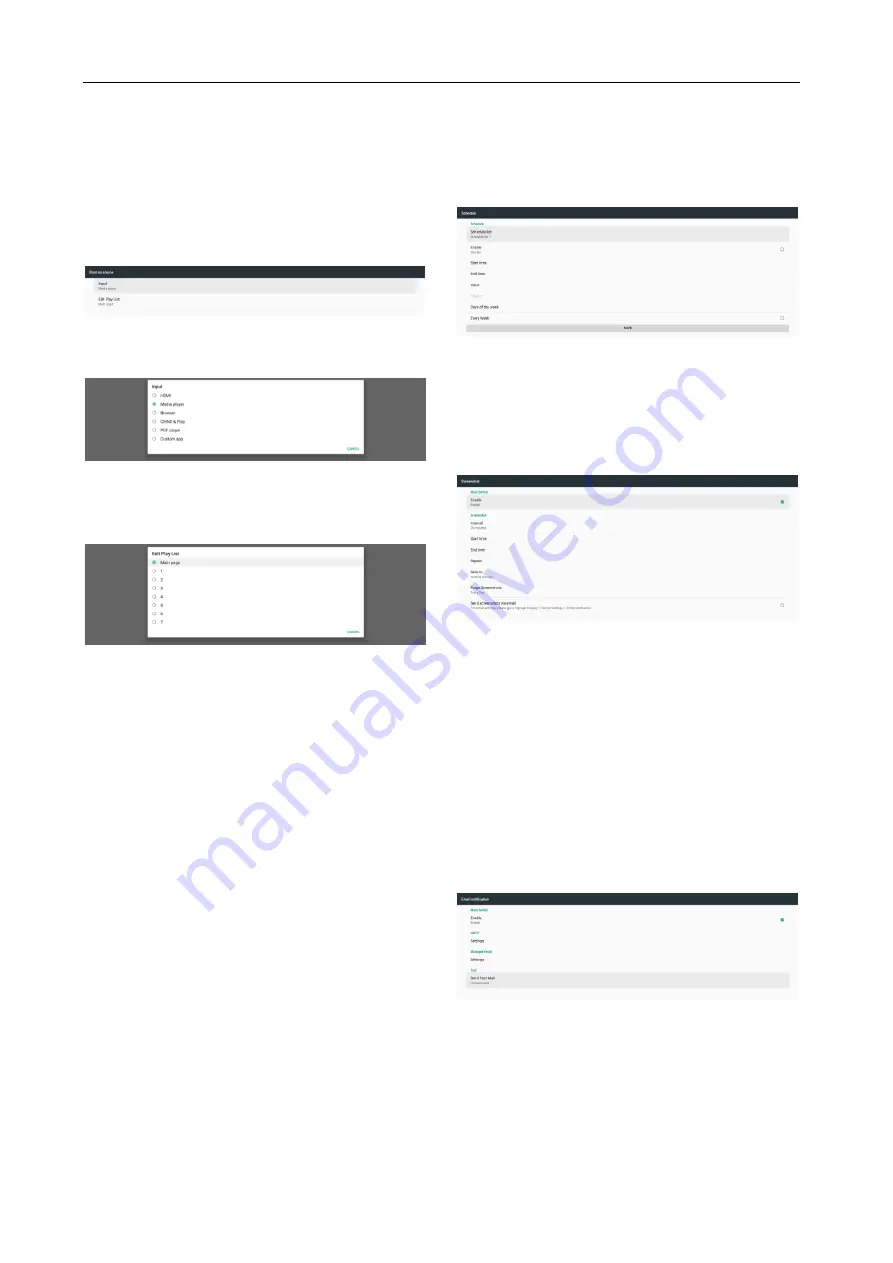
17
3.
File under /storage/{SD_STORAGE_ID}/:
The boot animation file under SD card storage.
Boot on source
Boot on source for user set up the default source
when device power on.
Input: System will boot to selected source
automatically after boot complete.
Edit Play List: If input source is Media Play, Browser or
PDF Player, user can select the play list for auto
playback or boot to source main page.
Please note that if user chose “Custom app” as boot
on source, the user specified application (APK) must
be selected in Settings -> Signage Display -> Source
Settings -> Custom APP.
Schedule
Set up auto playback schedule.
Note:
1.
Schedule priority is higher than Display ->
Sleep and Display -> Screen save. When
schedule is started, system will keep auto
playback until schedule end, not effect by
sleep time.
2.
When schedule off (end time), device can
only be wakeup by next schedule start
time, hot key or network SICP command to
wake up system. After waking up system,
the system is black screen since playback
applications are finished. User can call
back navigation bar by finger scroll up (if
touch not disabled) or enter Admin mode,
quick info by hot key.
3.
The hot key is available when system
sleep. User can enter Admin mode or
showing quick info dialog by using hot key.
Screenshot
Setup device auto screenshot. Click “Enable” to
enable screenshot features. The screenshot options is
gray
if
user
not
enable
screenshot.
User can set up screenshot interval and saving
location folder after user enable it. “Save to” notify
user that screenshot images will be saved in internal
storage and user cannot change manually.
5.3.4.2 Server Settings
Email Notification
Settings -> Signage Display -> Server Settings -> Email
Notification
Click checkbox to enable/disable E-mail notification
feature. User can set up SMTP and manager E-mail
after enable E-mail notification feature.
(1)
SMTP
Setup sender E-mail address and SMTP server
information. There are two types of SMTP server for
user set up: “Gmail” and “Other”. By using “Other”












































