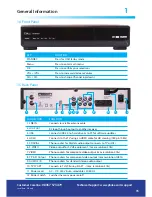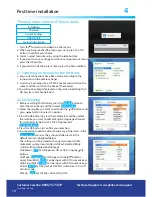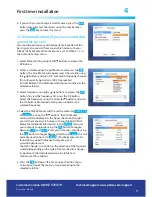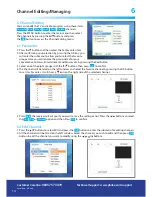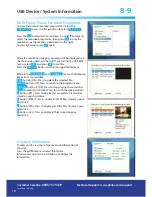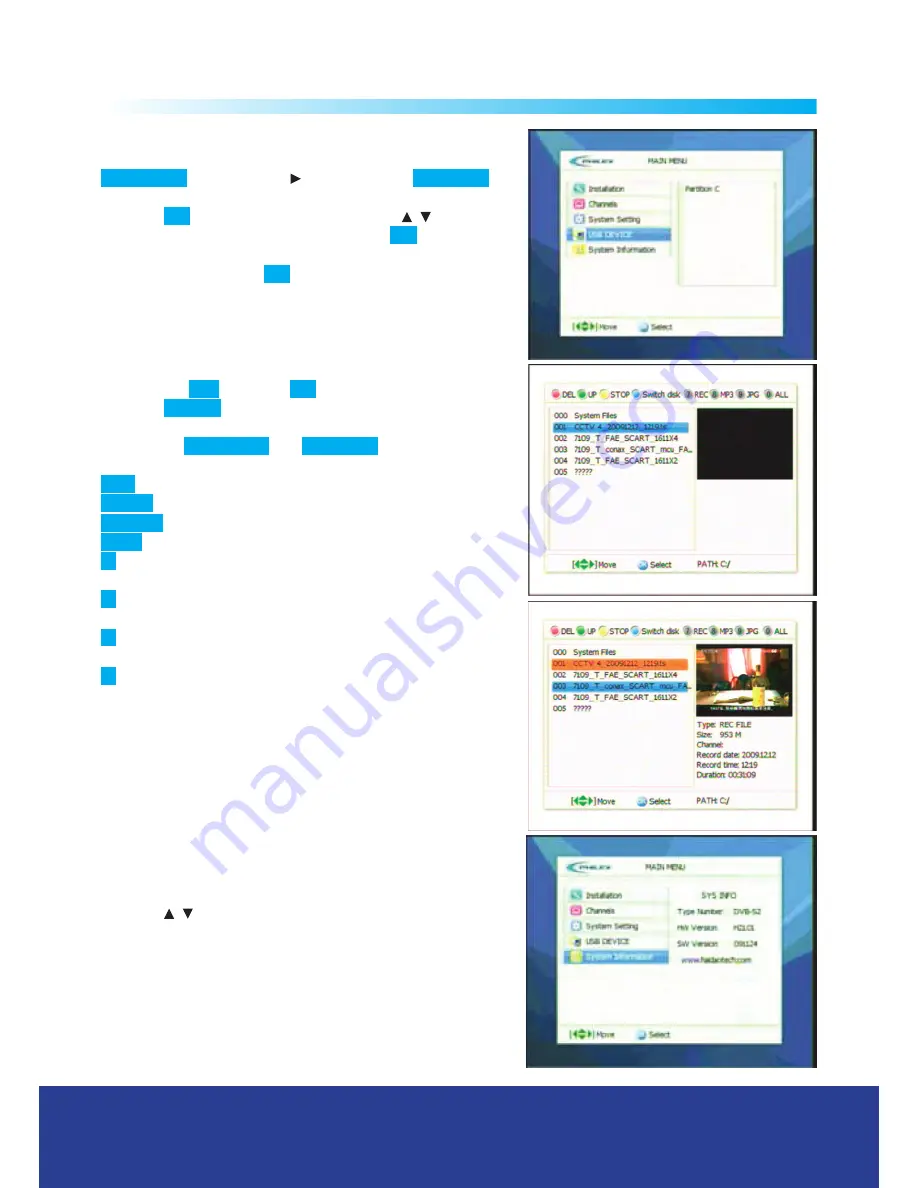
18
USB Device / System Information
8-9
8.2 To Play or View a Recorded Programme
To view and browse recorded programmes select the
USB DEVICE
menu. Use the
button to select
Partition C
.
Press the
OK
button to enter Partition C, use
/
buttons to
select the recorded programme, then press
OK
to play the
recording, see the second screen down on the right.
To view full screen press
OK
again.
While the recording is playing, a prompt will be displayed see
the third screen down on the right. To return to the USB DISK
menu, select
YES
and press
OK
to confirm.
Press the
RECALL
button to return to upper folder level.
While in the
USB DEVICE
and
Partition C
menus the following
key actions are available:
RED
button (DEL): Press to delete the selected file.
GREEN
button (UP): Press to return to the previous menu.
YELLOW
button (STOP): Press to stop playing the recording.
BLUE
button (Switch Disk): Press to switch the disk partition.
7
button (REC): Press to display just programme recordings
stored on your hard drive.
8
button (MP3): Press to display just MP3 files stored on your
hard drive.
9
button (JPG): Press to display just JPEG files stored on your
hard drive.
0
button (ALL): Press to display all files stored on your
hard drive.
9. System Information
Enables you to view the software version information of
this unit.
Press the
/
buttons to select the System
Information and press the OK button to display the
information.
Customer Careline:
08457 573479
Local Rate - UK only
Technical Support: www.philex.com/support