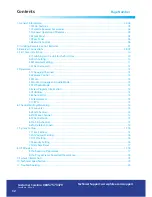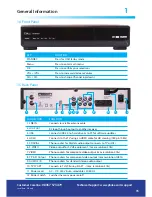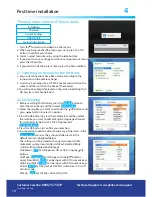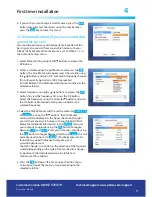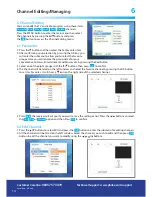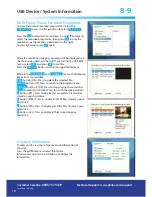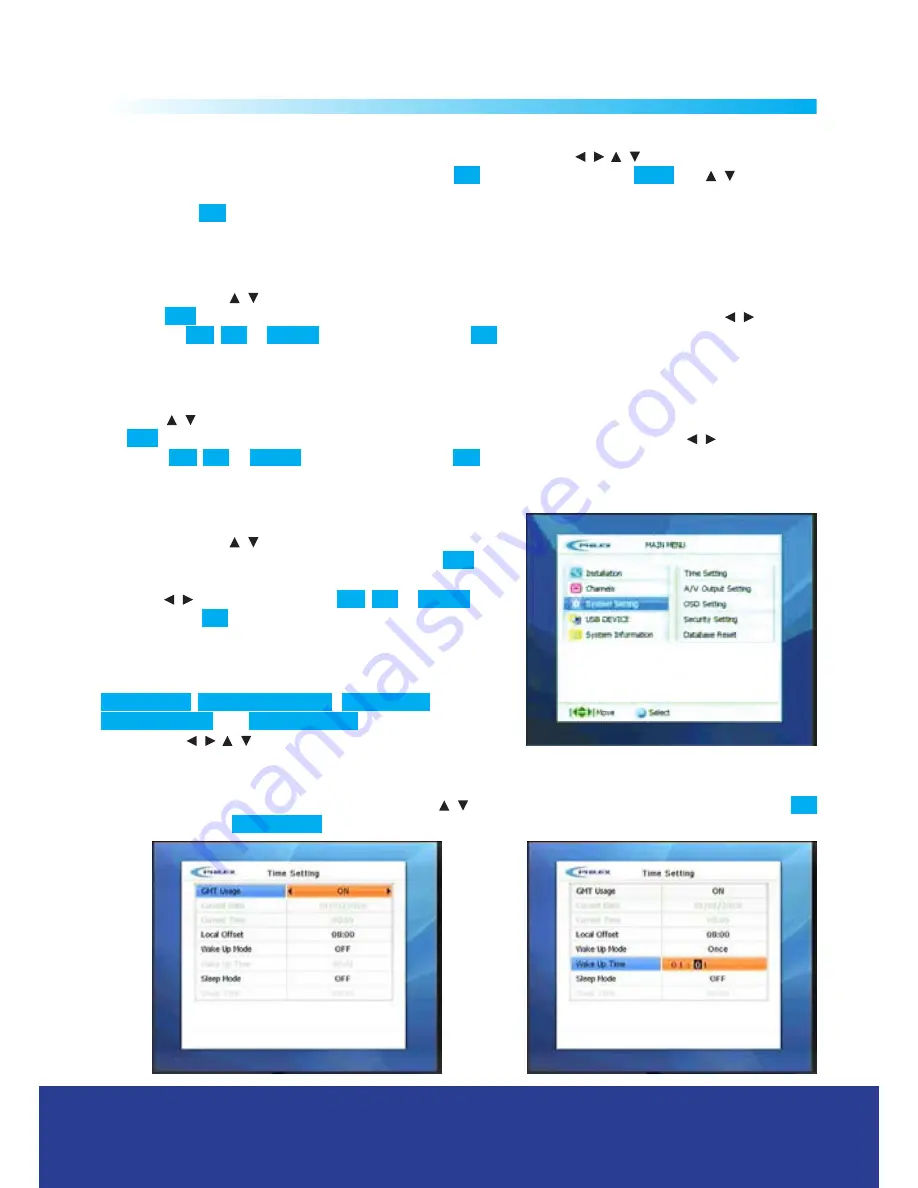
15
Channel Manager
6-7
6.3 To Move Channel
You can organize the number or sequence of the channels by using the
/
,
/
buttons,
select the channel you want to move by pressing the
OK
Button, then press the
INFO
and
/
buttons to
move the cursor to the point you want the channel to be stored and
then press the
OK
button to store at the new location.
6.4 Channel Lock
This menu enables you to prevent children from viewing programs unsuitable for their age, select the
channels using the
/
buttons a lock symbol will appear at the righthand side of the channel name then
press the
Exit
button, the receiver will ask you if you want to save the setting or not. Press the
/
buttons
to select the
Yes
,
No
or
Cancel
option and then Press
OK
to confirm.
6.5 To Skip channel
You can skip any unrequired channels while changing channels on remote control by selecting the channels
using the
/
buttons an Arrow symbol will appear at the righthand side of the channel name then press
the
Exit
button, the receiver will ask you if you want to save the setting or not. Press the
/
buttons to
select the
Yes
,
No
or
Cancel
option and then Press
OK
to confirm.
6.6 To Delete channels
You can delete channels from the channel list by selecting the
channels using the
/
buttons an X symbol will appear at the
right hand side of the channel name then press the
Exit
button,
the receiver will ask you if you want to save the setting or not.
Press the
/
buttons to select the
Yes
,
No
or
Cancel
option
and then Press
OK
to confirm.
7. System Setting
The System setting menu has five items which include
Time Setting
,
A/V Output Setting
,
OSD Setting
,
Security Setting
, and
Database Reset
. These can be modified
by using the
/
,
/
buttons
7.1 Time Setting
You can set system time using this menu. Press the
/
buttons to select the Time Setting and press the
OK
button to enter the
Time Setting
menu.
Customer Careline:
08457 573479
Local Rate - UK only
Technical Support: www.philex.com/support