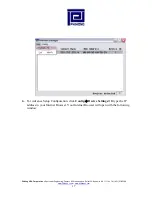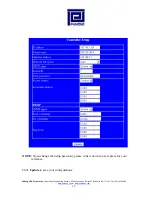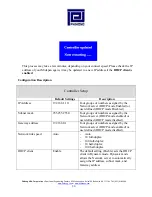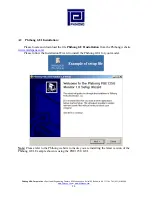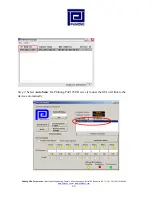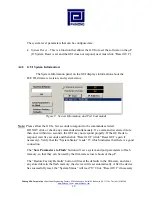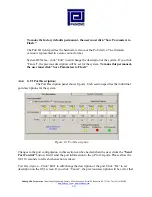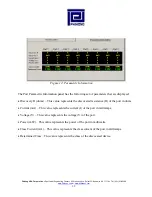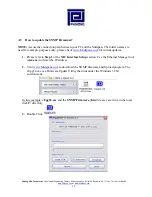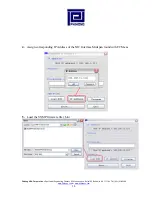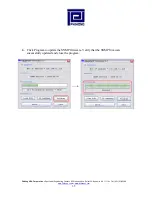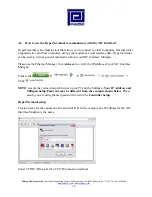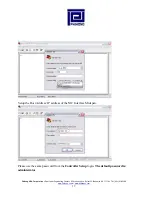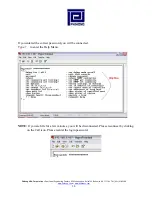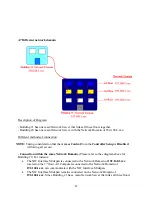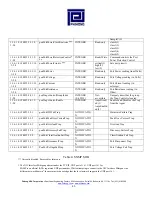Phihong USA Corporation
•
East Coast Engineering Center
•
630 Johnson Ave. Suite 102, Bohemia, NY 11716
•
Tel: (631) 610-2289
www.Phihong.com
or
www.Midspans.com
31
particular port.
Click “Send Port Control” to send the descriptions to the system.
To make
this permanent, the user must click “Save Parameters to Flash.”
Enable
– This check box can administratively enable or disable the selected port.
If “Enable/Disable All Port” checkbox is selected, all ports will be enabled. Initially, the
checkbox is not checked, but by default all ports are enabled.
Click “Send Port Control” to
send the command to the system. To make this permanent, the user must click “Save
Parameters to Flash.”
If “
Detect Legacy Signature
” checkbox is selected, all ports are enabled and the firmware will try
to detect legacy devices. By default, legacy detection is disabled. The message in
blue
states that
the “
Legacy Detect is Enabled
” (Figure 16).
Click “Send Port Control” to send the command
to the system.
To make this permanent, the user must click “Save Parameters to Flash.”
The different colored LEDs show the status of the individual ports. ‘Yellow’ LED shows the port
is detecting or ready to be connected. ‘Red’ LED shows the port as Disable/Error. ‘Green’ LED
shows that the port is connected.
Figure 11: LED Key (Port Status)
A4.5 GUI Parametric Information:
This section allows users to review, but not edit, the Parametric Information for each port