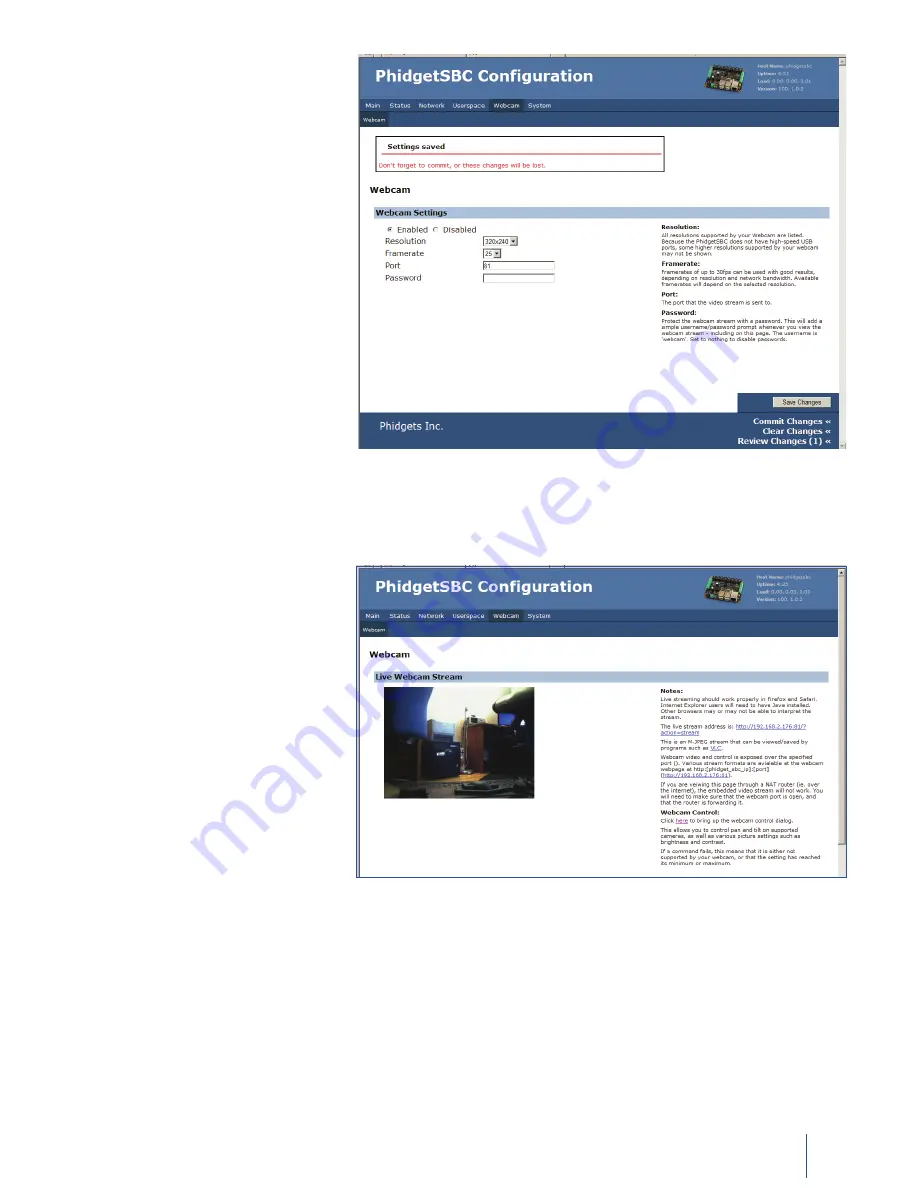
14
1070_0_Product_Manual - October 28, 2010 8:52 AM
Viewing the Webcam
Connect a UVC compatible webcam
1.
to your PhidgetSBC.
Launch the configuration interface.
2.
Click the Webcam tab.
3.
Under the settings, select ‘Enabled’
4.
for the webcam, choose your
resolution and frame rate, and then
click ‘Save Changes’.
Click commit changes to confirm
5.
activation of the webcam.
The webcam stream should now be
6.
visible.
Rebooting/Resetting the PhidgetSBC
To simply reboot the device, quickly press the black reset button found between the USB connectors and the
1.
power terminals.
To reset the firmware, press hold the button for 10 seconds until the red status LED begins to blink. All data
2.
will be lost and the operating system will be reset to a factory state.
Wait for the green status LED to be lit again.
3.





























