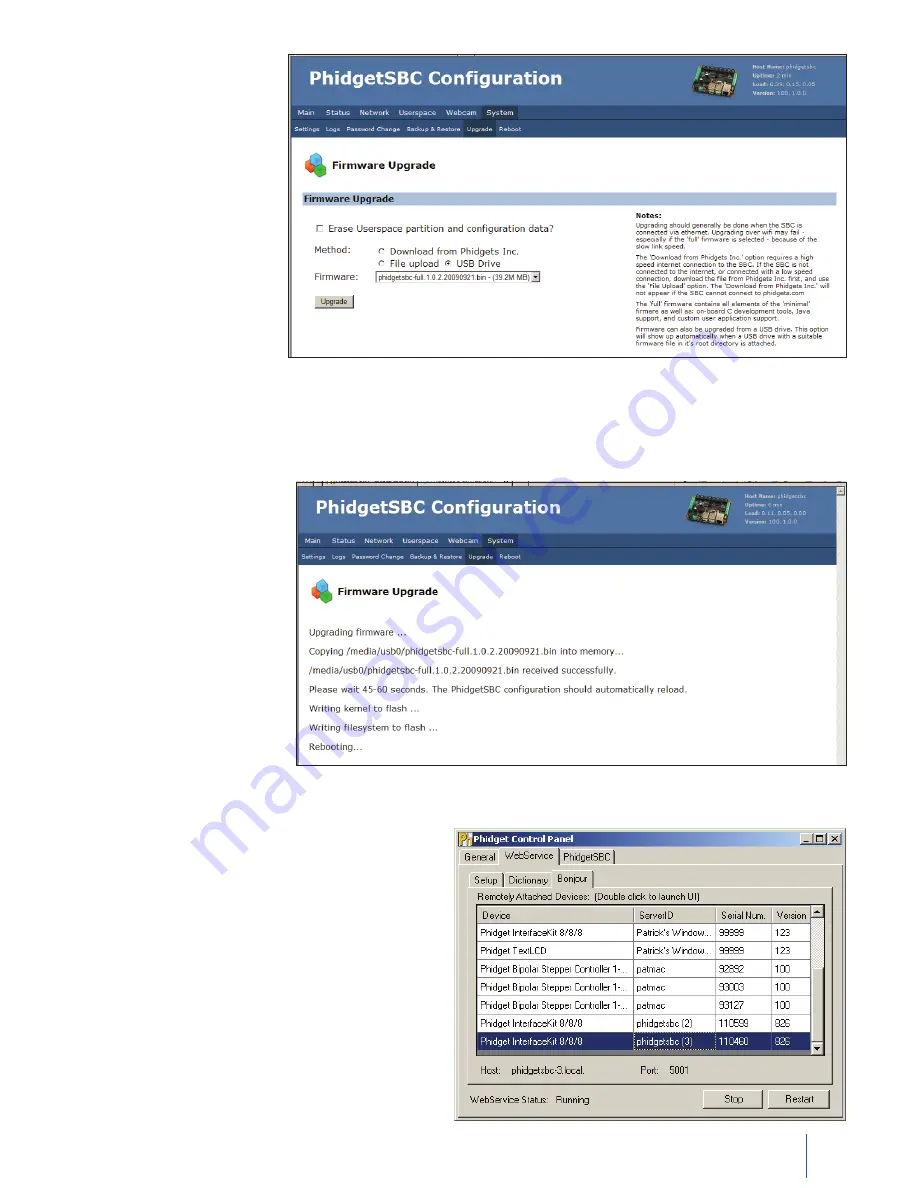
12
1070_0_Product_Manual - October 28, 2010 8:52 AM
Open the Phidget control panel.
1.
Click on the WebService tab.
2.
Double click the Phidget InterfaceKit 8/8/8 with
3.
the ‘phidgetsbc’ Server ID to bring up InterfaceKit-
full.
Once the firmware has been
downloaded and the flash
memory has been rewritten,
the SBC will reboot.
The Green light will flash once
and then turn off. Once it turns
back on, the SBC is ready to
use.
USB Drive
If the SBC is not connected
to the internet, or connected
with a low speed connection
you can download the file
from www.Phidgets.com.
Go to www.phidgets.com
>> Drivers and click on
the Download Icon besides
PhidgetsSBC. You can then
store the Firmware file on a
USB memory stick.
Plug in the USB stick in one
of the USB port on the SBC.
The USB Drive option will
show up automatically. Select
the Firmware file and click on
Upgrade.
The “full” firmware contains all the elements of the “minimal” firmware as well as: on-board C development tools,
Java support, and custom user application support.
Testing the Phidget InterfaceKit 8/8/8 Over the Webservice



























