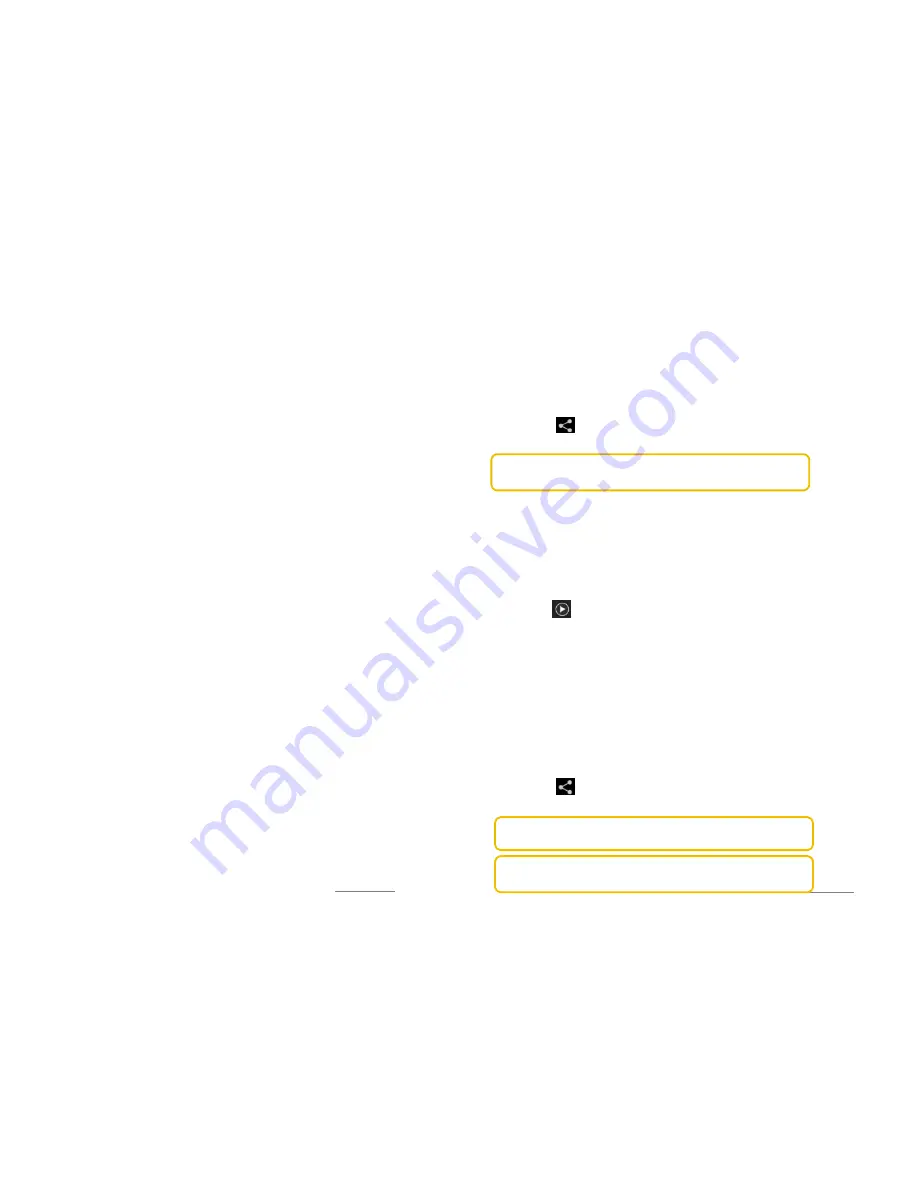
Copyright@2014 Phicomm Europe GmbH – Print version only for private use
82
WORKING WITH PHOTOS
Yo can edit your photos for example to prune them, to assign to
contact pictures or to use them as wallpaper.
Zoom photos
If you double tap on a picture the zoom will be activated. Repeat
this command to disable zoom again. Alternatively, drag two
fingers apart to enlarge the image and pull the fingers together
again to zoom back out.
View photos in slide show
1.
When viewing a photo, tap on the menu key.
2.
Tap on Slideshow, to reproduce all photos in this album.
3.
To exit, tap a photo.
Edit photos
1.
Select the photo you want and display it.
2.
Tap on the menu key.
3.
Tap on
Edit
.
4.
You can now set the brightness, FX mode, color as well as the
crop photo (more in chapter Camera > Edit photo).
Rotate photos
1.
Select the photo you want to rotate.
2.
Tap on the menu key.
3.
Tap on either
Rotate left
or
Rotate right
.
Crop a photo
1.
Select the photo you want to crop.
2.
Tap on the menu key.
3.
Tap on
Crop
. You will see a blue frame. Pull the marker points
either to reduce or to enlarge the image section and thus to cut
it.
4.
Confirm with
OK
.
Set photo as
1.
Select a photo.
2.
Tap on the menu key.
3.
Tap on
Set picture as
.
4.
You can now select from the displayed applications (such as
contact picture or set as wallpaper). Now follow the
appropriate steps.
Copyright@2014 Phicomm Europe GmbH – Print version only for private use
83
Delete photos
1.
Select the photo you want to delete.
2.
Tap on the menu key.
3.
Tap on
Delete
and confirm with
OK
.
Share photo
1.
Select the photo you want to share.
2.
Tap on the display to open the toolbar
3.
Tap on and select the application with which you want to
forward your image. Now follow the appropriate steps.
NOTICE:
Make sure tha you are contected to the online service you
want to use. Otherwise, this application will not be displayed.
WORKING WITH VIDEOS
You can download your recorded videos or forward it to friends by
uploading them to online services.
Play video
1.
Open the album containing the video you want to play.
2.
Select the video you want to play and tap on it.
3.
Tap on to start playing the video.
Stop video
1.
While playing the video tap the screen to display the controls.
2.
Tap on the
stop button
.
Rewind back / fast forward
1.
While playing the video tap the screen to display the controls.
2.
Drag the
progress bar
to fast forward to the right and to the left
to rewind.
Share video
1.
Select the video you want to share.
2.
Tap the screen to siplay the toolbar, if not already open.
3.
Tap on and select the application with which you want to
forward the video. Now follow the appropriate steps.
NOTICE:
Some objects may exceed the maximum file size and
therefore can not be sent for transmitted.
NOTICE:
Make sure tha you are contected to the online service you
want to use. Otherwise, this application will not be displayed.























