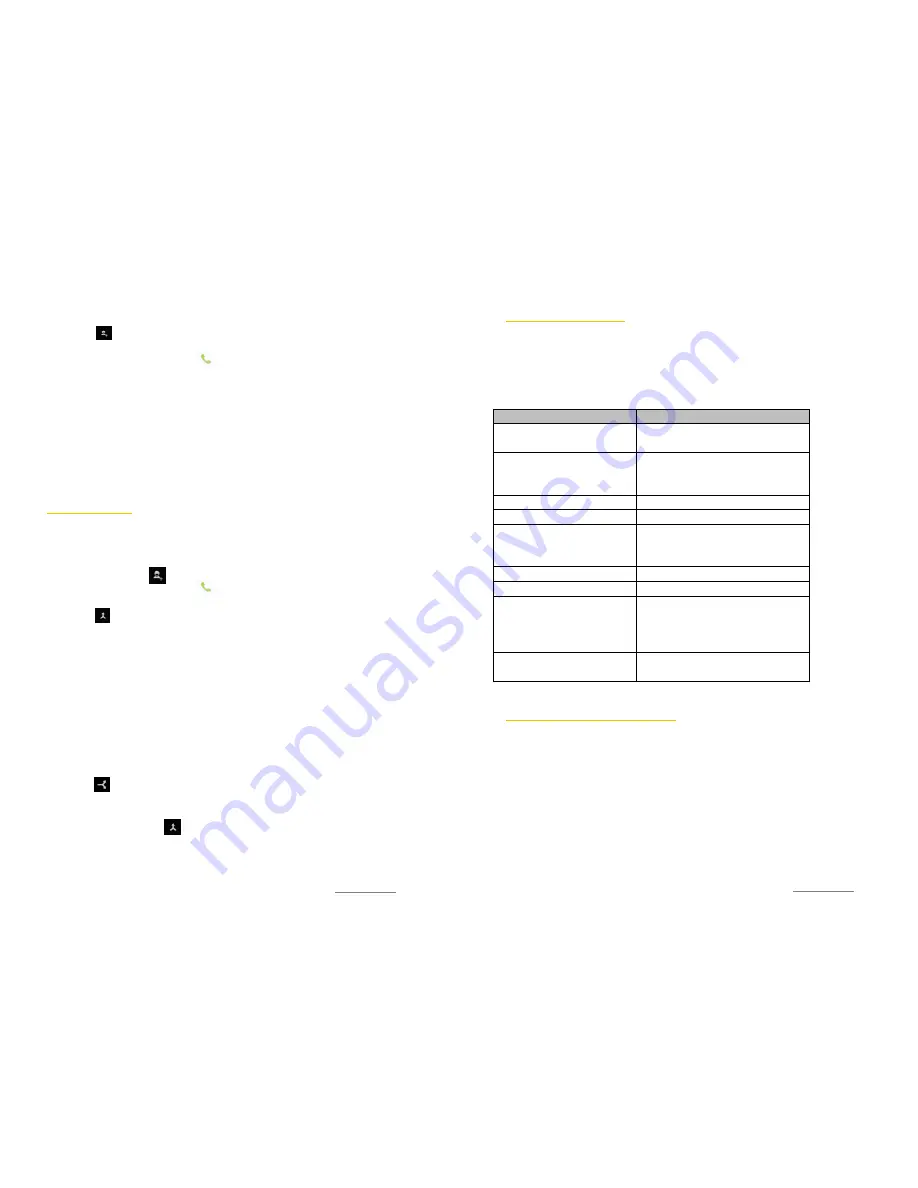
Copyright@2014 Phicomm Europe GmbH – Print version only for private use
48
MAKE A FURHTER CALL
1.
Tap on to add another call participant while you are in a
call.
2.
Enter the number and tap on . When the recipient replies,
the first call is put on hold.
SWITCH BETWEEN DIFFERENT CALLS
Tap on the desired number / contact to switch to the other call.
The current call is on hold in the meantime.
END CURRENT CALL / RETURN TO THE CALL ON HOLD
Tap on the red phone to end the call and return to the next call
that is on hold.
CONFERENCE CALL
A conference call allows you a conversation with two or more
persons.
START A CONFERENCE CALL
1.
During a call tap on to add a participant.
2.
Enter the number and tap on .
3.
When the recipient replies, the first call is put on hold.
4.
Tap on to lead the calls together..
Repeat point 1 to 4 to add furhter participants.
REMOVE PARTICIPANTS FROM CONFERENCE CALL
1.
While you are in a conference call tap on
Manage conference
.
You will see all participants.
2.
Tap on the red phone next to the participant you want to
remove from the conference call.
PRIVATE CONVERSTATION WITH A CONFERENCE CALL
PARTICIPANT
1.
While you are in a conference call tap on Manage conference.
You will see all participants.
2.
Tap on on the left side of the participant. The other
participant(s) we be put on hold.
3.
If you want to merge the participants and return to the
conference call tap on .
END A CONFERENCE CALL
While you are in a confrence call tap on the red phone.
Copyright@2014 Phicomm Europe GmbH – Print version only for private use
49
TO ADJUST CALL SETTINGS
You can customize your call settings like voicemail or call
forwarding service. To access to the call settings,
1.
Tap on the homescreen on the menu key.
2.
Select
System settings
>
SIM settings
.
3.
Tap on
call settings
.
Call settings
Phone ringtone
Set the ringtone you want for
your selected SIM card
Vibrate when ringing
Activate the check box if the
phone should vibrate when
ringing
IP call settings
Edit the IP prefix for IP call
Voicemail
Set up your voicemail
Vibrating after connection
Activate the check box if the
phone should vibrate after
connections established
Quick responses
Reply with quick responses
Fixed Dialing Numbers
Limit your phone numbers
Call forwarding
Set up your phone to: Always
forward, Forward when busy,
Forward
when
unanswered,
Forward when unreachable
Additional settings
Enable or disable phone services
like Caller ID or call waiting
SWITCH ON / OFF PHONE FUNCTIONS
When you enable the airplane mode, all wireless connections on
the device will be turned off, including call function, Bluetooth and
WLAN.
ENABLE / DISABLE AIRPLANE MODE
1.
Tap on the home screen on the menu key.
2.
Tap on
System settings
>
Wireless & networks
>
More …
3.
Tap on Airplane mode to activate it. You will see the airplane
icon in the status bar.






























