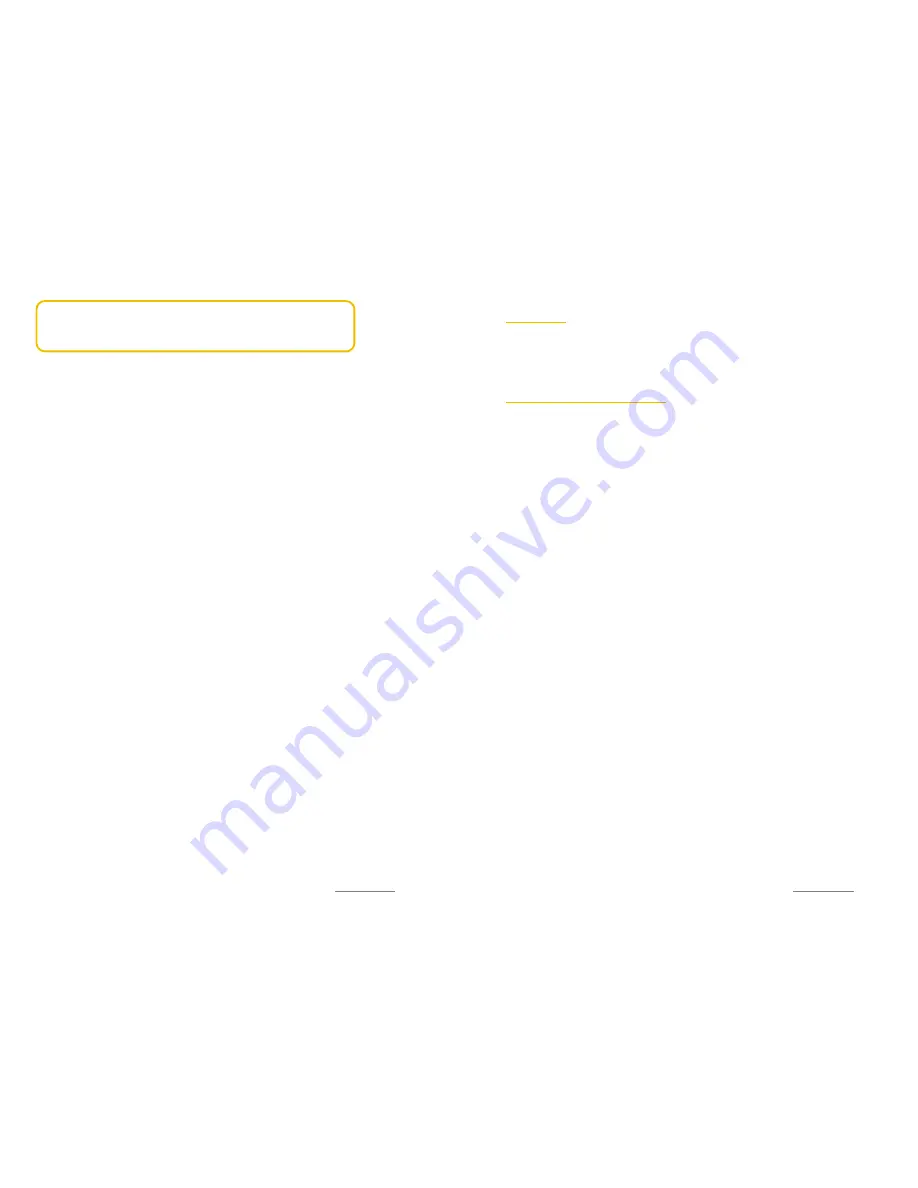
Copyright@2014 Phicomm Europe GmbH – Print version only for private use
50
NOTICE:
When you disable the airplane mode, all previous
functions (incl. call function, Bluetooth and WLAN) will be
restored.
Copyright@2014 Phicomm Europe GmbH – Print version only for private use
51
C
ONTACTS
You can use the contact app to manage your phone numbers,
emails and other contact information in one place.
TRANSFER CONTACT INFORMATION
There are several ways to transfer contacts to your new device.
Pick the most appropriate for you.
BY USING GOOGLE™
You can synchronize your device with different Google™ services.
You just need to have a Google™ account where all your data is up
to date.
Create a Google™ account
1.
Tap on the homescreen on the menu key.
2.
Select
System settings
>
Add account
>
.
3.
Follow the instructions to set up a Google™ account or login
into your Google™ account.
Synchronize your contacts with your Google™ account
1.
Tap on the homescreen on the menu key.
2.
Select
System settings
>
.
3.
Tap on the Google™ account you want to synchronize with. A
list with applications will be shown that can be synchronized.
4.
Tap on
Contacts
. The data will be synchronized automatically.
USING A SIM CARD
To synchronize your contacts via a SIM card, you have to make sure
that all your contacts are stored on your SIM card. If this is not the
case you have to transfer them from your old phone to the SIM
card.
1.
Tap on the homescreeon on
Contacts
.
2.
Tap on the menu key.
3.
Tap on
Import / export
.
4.
Tap on
Import from SIM card
.
5.
Select
Phone
to safe your contact on the phone.
6.
Select the contacts you want to import or tap on
Select All
if
you want to import all.
7.
Confirm with
OK
.
8.
Confirm again with
OK
.






























