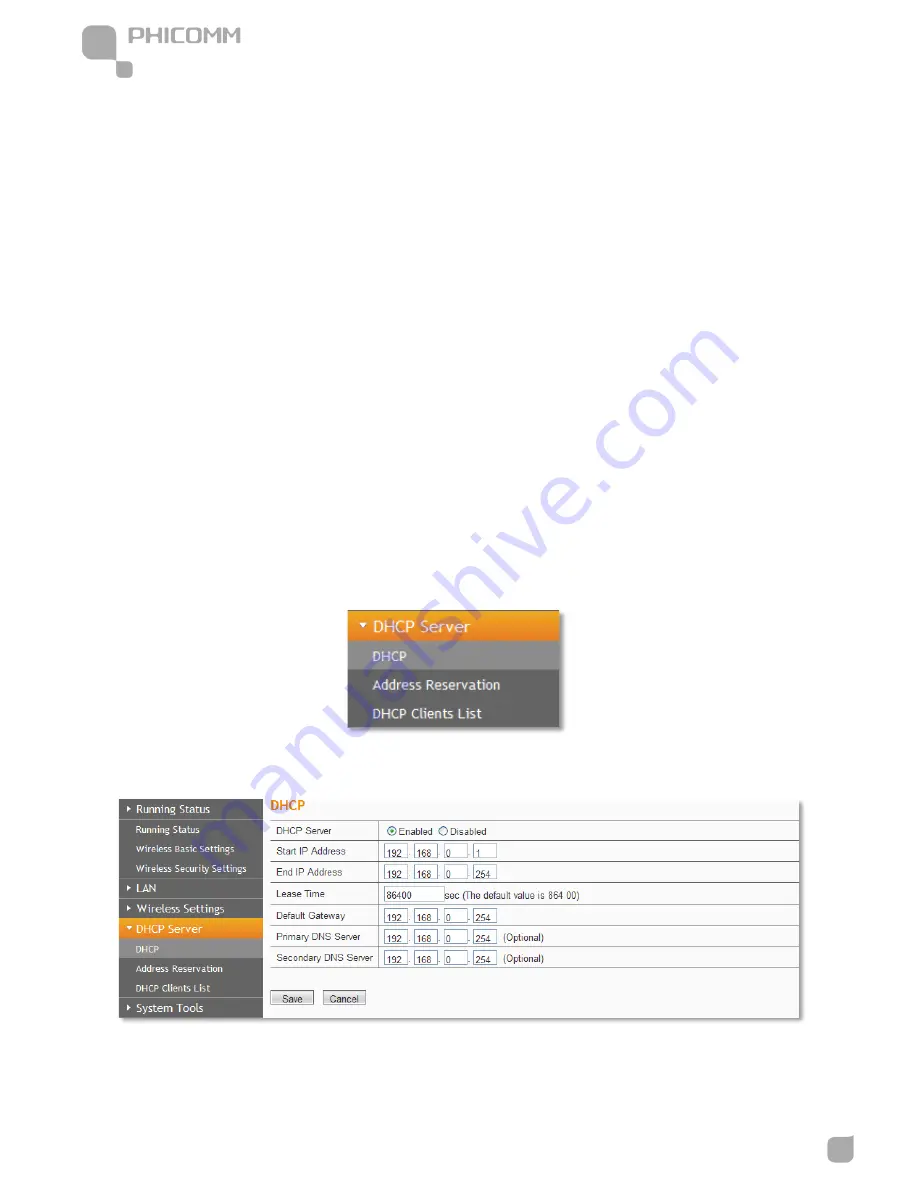
150Mbps Wireless N Access Point
www.phicomm.com
27
Chapter 4: Software Configuration
within two minutes. The status LED on the router will light green for five minutes if the device
has been successfully added to the network; If your client asks for the Router’s PIN number, enter
the router’s PIN number into your client device; If your client device has a WIFI Protected Setup
PIN number, enter that number in the PIN box.
WPS (Wi-Fi Protected Setting): Easy and quick to establish the connection between wireless
network client and the router through encrypted contents. The users only enter the PIN code to
configure without selecting encryption method and entering secret keys by manual.
WPS Mode: Supports two ways to configure WPS settings: PBC (Push-Button Configuration) and
PIN code.
PBC: Select the PBC button or press the WPS button on the panel of the Router. (Press WPS
button and WPS LED will blink, which means the WPS function is enabled. During the blinking
time, press the WPS button on another network device, WPS LED light will become solid when
the connection succeeds.)
PIN: If this option is enabled, you need to enter a wireless clients PIN code in the blank and keep
the same code in the client.
DHCP Server
There are three submenus under the DHCP menu: DHCP, Address Reservation and DHCP
Clients List. Click any of them, and you will be able to configure the corresponding function.
DHCP
If you enable DHCP server of the router, the DHCP server automatically configures the TCP/IP
protocol for each computer in the LAN.














































