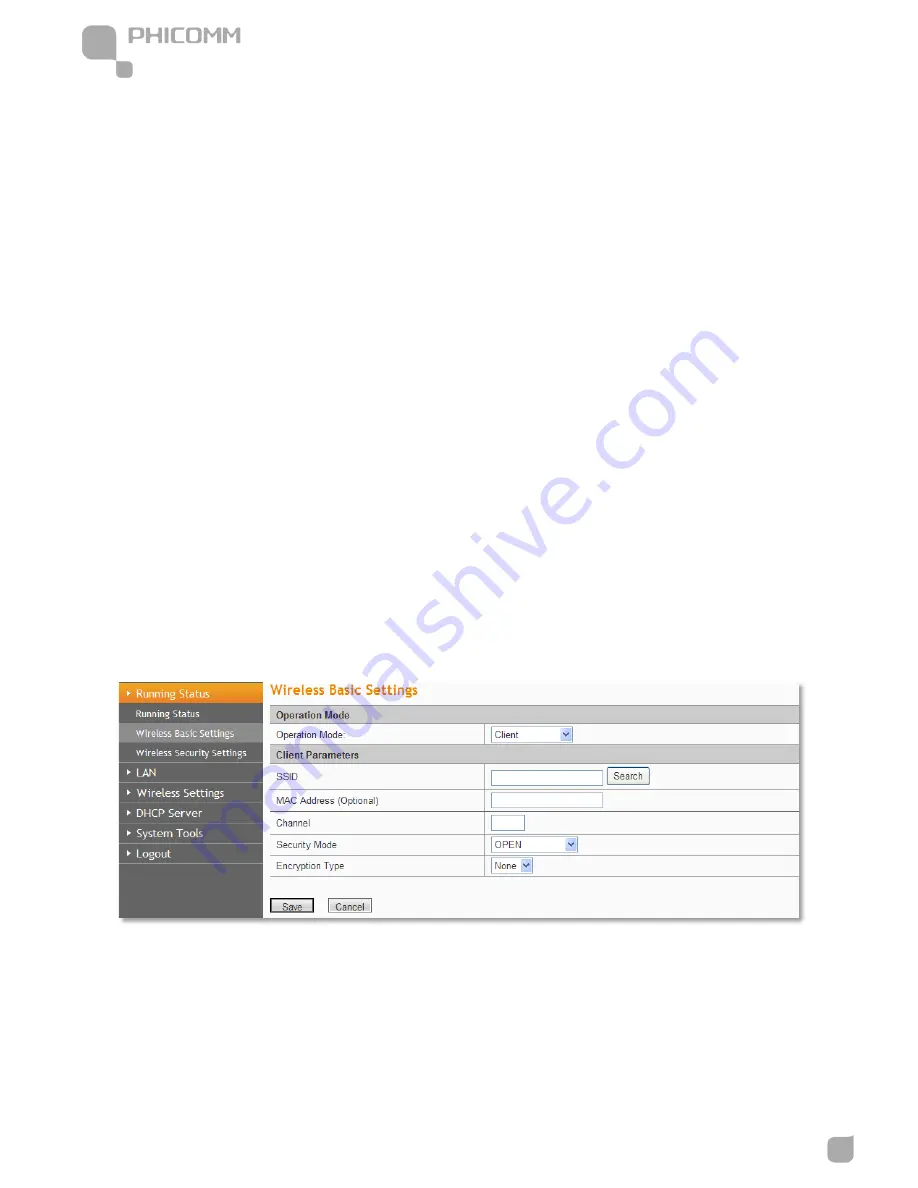
150Mbps Wireless N Access Point
www.phicomm.com
18
Chapter 4: Software Configuration
wireless function.
SSID1: The wireless network name of AP, you can change it to whatever you want.
Display multiple SSID: It supports up to 4 SSIDs. If you enable other SSIDs and tick the Isolated
radio button then computers that connected to different SSIDs become logically separated.
Hidden: Select it to disable SSID broadcast. We do not suggest you tick it.
Isolated: Get different SSIDs become logically separated.
Wireless Mode: If all of the wireless devices connected with this wireless router are in the same
transmission mode (e.g. 802.11b), you can choose "Only" mode (e.g. 11b only). If you have some
devices which use a different transmission mode, choose the appropriate "Mixed" mode.
Channel:
The router can choose the best channel automatically in most cases. Please try to
change the wireless channel if you notice interference problems with another nearby access
point, or the wireless performance is not as good as you expected.
SSID Broadcast:
If you choose Enabled, the wireless router will broadcast its name (SSID).
MBSSID AP Isolation: Leave it as disable.
BSSID: The physical address of the AP.
Channel Bandwidth:
The bandwidth of the wireless channel, you can select 20MHz or
20/40MHz.
MCS: You can leave it as Auto.
Extension Channel: There is assistant channel if frequency bandwidth 20/40 is chosen.
b)
Client Mode
SSID/MAC Address: Please click Search then a Station Survey page will pop up. Choose your
wireless network of your main AP/Router and click Connect button. After that you can see that
the SSID and MAC Address of your main AP/Router appeared in the box automatically.






























