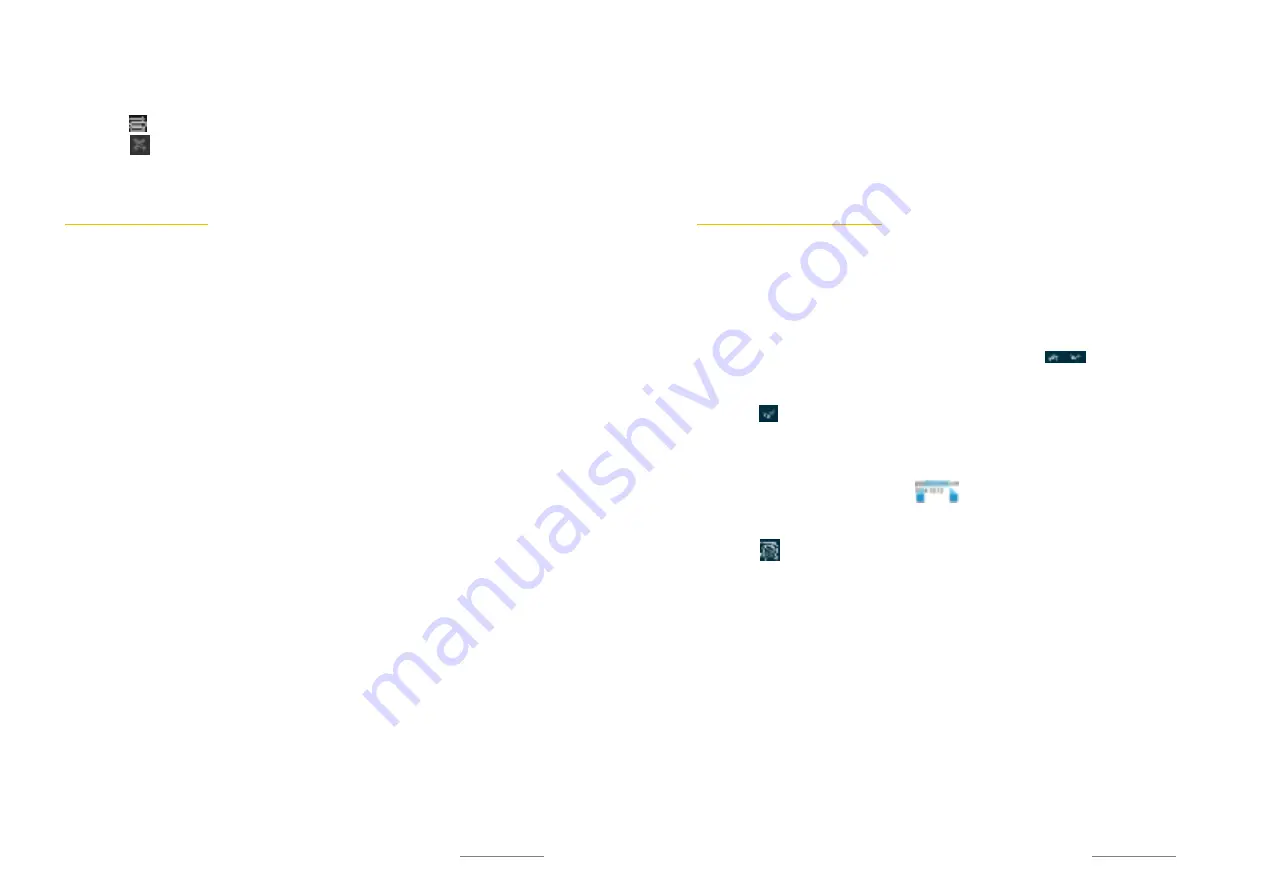
Copyright @ 2014 Phicomm Europe GmbH 2014. Print for private use only.
73
CLOSE A WEBSITE
1.
Scroll down the screen while you are on a website, to open
the search and address field.
2.
Tap on . You will get an overview of all open websites.
3.
Tap on or scroll the website to the left or to the right to
close it.
MANAGE BOOKMARKS
You can use bookmarks to quickly access your favorite pages.
Those can be added directly from the browser.
Depending on the network provider some bookmarks maybe
pre-installed.
BOOKMARK A WEBSITES
1.
Tap on the
menu key
while you are on the website you would
like to bookmark.
2.
Tap on
Save to bookmarks
.
3.
If necessary adjust the bookmarks settings and confirm with
OK.
OPEN BOOKMARKS
1.
Tap the
menu key
while you are on a website.
2.
Tap on
Bookmarks
.
3.
Tap on
Local
, if the bookmarks are not shown automatically.
4.
Tap on the website you would like to open.
EDIT BOOKMARKS
1.
Tap on the
menu key
while you are on a website.
2.
Tap on
Bookmarks
.
3.
Press and hold the website you want to edit.
4.
A menu pops up. Tap on
Modify bookmark
.
5.
Edit the bookmark and confirm with
OK
.
DELETE BOOKMARKS
1.
Tap on the
menu key
while you are on a website.
2.
Tap on
Bookmarks
.
3.
Press and hold the website you want to delete.
4.
A menu pops up. Tap on
Delete bookmark
.
5.
Confirm with
OK
.
Copyright @ 2014 Phicomm Europe GmbH 2014. Print for private use only.
74
74
74
ADD BOOKMARKS TO HOMESCREEN
1.
Tap on the
menu key
while you are on a website.
2.
Tap on
Bookmarks
.
3.
Press and hold you want to add to the home screen.
4.
A menu pops up. Tap on
Add shortcut to home
.
5.
Confirm with
OK
.
MANAGE TEXT AND PICTURES
SEARCH TEXT ON A WEBSITE
1.
Tap on the
menu key
while you are on a website.
2.
Tap on
Find on page
.
3.
Type in the keyword you are looking for. Text / characters that
match your search will be highlighted.
4.
To jump from one to the other element, tap on .
Arrow facing up takes you to the previous element and arrow
facing down to the next one.
5.
Tap on to close the window.
COPY TEXT
1.
Press and hold a word of the text you want to copy until it
will be highlighted with a frame .
You now can move the tabs to the right or left to mark the
desired text.
2.
Tap on . The selected text is copied to the clipboard.
3.
To insert the text press and hold the text field in the
application (email, SMS or MMS) until
Paste
will appear.
4.
Tap on
Paste
.
SAVE PICTURE
1.
Press and hold the picture you want to save until a menu
pops up.
2.
Tap on
Save image
.
3.
Adjust name and path and confirm with
OK
.
4.
Default path if not adjusted:
Internal Storage
>
Pictures
.
DOWNLOAD PATH SETTINGS
You can custom the download path:
1.
Tap on the
menu key
while you are on the website.
2.
Tap on
Settings > Advanced > Custom Download Path
.





























