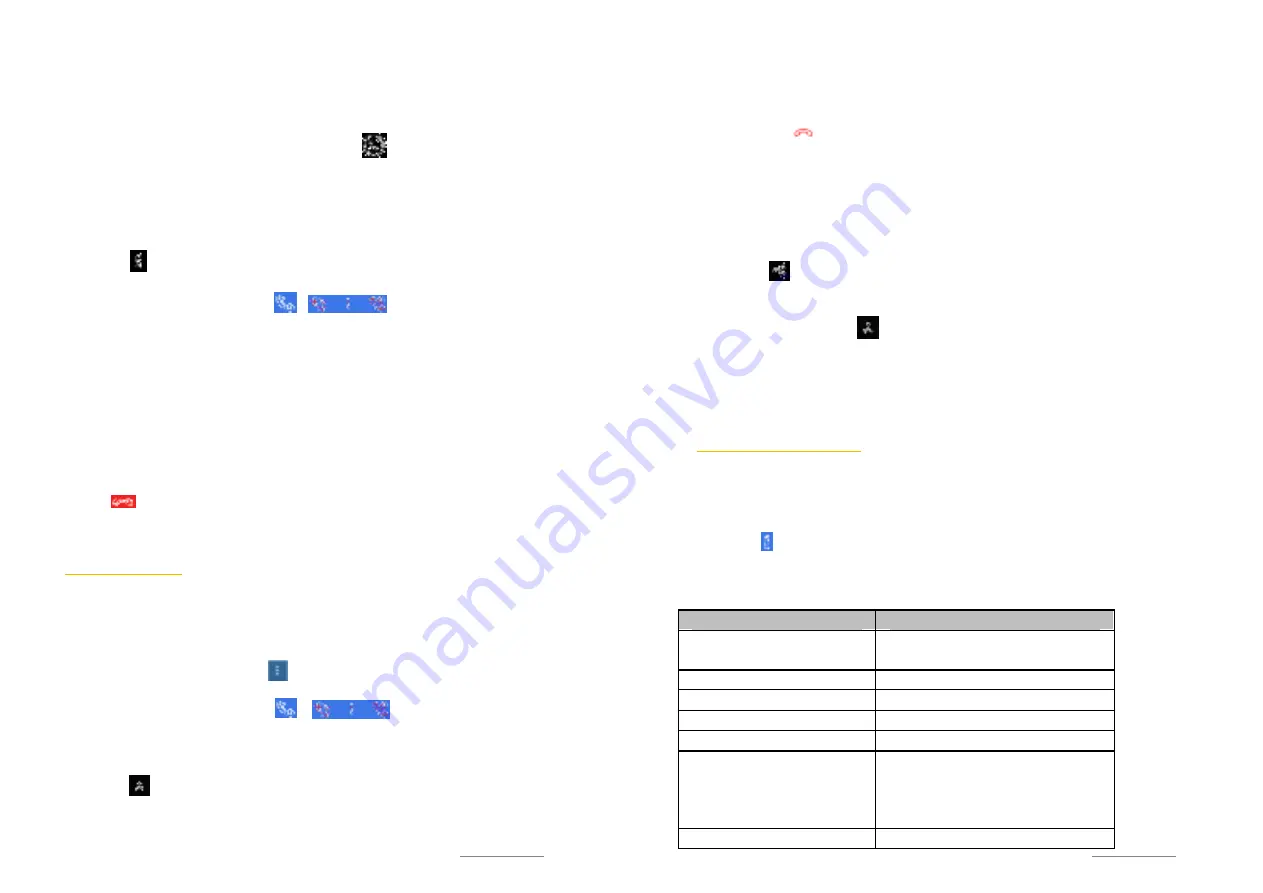
Copyright @ 2014 Phicomm Europe GmbH 2014. Print for private use only.
51
SIM card simultaneously. If you make a call on SIM 1 you can’t
answer or make a call on SIM 2 at the same time.
ANSWER FURTHER CALL / CURRENT CALL ON HOLD
If you hear repeated beeps during a call, slide to the right to
answer the new incoming call. The first call will remain in holding
position. If you hang up the second call you will return to the first
one.
MAKE A FURHTER CALL
1.
Tap on while you are in a call.
2.
Tap
Add call
to make second call.
3.
Enter the number and tap on / . The device is
operating with dual SIM standby. Please select the SIM card you
started the conference call with.
4.
When the recipient replies, the first call is put on hold.
SWITCH BETWEEN DIFFERENT CALLS
Tap on the desired number / contact to switch to the other call.
The current call is on hold in the meantime.
END CURRENT CALL / RETURN TO THE CALL ON HOLD
Tap on to end the call and return to the next call that is on
hold.
CONFERENCE CALL
A conference call allows you a conversation with two or more
persons.
START A CONFERENCE CALL
1.
During a call tap on call menu .
2.
Tap on
Add call
to add a participant.
3.
Enter the number and tap on / . The device is
operating with dual SIM standby. If you inserted two SIM cards,
please select the SIM card you started the conference call.
4.
When the recipient replies, the first call is put on hold.
5.
Tap on to merge the calls.
Repeat step 1 to 4 to add further participants.
Copyright @ 2014 Phicomm Europe GmbH 2014. Print for private use only.
52
52
52
REMOVE PARTICIPANTS FROM CONFERENCE CALL
1.
While you are in a conference call tap on
Manage conference
.
You will see all participants.
2.
Tap on the nex to the participant you want to remove from
the conference call.
PRIVATE CONVERSTATION WITH A CONFERENCE CALL
PARTICIPANT
1.
While you are in a conference call tap on
Manage conference
.
You will see all participants.
2.
Tap on on the left side of the participant. The other
participant(s) will be put on hold.
3.
If you want to merge the participants and return to the
conference call tap on .
END A CONFERENCE CALL
While you are in a confrence call tap on the red phone.
TO ADJUST CALL SETTINGS
You can customize your call settings like voicemail or call
forwarding service.
To access to the call settings:
1.
Tap on the
Dialer
app.
2.
Tap on at the bottom right and select
Settings
.
3.
Tap on
Call settings
and select the SIM card you would like to
configure.
Call settings
Phone ringtone
Set the ringtone you want for
your selected SIM card
IP call setting
Edit the IP prefix for IP call
Voicemail
Set up your voicemail
Quick responses
Reply with quick responses
Fixed Dialing Numbers
Limit your phone numbers
Call forwarding
Set up your phone to: Always
forward, Forward when busy,
Forward
when
unanswered,
Forward when unreachable
Additional settings
Enable or disable phone services






























