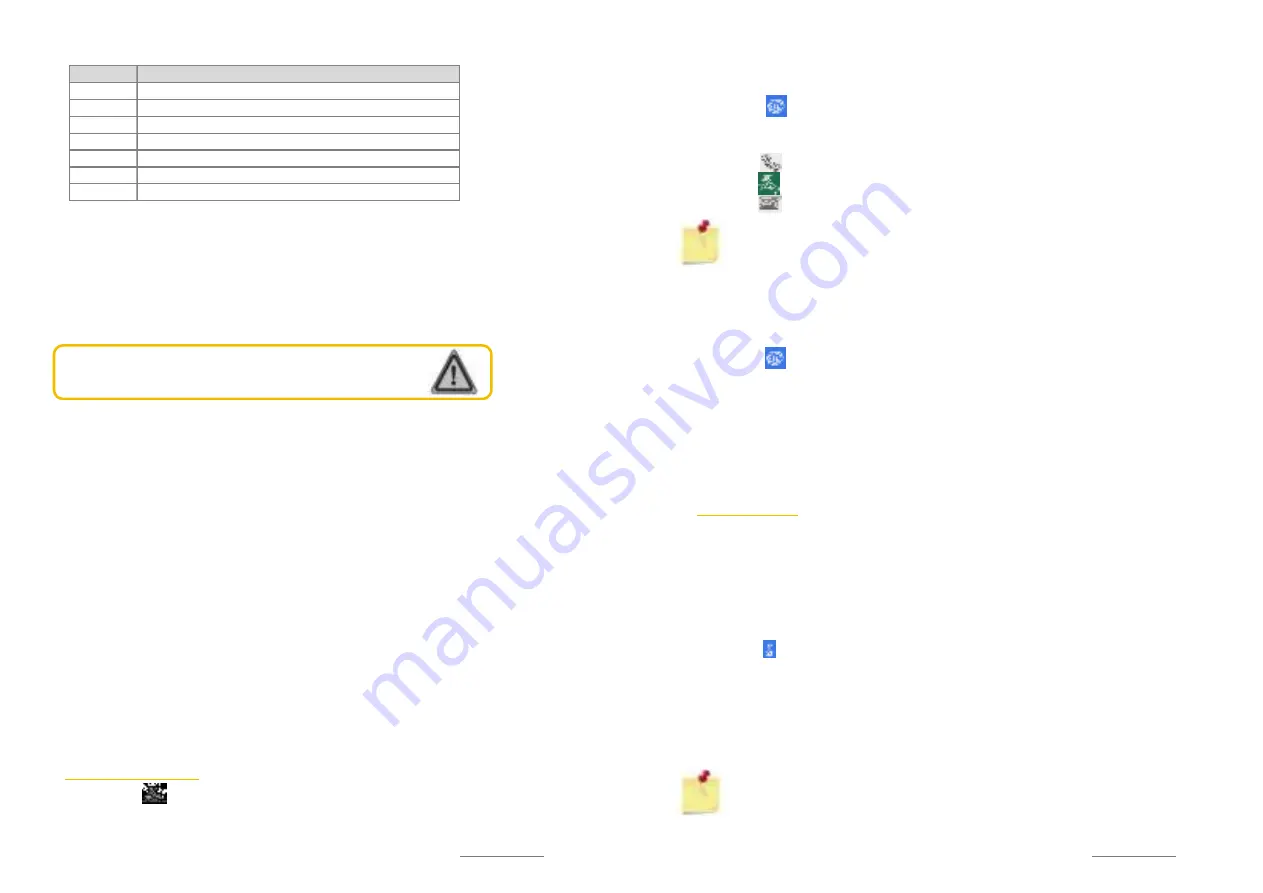
Copyright @ 2014 Phicomm Europe GmbH 2014. Print for private use only.
49
SWITCH ON / OFF SPEAKER DURING A CALL
1.
Tap on ❸ to activate the speaker. The icon will be highlighted
with a blue bar when activated.
2.
Tap again on ❸, to deactivate the speaker. The blue bar
disappears when the speaker is turned off again.
WARNING
!
!
!
!
To prevent potential damage to your ear,
do not keep your ear directly to the activated speaker.
MUTE PHONE DURING A CALL
1.
Tap on ❹, to run off microphone. The icon will be highlighted
with a blue bar when muted.
2.
Tap again on ❹, to deactivate mute function. The blue bar
disappears when mute function is turned off.
PUT A CALL ON HOLD
1.
Tap on ❺, to interrupt the call.The icon will be highlighted with
a blue bar when call is on hold.
2.
Tap again on ❺, to continue the call. The blue bar disappears
when call continues.
END A CALL
Tap on ❶ to end the call.
If the number is not stored in your contacts, you can find it in the
call history and add it to your contact list after you hang up.
TO USE CALL HISTORY
The symbol will appear in the status bar when you missed a call.
You can use the call history to check / edit missed calls, incoming
and outgoing calls.
Number Function
❶
Ending a call
❷
Open dial-keypad
❸
Activate speakerphone
❹
Microfone on / off
❺
Interrupt call
❻
Initiate a conference call
❼
Shows what SIM card you are using for the call
Copyright @ 2014 Phicomm Europe GmbH 2014. Print for private use only.
50
50
50
USE THE CALL HISTORY
1.
Tap on the
Dialer
app.
2.
Tap on . You will get an overview of missed, outgoing
and incoming calls.
3.
Select the number to have the call details.
4.
Tap on next to the number / name to make a call.
5.
Tap on to add to contacts.
6.
Tap on to send a text message to this contact.
NOTICE:
The phone will recall on the current SIM card
by default, if you use the call history directly.
CLEAR THE CALL HISTORY
Follow the following steps to clear the call history:
1.
Tap on the
Dialer
app.
2.
Tap on . You will see and overview of all missed, incoming
and outgoing calls.
3.
Tap on the
menu key
>
Clear call log
to delete the whole list.
4.
To delete a single call, tap on the call and then tap on the menu
key.
5.
Tap on
Remove from call log
.
MULTIPLE CALLS
If you enabled the call waiting function you can perform multiple
calls simultaneaously. You will get an alert about another incoming
call with a beep.
ACTIVATE CALL WAITING SERVICE
1.
Tap on the
Dialer
app.
2.
Tap on at the bottom right and select
Settings
.
3.
Tap on
Call settings
and select the SIM card you would like to
activate the call waiting service.
4.
Tap on
Additonal settings
.
5.
Tap on
Call waiting
, to activate/deactivate this service. A
checkmark in the check box means that this service is activated.
NOTICE:
Not all mobile phone contracts can execute the
call waiting sernice.
The phone is operating with dual SIM standby. It can
handle multiple calls at a time on the same SIM card, but not both






























