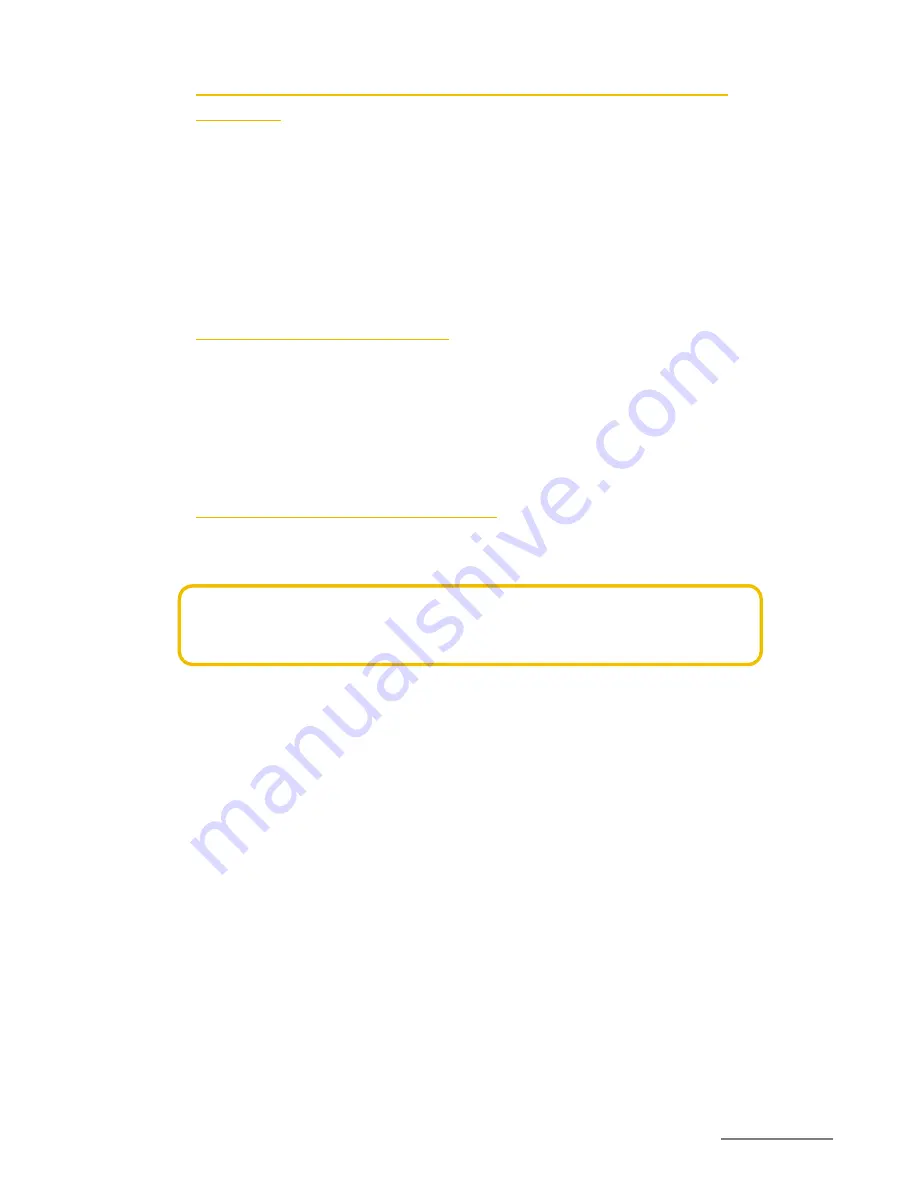
Copyright @ 2014 Phicomm Europe GmbH - Druckausgabe nur für den privaten Gebrauch.
46
46
SHOW DETAILED INFORMATION ABOUT THE ASSIGNED WLAN
NETWORK
1.
Tap on the homescreen on the
menu key
.
2.
Tap on
System settings
>
Wireless & Networks
>
WLAN
.
3.
Tap on the WLAN network to which you are currently
connected. Detailed information about the network will be
displayed.
4.
To close this information tap on
Cancel
.
DISCONNECT WLAN NETWORK
1.
Tap on the home screen on the
menu key
.
2.
Tap on
System settings
>
Wireless & Networks
>
WLAN
.
3.
Tap on the WLAN network you want to disconnect.
4.
Tap on
Forget
.
WLAN NETWORK IN STANDBY MODE
Enabling the wireless network in standby mode, you can specify
when to switch from WLAN to mobile data.
NOTICE:
If you are not connected to a WLAN network, the phone
uses a mobile data connection to access the internet (if you have
set up and eabled a mobile data connection on your phone).
1.
Tap on the homescreen on the
menu key
.
2.
Tap on
System settings
>
Wireless & Networks
>
WLAN.
3.
Tap on the
menu key
>
Advanced
.
4.
Tap on
Keep WLAN on during sleep
.
5.
Select an option.
Summary of Contents for ENERGY M E550
Page 1: ...ENERGY M E550 USER MANUAL...
Page 2: ......
















































