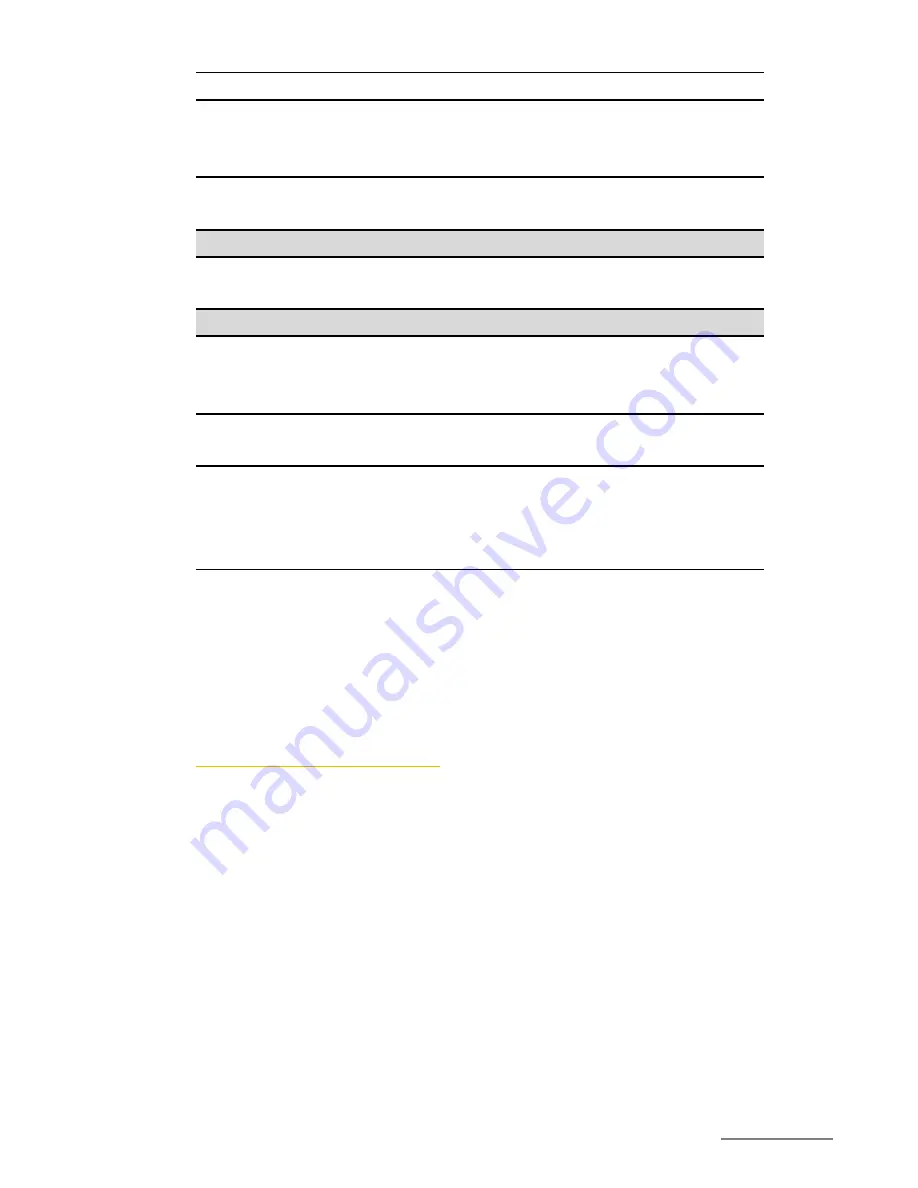
Copyright @ 2014 Phicomm Europe GmbH – Print only for private use.
15
make your password visible
Language & input
Adjust the language, keyboard & input
methods as well as speech and mouse /
trackpad
Backup & reset
Back up your data and account and make a
factory data reset
ACCOUNTS
Add account
Add and adjust Email / Google account /
Coporate account
SYSTEM
Date & time
Adjust date & time, select time zone
manually or set automatically, Select date
and time format
Accessibility
Install accessibility services and activate and
adjust system accessiblities
Developer options
Adjust developer options protect SD card,
stay awake, desktop backup password and
for debugging, input, drawing, hardware
accelerated rendering, monitoring and apps
About phone
Information about your phone like model
number, Software version, RAM, system
update and status
To open the phone setting tap on the homescreen on the menu
key and the non
system settings
.
MANAGE THE BASE SETTINGS
You can ustomize various device settings to suit your needs. For
example, you can change the language, add a ring tone, or
adjust the brightness of the screen.
ADJUST DATE AND TIME
You can adjust the date and time either manually or use network
provided information.
Set up date & time manually
1.
Tap on the homescreeon no the menu key.
2.
Select
System seetings
>
date & time
.
3.
Deactivate the check box
Automatic date & time
if activated.
4.
Tap on
Set date
or
Set time
.
5.
Scroll up or down to set the date, the hour and minute.
6.
Confirm with
Done
.
Summary of Contents for ENERGY M E550
Page 1: ...ENERGY M E550 USER MANUAL...
Page 2: ......






























