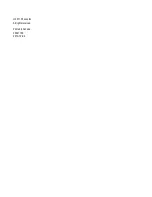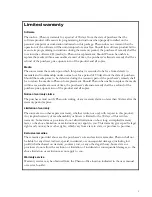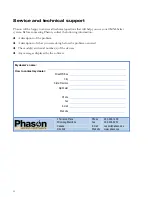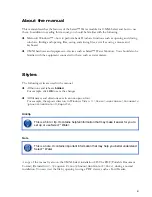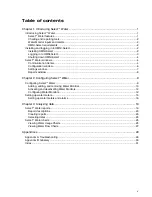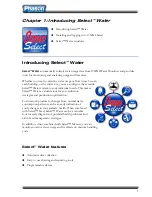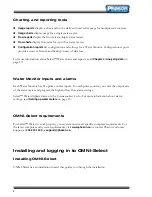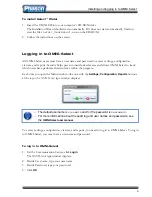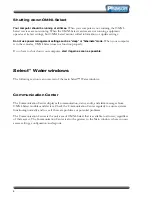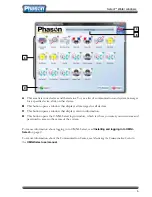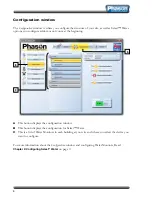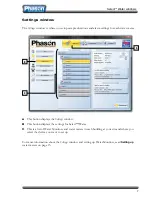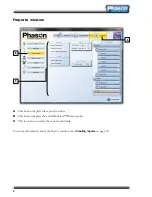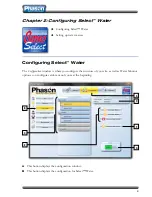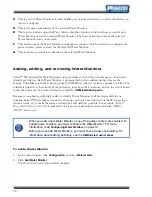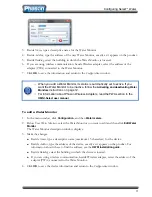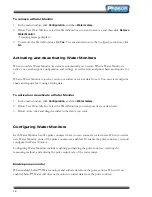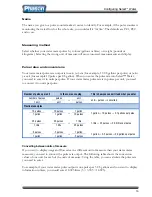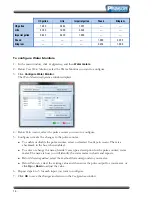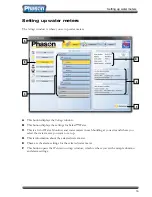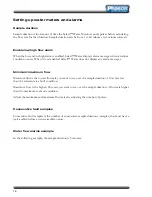1
Chapter 1: Introducing Select™ Water
Introducing Select™ Water
Installing and logging in to OMNI-Select
Select™ Water windows
Introducing Select™ Water
Select™ Water
automatically collects water usage data from OMNI Water Monitors and provides
tools for monitoring and analyzing usage and flow rates.
Whether you want to monitor water usage or flow in each room,
each building, or the entire site, you can configure the versatile
Select™ Water system to your individual needs. This makes
Select™ Water a valuable tool for cost reduction
strategies and production optimization.
For livestock producers, changes from normal water
consumption patterns can be an early indication of
costly changes in your animals’ health. When combined
with Select™ Feed, Select™ Water can be a valuable
tool for early diagnosis of potential health problems and
aid in feed management strategies.
In addition, when combined with Select™ Manure, you can
monitor total site water usage and its effects on manure handling
costs.
Select™ Water features
Automatic data collection
Easy-to-use charting and reporting tools
Programmable alarms