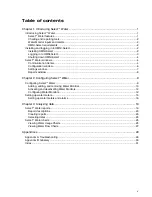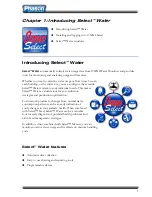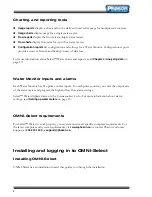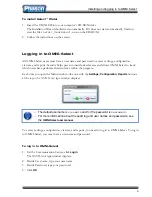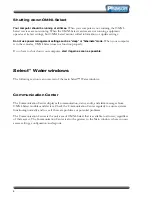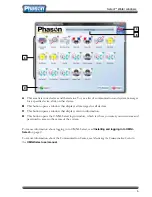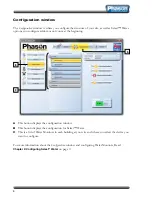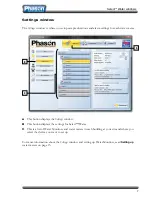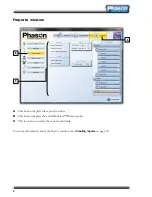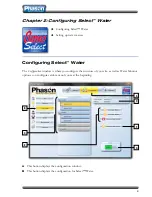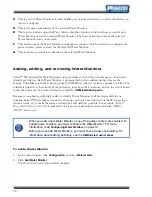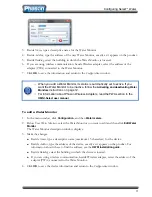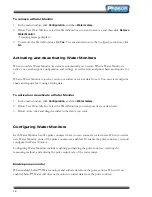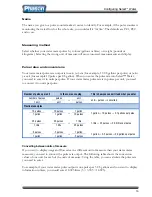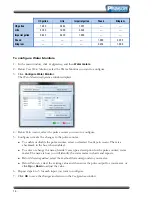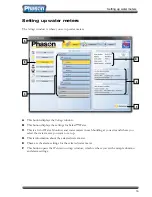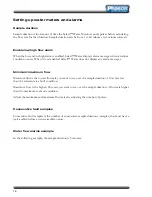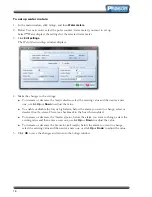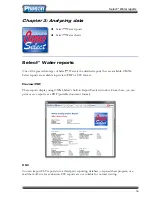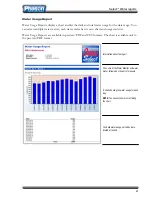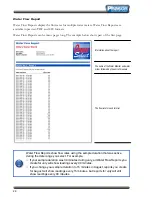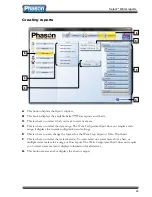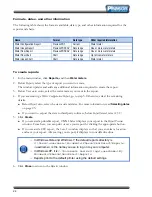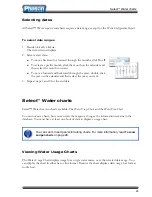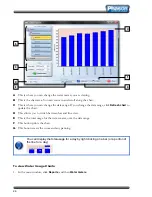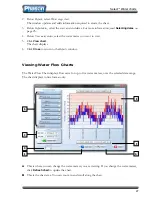12
To remove a Water Monitor
1.
In the main window, click
Configuration
, and then
Water meters
.
2.
Below
Your Water Monitors
, select the Water Monitor you want to remove and then click
Remove
Water Monitor
.
A warning message displays.
3.
To remove the Water Monitor, click
Yes
. To cancel and return to the
Configuration
window, click
No
.
Activating and deactivating Water Monitors
When you add a Water Monitor, its status is automatically set to
active
. When a Water Monitor is
active, you can change its configuration and settings, as well as view and print charts and reports for
it.
When a Water Monitor is
inactive
, you do not collect or receive data from it. You can view and print
charts and reports for it using existing data.
To activate or deactivate a Water Monitor
1.
In the main window, click
Configuration
, and then
Water meters
.
2.
Below
Your Water Monitors
, select the Water Monitor you want to activate or deactivate.
3.
Below
Active
, click and drag the slider to the status you want.
Configuring Water Monitors
Each Water Monitor has five pulse counters where you can connect a water meter. When you add a
new Water Monitor, none of the pulse counters are enabled. To enable the pulse counters, you must
configure the Water Monitor.
Configuring Water Monitors includes enabling and naming the pulse counters, selecting the
measuring method, and entering the pulse output rate of the water meter.
Enable pulse counter
When enabled, Select™ Water monitors and collects data from the pulse counter. When it is
not
enabled, Select™ Water will does not monitor or collect data from the pulse counter.