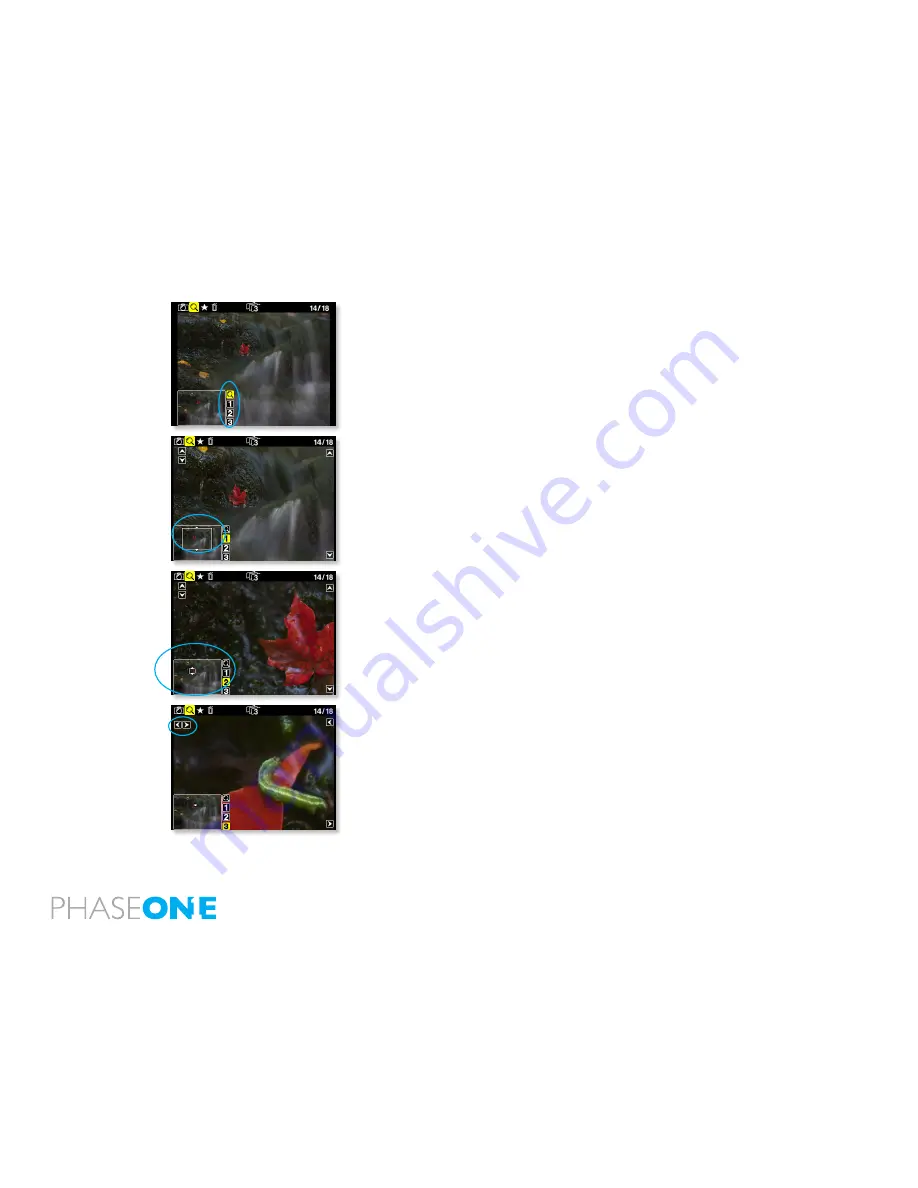
35
8.1 Zoom
After entering Play mode, advance to the eyeglass icon by pressing the
button again and press the “Enter” button to select it.
It is now possible to zoom in the image with the “Enter” button.
The zoom has four steps, Normal, enlargement 1, enlargement 2 and
enlargement 3.
When zoomed into enlargement 1, 2 or 3 the insert view in the lower left
corner can be used to navigate around in the image.
A small rectangle will show the current position and the up and down
buttons can be used to scroll up and down.
An icon just beside the Play button (top left hand button) will show the
direction of scroll as either vertical or horizontal.
Pressing the “Play” button once will change this from horizontal to
vertical scroll when using the up and down buttons. (Left side)
To exit the zoom function use the enter key to navigate to the eyeglass
icon in the pan view and press the Play button to step to the next icon in
the menu bar. Or hold down the “Exit” button for more than 1 second.
Browsing inside Zoom
While in the Zoom tool (enlargement 1, 2 or 3) holding down the “Enter”
key, will hide the two up and down indicators. It is now possible to
browse through the images by pressing the Up and Down buttons
without leaving the Zoom functions.
This means that the exact same focus point can be evaluated on several
pictures in a row by pressing “Enter” - “Up” or “Enter” - “Down”.






























