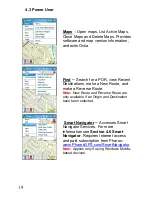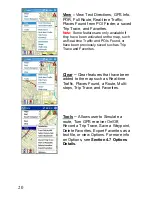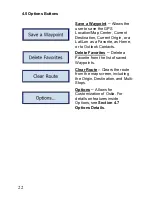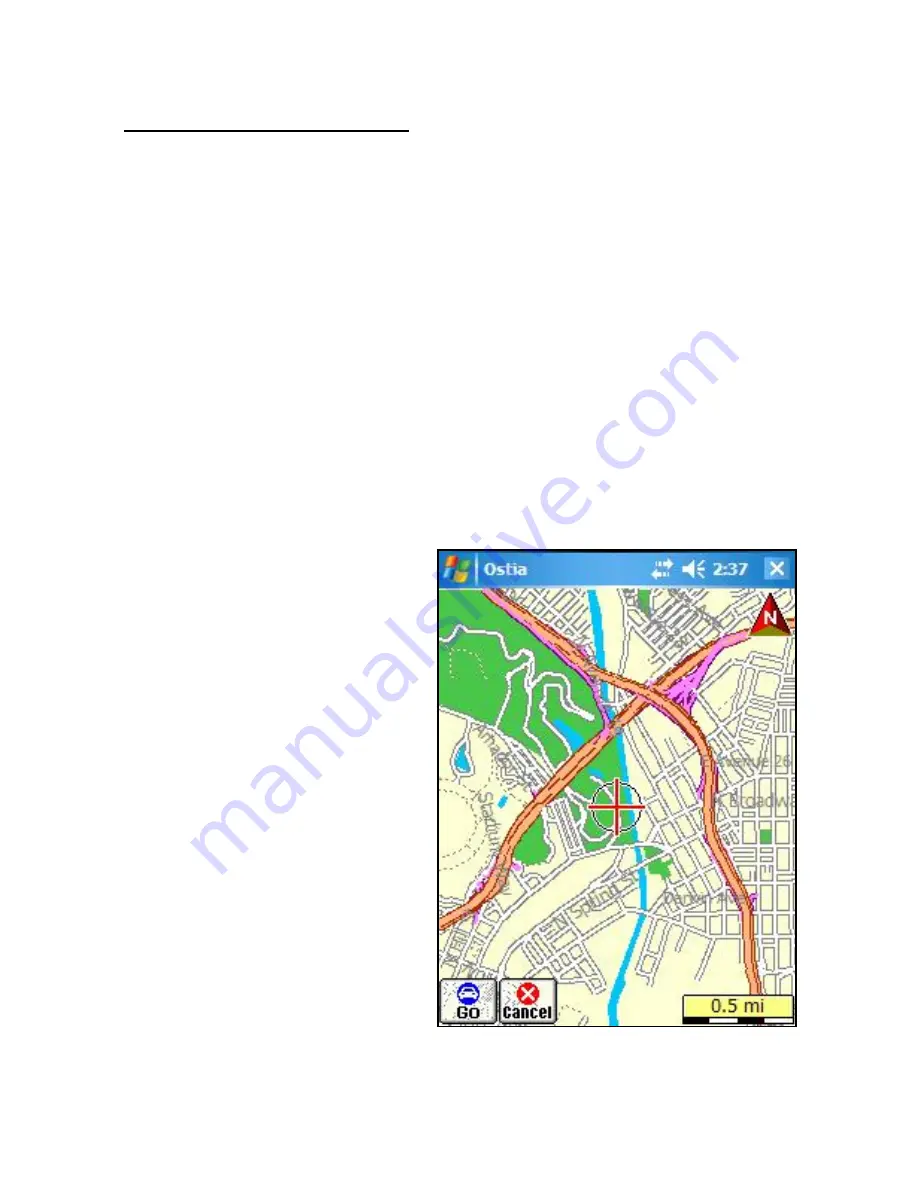
Moving the Map Manually
There are 3 ways to move the maps manually so that other
sections of the map can be viewed:
1)
Without a GPS
Lock
, press the
Directional Pad on
your device in the
direction you wish to
view, and the map
will move
accordingly.
2)
Without a GPS Lock
, Using
the stylus, tap and hold on
the screen, dots will circle
around the tip of the stylus.
Without letting go, drag the
stylus in the direction you
wish to view, and the map
will move accordingly.
Note:
Applies only if using
Windows Mobile-based devices
or Pharos Drive GPS
3)
With a GPS Lock
,
press the Directional
Pad in the direction
you wish to view and
the circled cross icon
will appear (
pictured
to the right
), and
the map will move
accordingly. If you
wish to resume back
to the view
displaying your
current position on
the map, select the
“Cancel” button with
red “X”, at the lower
left-hand side of the
screen.
32