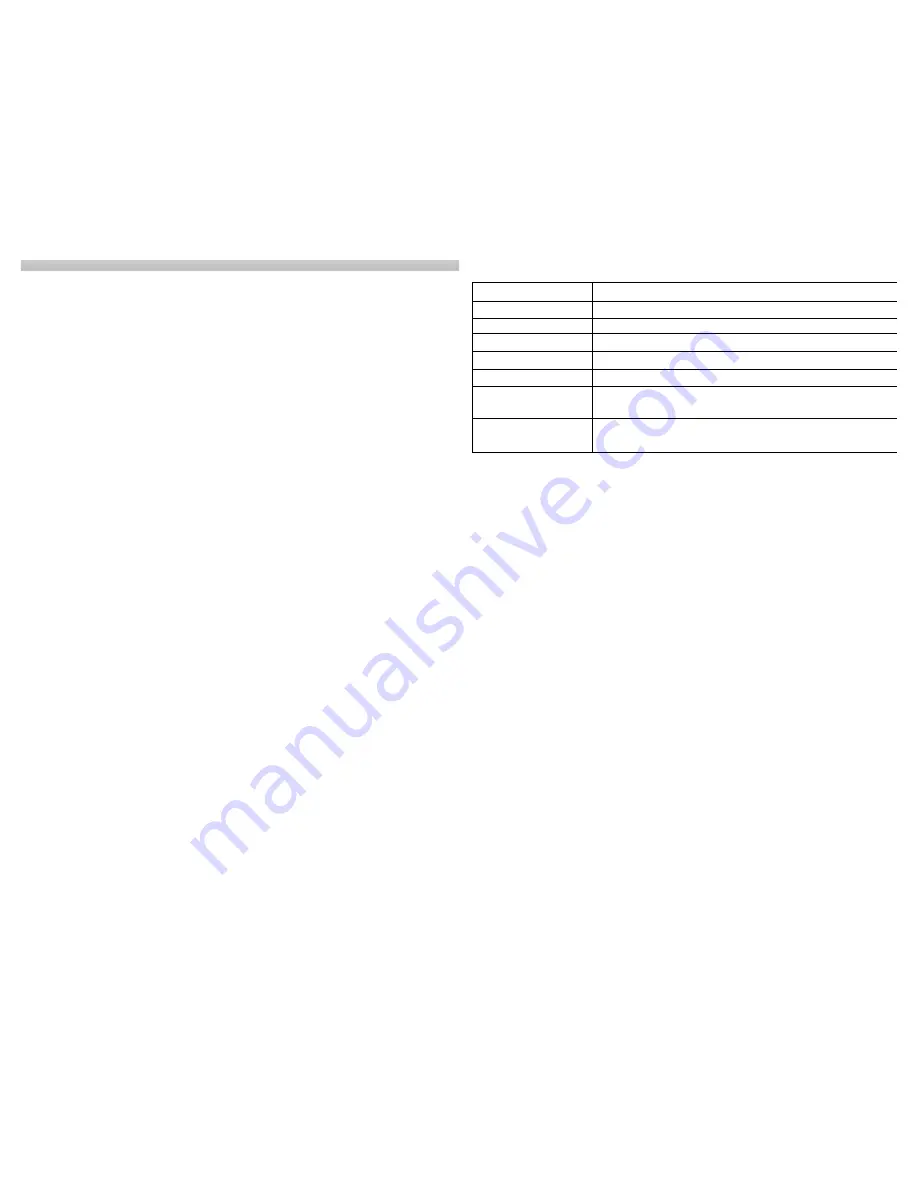
i
EZ ROAD MANUAL
Precautions and Notices
For the safety of yourself and others, please observe the following
safety requirements:
Ø
Do not
attempt to operate any Pharos GPS navigation and routing system in a
vehicle while the vehicle is in motion, or in any way that interferes with safe
driving.
Ø
Secure
your EZ Road to the vehicle in such a way as to not endanger the
driver or passengers while driving or during operation.
Ø
Do not
use the EZ Road in any area (country, state, city, etc.) that prohibits the
use of electronic displays in motor vehicles.
Ø
GPS signals cannot pass through opaque solid materials. Overhead obstacles,
such as tall buildings, tunnels, highways, dense trees, and bad weather, can
effect signal reception. If the car’s window tint contains metallic material, GPS
signal cannot pass through.
Ø
Cordless phones, radar detectors, satellite radio receivers, and other wireless
devices may interfere with GPS reception or result in poor GPS reception
quality.
Ø
Navigation maps may contain errors and omissions or may be out-of-date with
recent road changes or conditions.
Please be attentive
to roadway signage,
all posted roadway information, and the condition of the road itself.
Ø
GPS positioning is intended for use as a reference, not for precise
measurement of direction, distance, location or topography. Routes generated
by Ostia are only recommendations for personal use.
Ø
The calculated route is for reference only. The user is expected to follow the
traffic signs and local regulations.
Ø
Do not leave the product in direct sunlight or heat for extended periods of time.
Overheating the battery can be dangerous and/or cause malfunctions.
Ø
Pharos software and hardware may
not
be used for any purpose in which
failure could lead to personal injury, physical, or environmental damage.
Ø
Use this product prudently. The product manufacturer is not liable for any
damages or lost profits caused by misuse of the product. Pharos and its
suppliers specifically disclaim any warranties, either expressed or implied, for
their products’ fitne ss for use in any high-risk activity.
ii
EZ Road Specifications
Processor
Intel XScale PXA-255 300MHz
Display
3 5" Color Transreflective LCD, LED Backlight
Resolution
320 x 240, 65K colors, QVGA resolution, Landscape
ROM
32MB Flash + 32MB SDRAM
Memory slot
SD/MMC slot for memory card
GPS
SiRF GPS module built-in + Patch antenna
USB
USB 1.1 (Client, mini USB receptacle) for data
transmission
Battery
Rechargeable Lithium battery cell 1350 mAh
SYSTEM REQUIREMENTS for Desktop/Laptop
CPU: Pentium class
Operating System: Windows 95/98/ME/NT/2000/XP
USB port or Card Reader for data transfer to EZ Road; must have
Microsoft ActiveSync installed and connected if transferring data via EZ
Road connection to USB port using MapFinder.
Available hard drive space: 24 MB min. for map installation to EZ Road.
Ostia maps vary in size up to 30 MB for USA maps / 25 MB for Canada
maps. The Ostia maps are made up of 156 maps segments for USA / 15
maps segments for Canada, separated into geographical sections.














