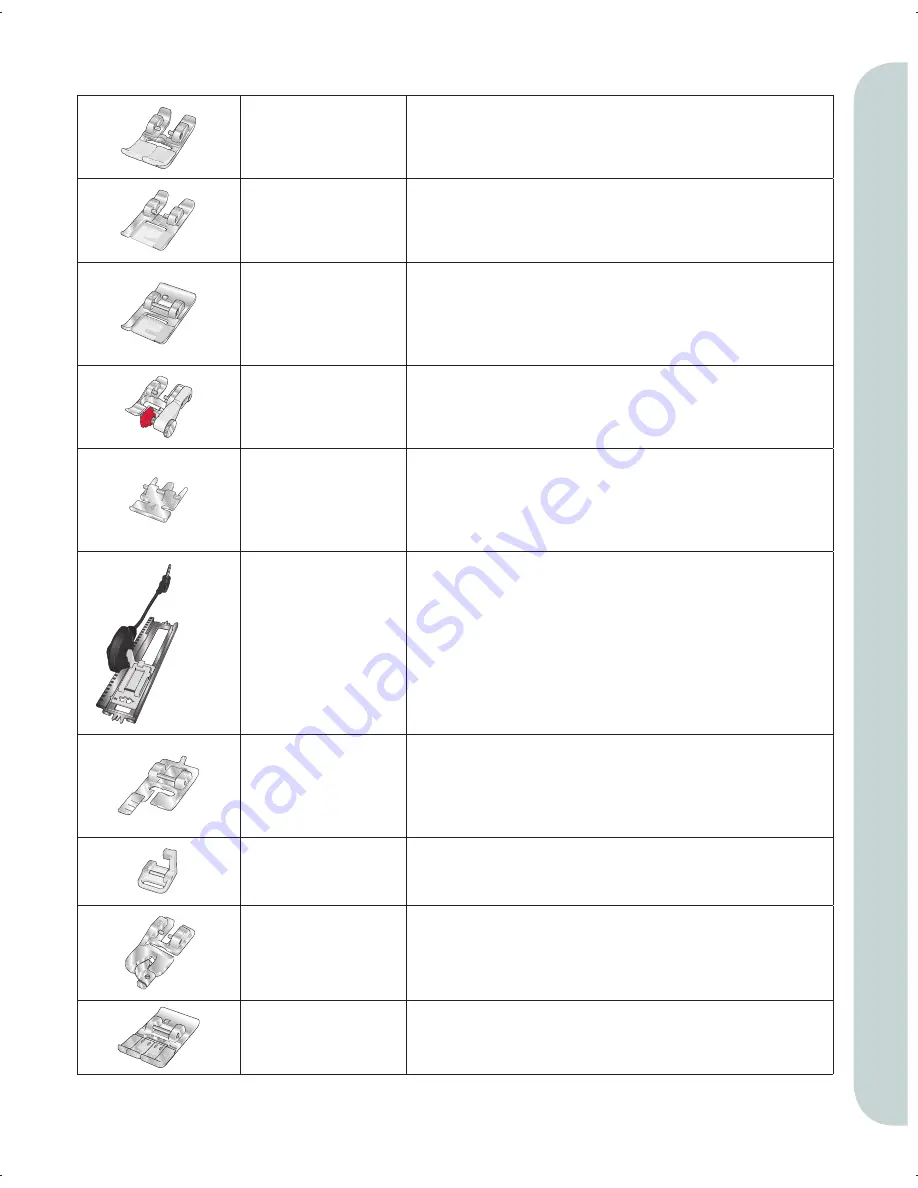
1:11
Intr
oduction
Presser feet
Presser foot 0A
Standard presser foot with IDT (attached on the machine
upon delivery)
This foot is used mainly for straight stitching and zigzag
stitching with a stitch length longer than 1.0mm.
Presser foot 1A
Fancy stitch foot with IDT
This foot is used for decorative stitches. The groove on the
underside of the foot is designed to
fl
ow smoothly over
the stitches.
Presser foot 2A
Fancy stitch foot
When sewing decorative stitches or short zigzag stitches
and other utility stitches with less than 1.0mm stitch
length, use this foot. The groove on the underside of the
foot is designed to
fl
ow smoothly over the stitches.
Presser foot 3
Blindhem foot with IDT
This foot is used for blindhem stitches. The toe on the foot
guides the fabric. The red guide on the foot is designed to
ride along the fold of the hem edge.
Presser foot 4
Zipper foot with IDT
This foot can be snapped on either the right or the left of
the needle, making it easy to sew close to both sides of the
zipper teeth. Move needle position to right or left to sew
closer to zipper teeth.
Presser foot 5A
Sensormatic buttonhole foot
When connected to the machine, the buttonhole is sewn in
a suitable length to the button size that has been entered
into the machine.
Presser foot 5M
Manual buttonhole foot
This foot is used for sewing manual buttonholes. Use the
markings on the foot to position the garment edge. The
fi
nger on the back of the foot holds cording for corded
buttonhole.
Presser foot 6A
Embroidery/Sensormatic free-motion foot
This foot is used for embroidery and free-motion sewing.
This foot can also be used for darning.
Presser foot 7
Rolled hem foot with IDT, 3mm
This foot is used to sew narrow hems in light to medium
weight fabric.
Presser foot 8
Maxi-stitch foot
This foot is used for side-motion stitches.
Important: Make sure that the IDT is disengaged when using presser foot 2A, 5A, 5M, 6A and 8.
Summary of Contents for Creative Vision
Page 1: ...Owner s manual creative ...
Page 7: ...Introduction ...
Page 21: ...Preparations ...
Page 37: ...PFAFF HD screen ...
Page 50: ...3 14 Pfaff HD screen ...
Page 51: ...Sewing mode ...
Page 69: ...Sequencing ...
Page 75: ...Stitch Creator ...
Page 81: ...Embroidery preparations ...
Page 87: ...Embroidery mode edit ...
Page 110: ...8 24 Embroidery mode edit ...
Page 111: ...Embroidery mode stitch out ...
Page 123: ...Files Folders ...
Page 131: ...Maintenance ...
Page 141: ...4D Embroidery Machine Communication CD For personal computer See page 2 13 ...












































