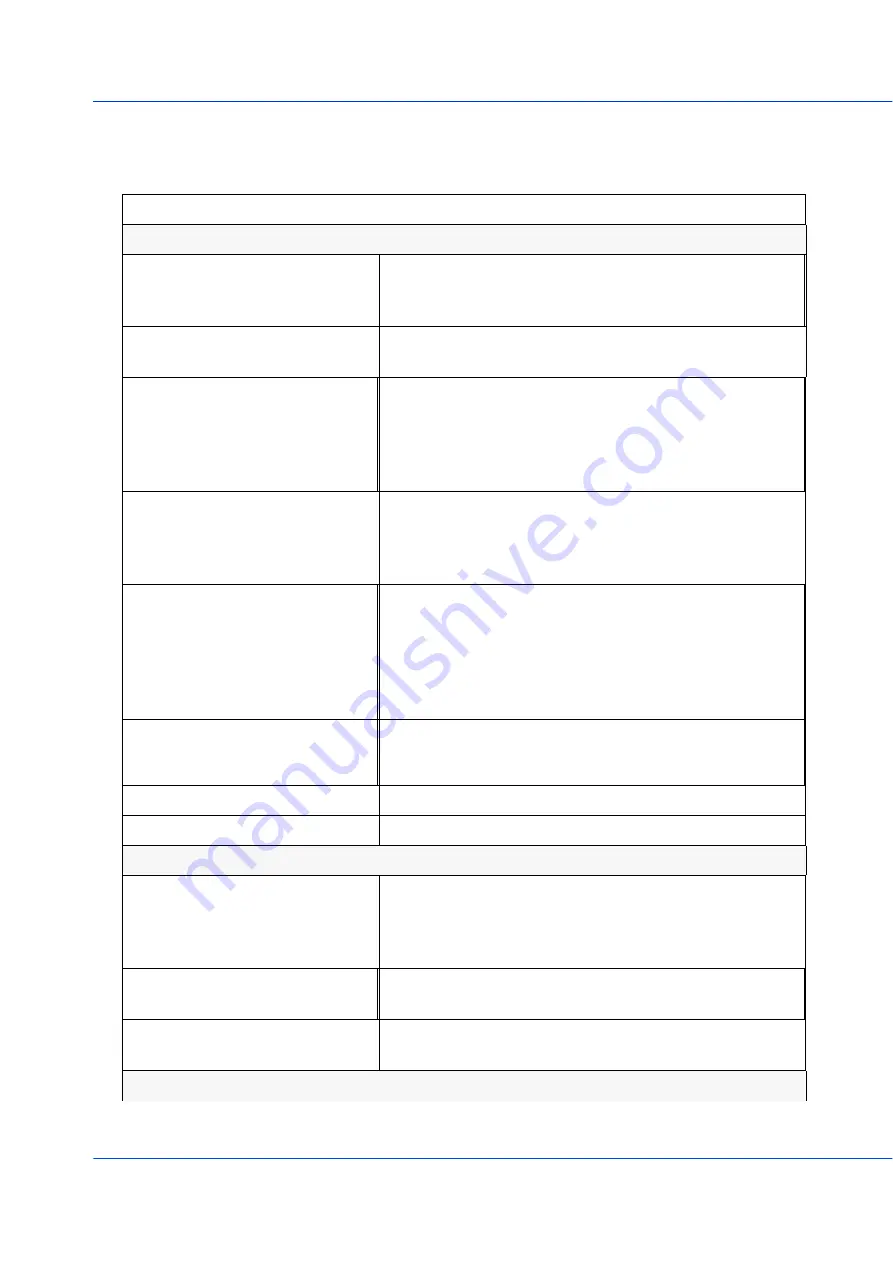
Appendix A - Technical Specifications 26
IDS-509-SFP Hardware Installation Guide
Appendix A - Technical Specifications
Technical Specifications
Power
Power Connector
•
4-Pin Removable Terminal Block
•
Grounding screw on metal chassis
•
Dual Power Input
Input Voltage
•
12/24/48 VDC Nominal(9.6 to 60 VDC) - 2.0A Max
•
24 VAC Nominal (18-30 VAC) - 1.6A Max
Alarm Relay
•
NO (Normally Open), NC (Normally Closed con
-
tacts
•
1.0A @ 24VDC or 0.5A @ 48VDC
•
Requires Class 2/LPS or SELV circuit with Fuse pro
-
tection
Digital Input: IN1
•
Connects to Dry Contact Circuit
•
Provides: 12V, 36mA
•
On: > 2.1mA (< 4K Ohms)
•
Off: < 1.2mA (>9K Ohms)
Digital Input: IN2
•
Connect to Wet Contact Circuit (requires external
power)
•
Input Voltage Rating: -36 to +36 VDC
•
Input Impedance: 4K Ohms
•
On: >10VDC
•
Off: <5VDC
Rated Cable Temperatures
IDS-509-SFP
IDS-509-SFP-XT
>74° C
>113° C
Overload Current Protection
Fuse
Reverse polarity protection
Yes
Interfaces
10/100/1000Base-T (RJ45)
•
Up to 100 meters (328 ft.)
•
Auto-negotiation
•
Auto-MDI/MDIX
•
Ethernet isolation 1500 V
SFP Slot
•
100/1000Base-X MSA compliant SFP’s
•
Also supports SGMII SFP’s
Console port
•
RJ45 DTE - serial port
•
MicroUSB Type B female port - serial interface
Switch properties
Summary of Contents for 07016830
Page 31: ...Appendix B Sample Labels 29 IDS 509 SFP Hardware Installation Guide Appendix B Sample Labels...
Page 33: ...Appendix C Mechanical Drawings 31 IDS 509 SFP Hardware Installation Guide...
Page 34: ...Appendix C Mechanical Drawings 32 IDS 509 SFP Hardware Installation Guide...
Page 35: ...Appendix C Mechanical Drawings 33 IDS 509 SFP Hardware Installation Guide...













































