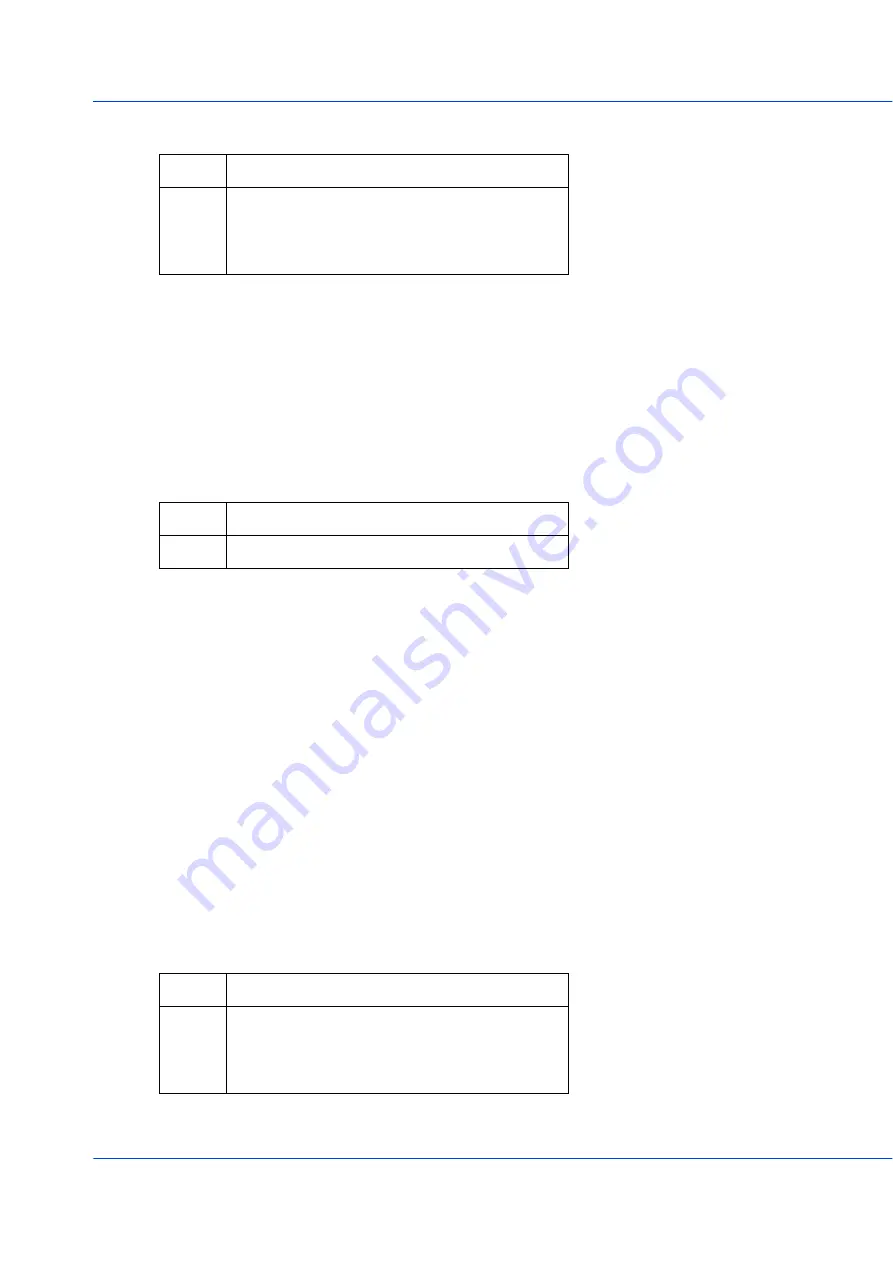
Installation 23
IDS-509-SFP Hardware Installation Guide
Hard Reset
Hard Reset performs a power-off of the switch without requiring a disconnection of
power. Once powered off, the switch can be powered back on by pressing the reset switch
again or by disconnecting power at source and re-applying.
Press and hold the reset button for at least 8 seconds. The switch will perform a complete
power down and stay in the powered off state. Press the reset button again to power the
switch on.
Reset to Factory Default Configuration
The switch can be reset to the Factory default configuration. When this is done, all config
-
uration, user IDs, passwords and security certificates are deleted. The start-up and backup
software are unaffected. Follow this procedure:
•
Power off the switch
•
Press and hold the reset button
•
While continuing to hold the reset button, apply power to the switch
•
ALR LED will go on after power up; when it goes out; release the reset button
The switch is now reset to factory default configuration.
Booting the Switch
When first applying power to the IDS switch, it will startup and go through the boot pro
-
cess. The LEDs will behave according to the table below.
LED
Behavior
PWR
The PWR LED will remain solid yellow
during the boot process. Once the system
software has been loaded the PWR LED will
reflect the status of the power inputs.
LED
Behavior
ALL
All LEDs will be off after 8 seconds.
LED
Behavior
PWR
Yellow during the booting process. Once the
system software has been loaded, the PWR
LED will reflect the status of the power
inputs.
Summary of Contents for 07016830
Page 31: ...Appendix B Sample Labels 29 IDS 509 SFP Hardware Installation Guide Appendix B Sample Labels...
Page 33: ...Appendix C Mechanical Drawings 31 IDS 509 SFP Hardware Installation Guide...
Page 34: ...Appendix C Mechanical Drawings 32 IDS 509 SFP Hardware Installation Guide...
Page 35: ...Appendix C Mechanical Drawings 33 IDS 509 SFP Hardware Installation Guide...
















































