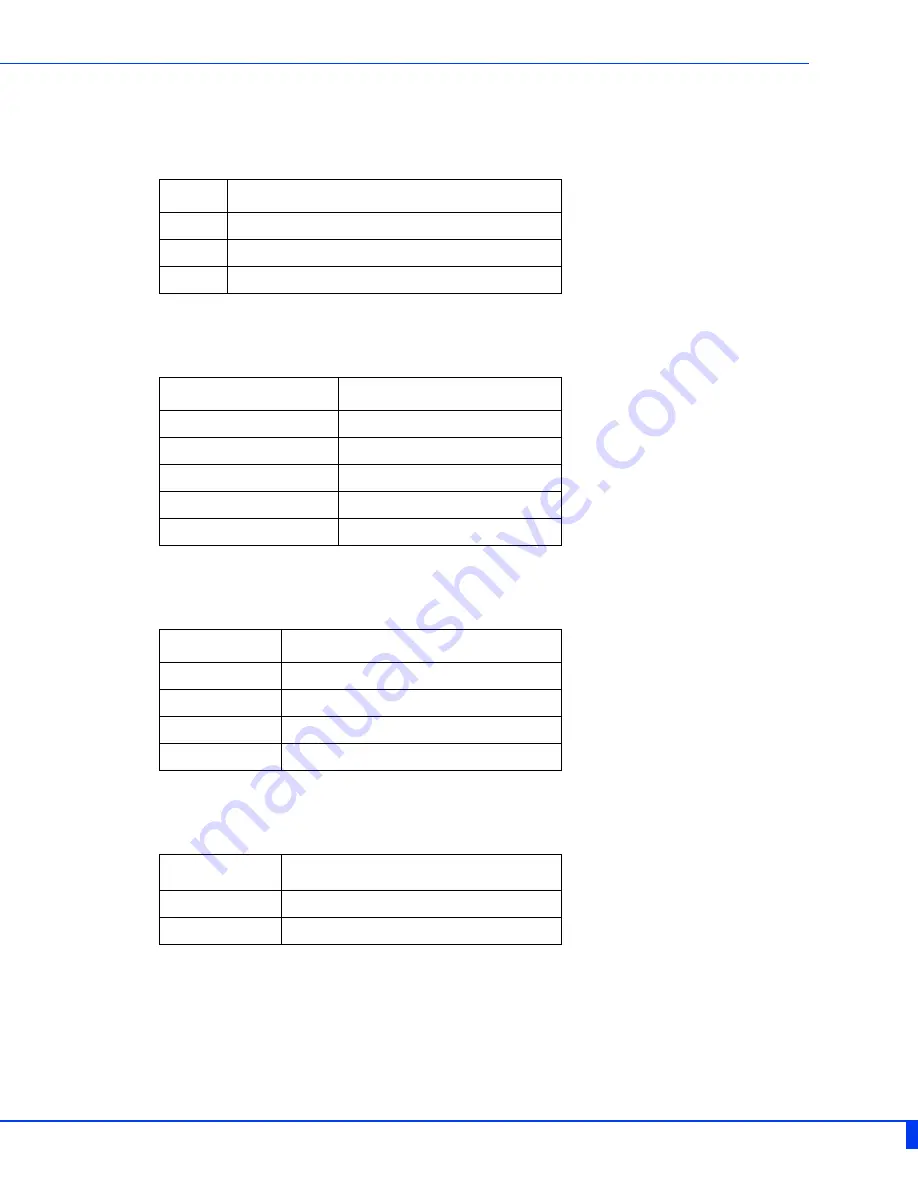
IDS-305F Hardware Installation Guide
LED Indicators
P (Power Inputs)
Sys (System Status)
Alr (Alarm)
BC (Backup Coupling)
State
Description
Green
P1 and P2 Power inputs within specifications
Yellow
P1 or P2 Providing power within specifications
Red
Neither P1 or P2 providing power within specifications
State
Description
Green - blinking (after power on)
System booting
Green - solid
System ready/operating normally
Green - blinking slowly
Fast Setup Mode activated/port available
Green - blinking fast
Fast Setup Mode activated/no port available
Red
Hardware fault or firmware load error
State
Description
Off
No alarms configured
Green - solid
Alarms configured, but no alarms detected
Red - solid
Alarm condition detected
Red - blinking
Alarm condition detected and Alarm Relay activated
State
Description
Off
Backup Coupling not enabled
Green - solid
Backup Coupling Link enabled







































