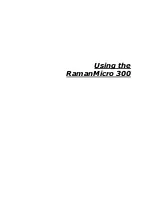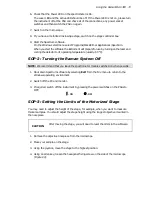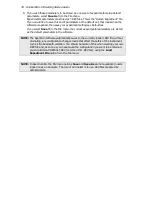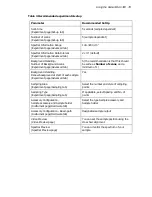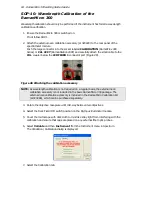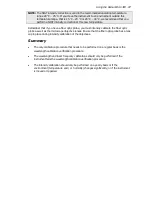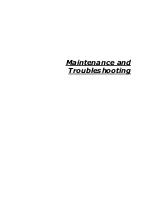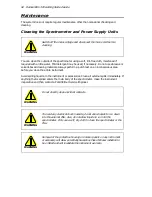Using the RamanMicro 300 . 77
SOP-6: Setting-Up and Saving Experimental
Parameters
This SOP is designed to act as a quick guide to help you start collecting data. The exact
setup for optimized spectral collection is sample dependent, and we recommend that you
modify these settings to suit your needs.
1.
Ensure that the instrument is switched on by following SOP-1.
2.
Start the Spectrum software and then select Instrument from the Setup menu.
The Scan and Instrument Setup dialog is displayed.
The Scan and Instrument Setup dialog has a number of pages that enable you to setup
and save the experimental parameters, choose the beam path and align the samples.
3.
On the Experiment page, select the Set-up tab and then set the Scan time and
Number of scans.
Typical values for Scan time and Number of scans are 5 seconds and 5 scans,
respectively. Spectra may be optimized by increasing or decreasing the Scan time and
Number of scans. To obtain a good signal-to-noise ratio, you should co-add a number of
spectra. This can be carried out by choosing a suitable number of scans.
4.
On the Advanced tab, in the Background Handling section, we recommend that you
select #Backgrounds=#Scans. This sets the number of background scans to the
same value as the number of sample scans.
You may also choose one of the Renew Background options to define when a
background will be taken. For extended kinetic experiments, for example, you may find
it useful for the background to be renewed during the course of your experiment.
5.
On the Advanced tab, in the Spectral Information section, set the required values.
6.
On the Sampling
tab, select the appropriate options.
7.
On the Hardware tab, select the appropriate objective lens.
Summary of Contents for RamanMicro 300 Series
Page 1: ...RamanMicro 300 Series Getting Started Guide MOLECULAR SPECTROSCOPY...
Page 5: ...Introduction...
Page 10: ...10 RamanMicro 300 Getting Started Guide...
Page 11: ...Safety Practices...
Page 21: ...Raman History Theory and Instrumentation...
Page 29: ...Preparing Your Facility...
Page 35: ...Installing Your RamanMicro 300...
Page 68: ...68 RamanMicro 300 Getting Started Guide...
Page 69: ...Using the RamanMicro 300...
Page 90: ...90 RamanMicro 300 Getting Started Guide...