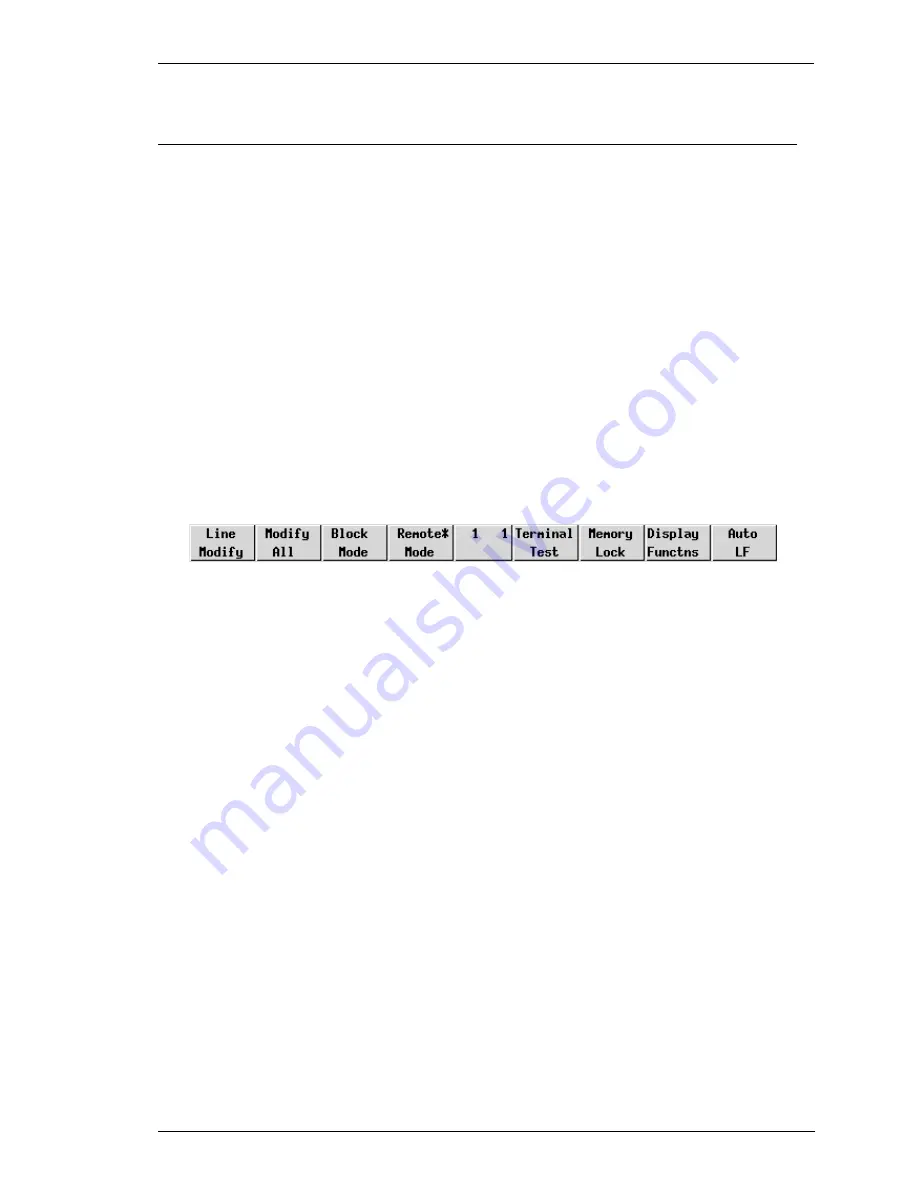
9-5
HP 700-92/96 Emulation
Buttons & Function Keys
The buttons along the bottom of the HP 700-92/96 window indicate the current
function of keys F1 through F8 on the keyboard, each key and equivalent button
having several functions within the emulation. The buttons and equivalent function
keys enable selection of various operating modes and display configurations.
Clicking a button has the same effect as pressing the equivalent F# key. When a key
or button is attributed an on/off toggle action, the button will display an asterisk when
the function is selected.
The middle button displays the row and column position of the cursor. It has no other
function.
On entering HP 700-92/96 mode, the buttons and function keys enable various
operating modes to be selected. The buttons will show the Mode Selection configu-
ration.
Mode Selection
The Mode Selection functions are displayed when the HP 700-92/96 emulation is
first entered. If the functions are changed while using the emulation, you can
redisplay the Modes menu by pressing the F9 key (the equivalent of the HP 700-92/
96 User System key), then F4.
Line Modify - F1
This function enables you to edit and retransmit an incorrectly entered command
string when the emulation is in Remote mode and Character mode and you are com-
municating interactively with the host. This saves you having to retype the entire
string again.
Note: This will not function when the emulation is in Block or
Format mode.
When the host causes an error message to be displayed indicating that the string has
been incorrectly entered, press the F1 key or click the equivalent button. An asterisk
will appear on the button indicating that the function is selected. Move the cursor to
the line containing the error, edit the line then press Return or Enter. This will cause
the edited string to be transmitted and Line Modify mode to be exited.
If after activating Line Modify mode you wish to cancel it, just press F1 or click the
button again.
Summary of Contents for Compaq t5300
Page 1: ...Terminal Emulation User s Guide ...
Page 10: ...Contents 8 Contents Notes ...
Page 54: ...4 4 Mouse Functions Notes ...
Page 60: ...5 6 The Toolbar Notes ...
Page 138: ...6 78 Setup Menus Notes ...
Page 146: ...7 8 DEC VT Emulations Notes ...
Page 152: ...8 6 DG 410 412 Emulation Notes ...
Page 196: ...11 12 IBM 5250 Emulation Notes ...
Page 240: ...A 8 Virtual Key Names Notes ...
Page 334: ...D 8 Product Specification Notes ...






























