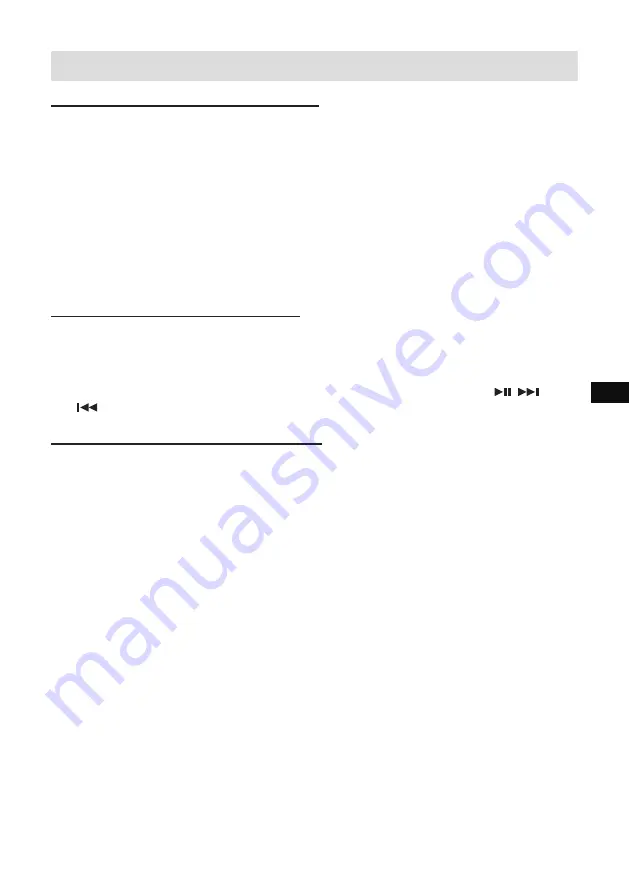
BLUETOOTH MODE
Pairing Bluetooth with your mobile phone
1. Press the
On/Off button
to turn on the radio.
2. Select Bluetooth mode by pressing the
Source button
.
3. The LCD display will show “Not connected” when radio is not yet paired with your
mobile phone.
4. In your mobile phone open the Setting menu and select Bluetooth, then select
“
RockBox 3
” in the Bluetooth devices list of your mobile phone (Bluetooth
pairing instructions may vary per type of mobile phone, please check your mobile
phone manual).
5. When Bluetooth pairing is successful, the LCD display will show “Connected” in
the 1st line.
Playing music from your mobile phone
1. Press the
On/Off button
to turn on the radio.
2. Select Bluetooth mode by pressing the
Source button
.
3. Start playing music by using the media players in the paired mobile phone.
4. Playback can be controlled from the mobile phone or by pressing the ,
and
buttons (preset buttons 3, 4 and 5) on the radio.
Device List – Connect to the paired device
In the radio, you can select the Bluetooth device from the Device list to connect again.
The device names would be shown if the name of the Bluetooth devices were configured
in the mobile devices. Please refer to the user manual of your mobile device for the
configurations.
The Device list can be checked as below:
1. In Bluetooth mode, press the
Menu button
to enter the system setting.
2. Rotate the
Tuning knob
until “Device list” is displayed; press the TUNING knob to
select the setting.
3. Rotate the
Tuning knob
to view the name of the devices.
4. Press the
Tuning knob
to start Bluetooth reconnection. The speaker will
automatically connect to this selected mobile device.
Note: There can be up to 8 device names stored in the Device list memory. If you store
more than 8 mobile devices into the Device list memory, the earliest paired device name
will be erased.
Note: If you have ever deleted the “
RockBox 3
” from your connected mobile phone
device, the auto reconnection will be unsuccessful.
14
GB






























