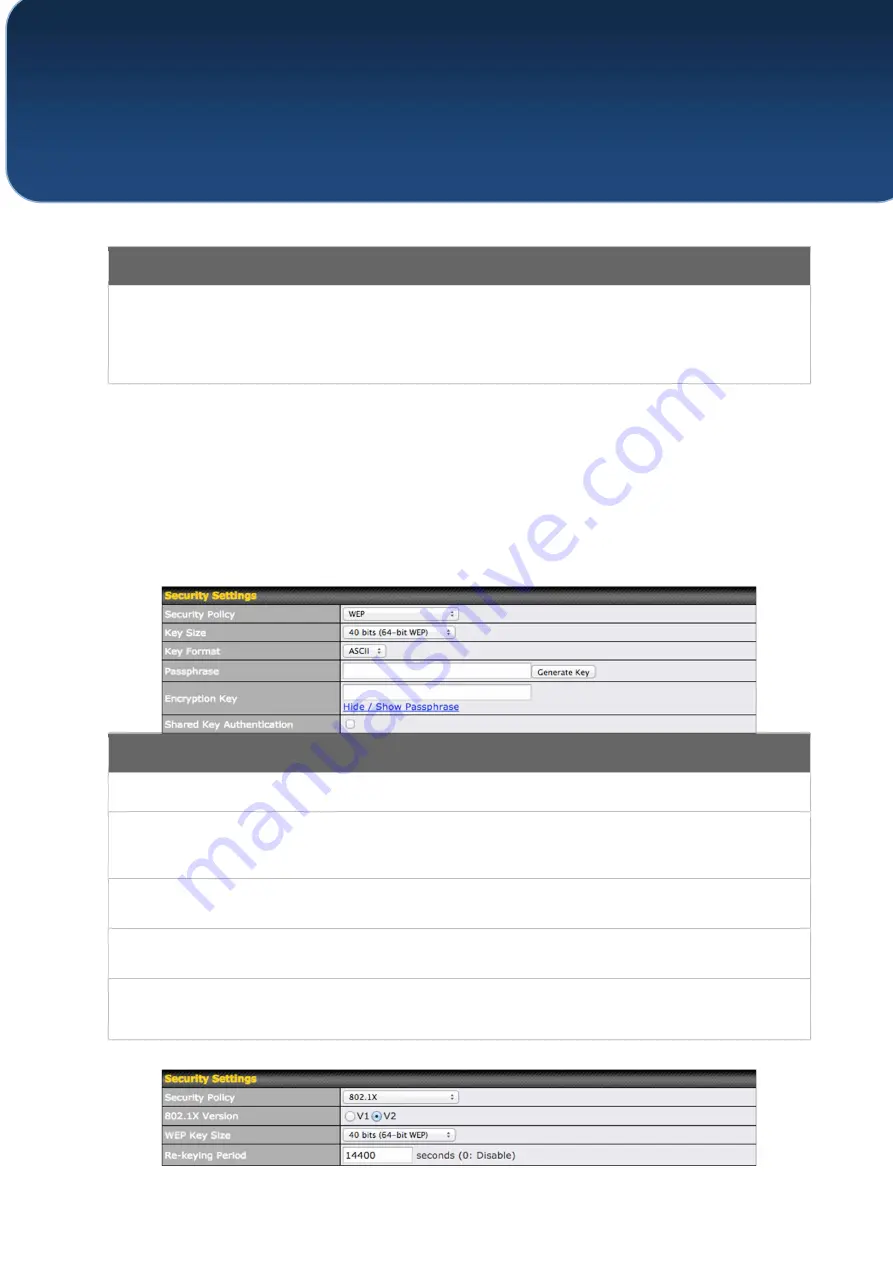
C
OPYRIGHT
&
T
RADEMARKS
Specifications are subject to change without notice. Copyright © 7/11/16 Pepwave Ltd. All Rights Reserved. Pepwave and the
Pepwave logo are trademarks of Pepwave Ltd. Other brands or products mentioned may be trademarks or registered trademarks
of their respective owners.
Security Settings
Security Policy
This setting configures the wireless authentication and encryption methods. Available
options are
Open (No Encryption)
,
WEP
,
802.1X,
WPA2 – Personal
,
WPA2 –
Enterprise
,
WPA/WPA2 - Personal
, and
WPA/WPA2 – Enterprise
. To allow any
Wi-Fi client to access your AP without authentication, select
Open (No Encryption)
.
Details on each of the available authentication methods follow.
WEP
Key Size
Select
40 bits (64-bit WEP)
or
104 bits (128-bit WEP)
.
Key Format
Choose
ASCII
or
Hex
format for the WEP key. ASCII can be applied only to encryption
keys that are manually entered. Hex can be applied to encryption keys that are
manually entered or automatically generated.
Passphrase
Enter a series of alphanumeric characters, and then click
Generate Key
to create a
WEP key using the passphrase.
Encryption Key
The generated WEP key appears here. Click
Hide / Show Passphrase
to toggle
visibility.
Shared Key
Authentication
Check to
enable
shared key authentication. The default is disabled, meaning open
authentication is used.
















































