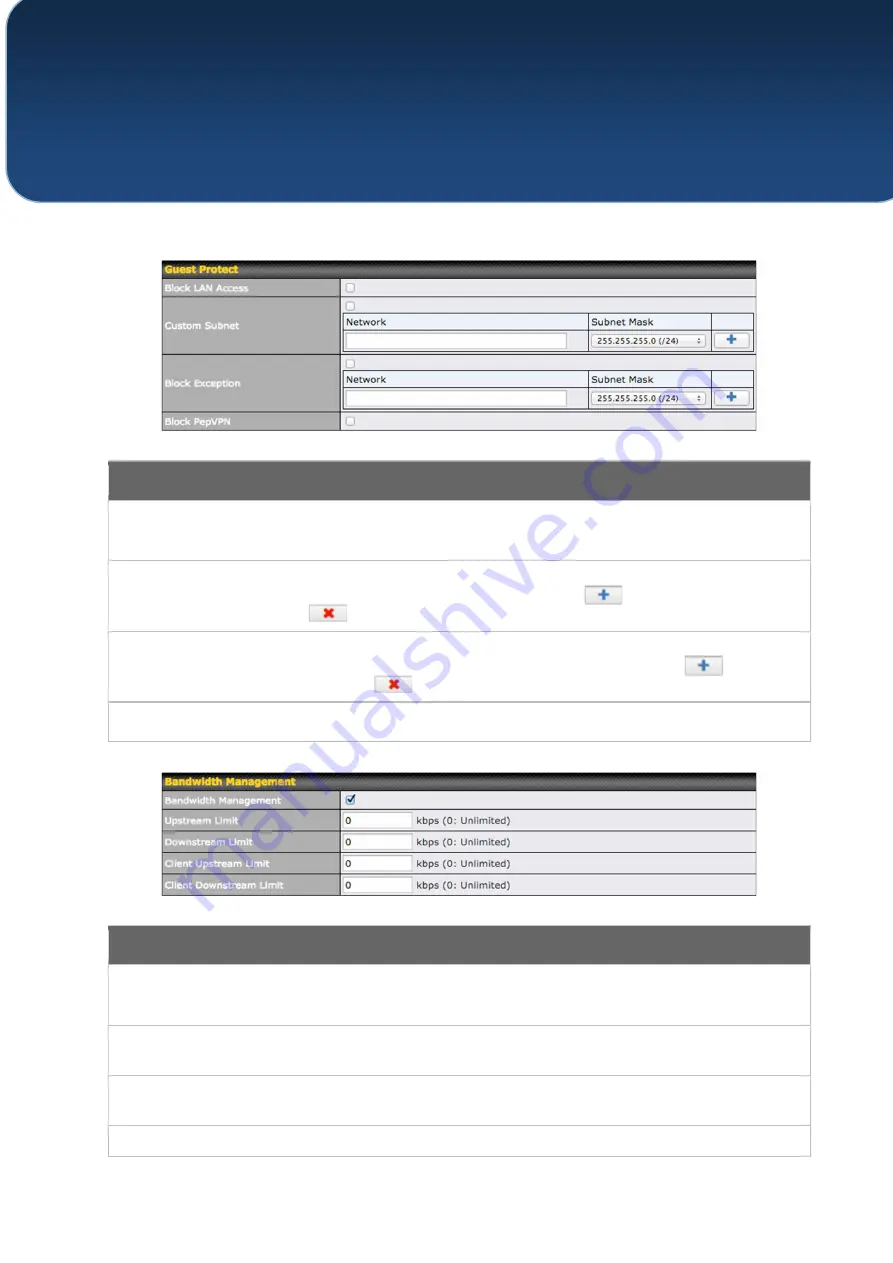
C
OPYRIGHT
&
T
RADEMARKS
Specifications are subject to change without notice. Copyright © 7/11/16 Pepwave Ltd. All Rights Reserved. Pepwave and the
Pepwave logo are trademarks of Pepwave Ltd. Other brands or products mentioned may be trademarks or registered trademarks
of their respective owners.
Guest Protect
Block LAN
Access
Check this box to block access from the LAN.
Custom Subnet
To specify a subnet to block, enter the IP address and choose a subnet mask from the
drop-down menu. To add the blocked subnet, click
. To delete a blocked subnet,
click
.
Block Exception
To create an exception to a blocked subnet (above), enter the IP address and choose a
subnet mask from the drop-down menu. To add the exception, click
. To delete an
exception, click
.
Block PepVPN
To block PepVPN access, check this box.
Bandwidth Management
Bandwidth
Management
Check this box to enable bandwidth management.
Upstream Limit
Enter a value in kpbs to limit the wireless network’s upstream bandwidth. Enter
0
to
allow unlimited upstream bandwidth.
Downstream Limit
Enter a value in kpbs to limit the wireless network’s downstream bandwidth. Enter
0
to
allow unlimited downstream bandwidth.
Client Upstream
Enter a value in kpbs to limit connected clients’ upstream bandwidth. Enter
0
to allow
















































