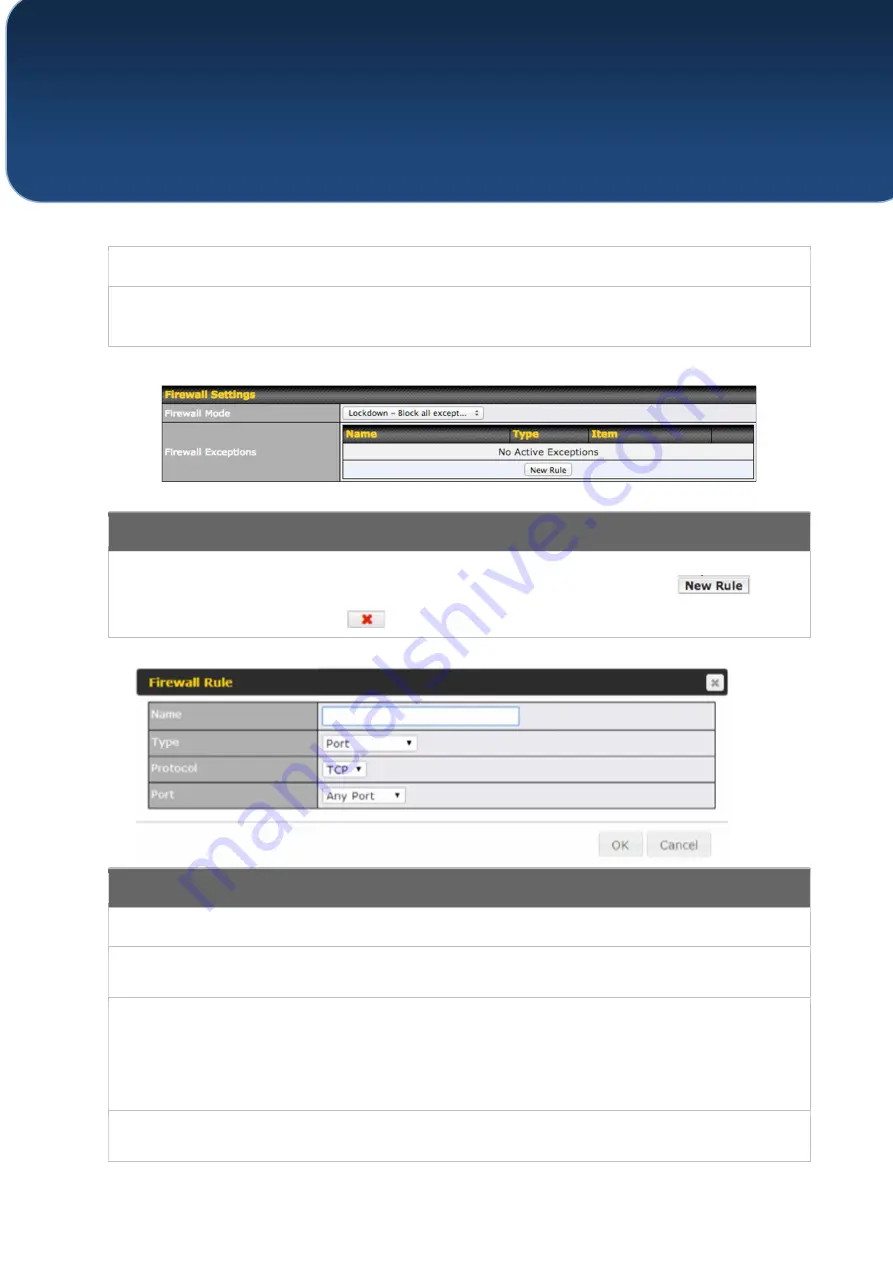
C
OPYRIGHT
&
T
RADEMARKS
Specifications are subject to change without notice. Copyright © 2016 Pepwave Ltd. All Rights Reserved. Pepwave and the
Pepwave logo are trademarks of Pepwave Ltd. Other brands or products mentioned may be trademarks or registered trademarks
of their respective owners.
Limit
unlimited upstream bandwidth.
Client
Downstream Limit
Enter a value in kpbs to limit connected clients’ downstream bandwidth. Enter
0
to allow
unlimited downstream bandwidth.
Firewall Settings
Firewall Mode
Choose
Flexible –
Allow all except…
or
Lockdown – Block all except…
to turn on
the firewall, then create rules for the firewall exceptions by clicking
. See the
discussion below for details on creating a firewall rule. To delete a rule, click the
associated
button. To turn off the firewall, select
Disable
.
Firewall Rule
Name
Enter a descriptive name for the firewall rule in this field.
Type
Choose
Port
,
Domain
,
IP Address
, or
MAC Address
to allow or deny traffic from any
of those identifiers. Depending on the option chosen, the following fields will vary.
Protocol / Port
Choose
TCP
or
UDP
from the
Protocol
drop-down menu to allow or deny traffic using
either of those protocols. From the
Port
drop-down menu, choose
Any Port
to allow or
deny TCP or UDP traffic on any port. Choose
Single Port
and then enter a port number
in the provided field to allow or block TCP or UDP traffic from that port only. You can
also choose
Port Range
and enter a range of ports in the provided fields to allow or
deny TCP or UDP traffic from the specified port range.
IP Address /
If you have chosen
IP Address
as your firewall rule type, enter the IP address and
subnet mask identifying the subnet to allow or deny.






























