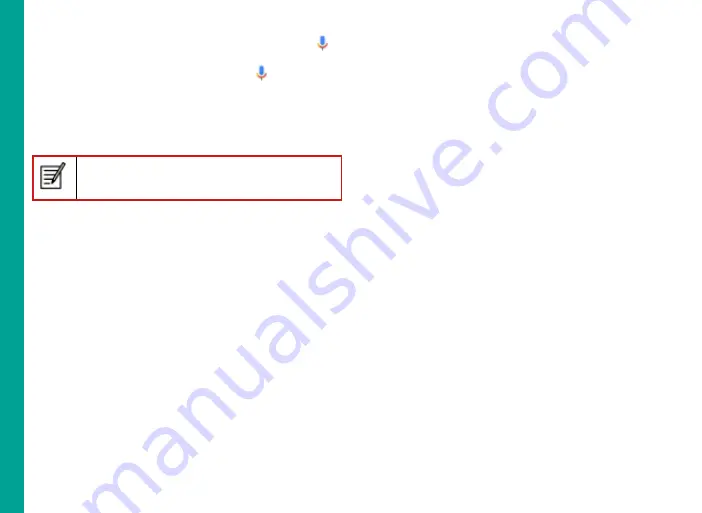
49
To initiate the voice search, tap the
microphone
(
)
icon in the Google search bar.
After you touch the
Microphone
icon (
) or say OK
, Google listens as you speak and initiates the
search or action you describe. If voice search does not
understand you, it lists some suggestions. Select the
one you want from the list.
Spoken answers are supported for English
language only.
Ins
ta
lli
n
g
a
n
d
U
si
n
g
A
n
d
ro
id
™
A
p
p
lic
at
ions


























