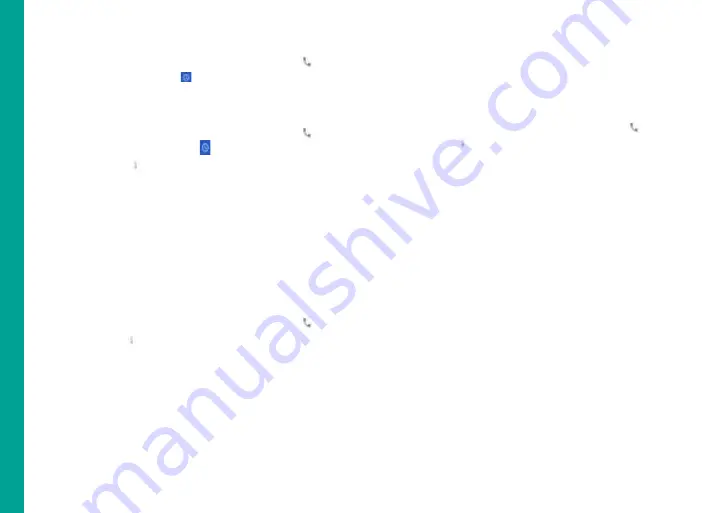
41
Viewing Call History
From Home or
All Apps
screen, tap
Phone
( ).
Tap the
Recents
icon ( ).
Deleting Call History
1. From Home or
All Apps
screen, tap
Phone
( ).
2. Tap the
Call history
icon ( ).
3. Tap
Options
( ) > All calls > Select call type to
be cleared.
4. Tap
Options > clear call history
to delete the call
history.
Managing Call Settings
You can change the incoming call ring tone, enable
vibrate during call and also activate voicemail using
call settings.
To view and modify call settings,
From Home or
All Apps
screen, tap
Phone
( ).
Tap Options ( ).
Tap Settings.
Changing Ringtones
In the
Call settings
screen, tap
Sounds and
vibration.
Tap
Phone ringtone
Select the ringtone from the ringtones list and tap
Ok.
Activating Vibrate Mode
In the
Call settings
screen, go to
Sounds and
vibration > Enable also vibrate for calls.
Setting Up Your Voicemail
1. From Home or
All Apps
screen, tap
Phone
( ).
2. Tap
Options
( ).
3. Tap
Settings.
4. Tap
Voicemail.
5. View or enter the following details under Advanced
Settings:
Service:
Your service provider name. Tap
Notifications > Advanced > Sound:
Set alert
tone for voicemail message,
Vibrate:
Enable this option to receive a
vibrating alert.
Tap your service provider name got to
Advanced settings > Service > Setup >
Enter your voicemail number.
Sound and Vibrate:
Go to
Notifications >
Advanced > Sound.
Set alert tone for voicemail
message and enable Vibrate to receive vibrating
alert.
Editing Quick Responses
When you are not able to answer an incoming call, you
can send quick response to the caller.
M
ana
g
in
g
C
al
ls






























