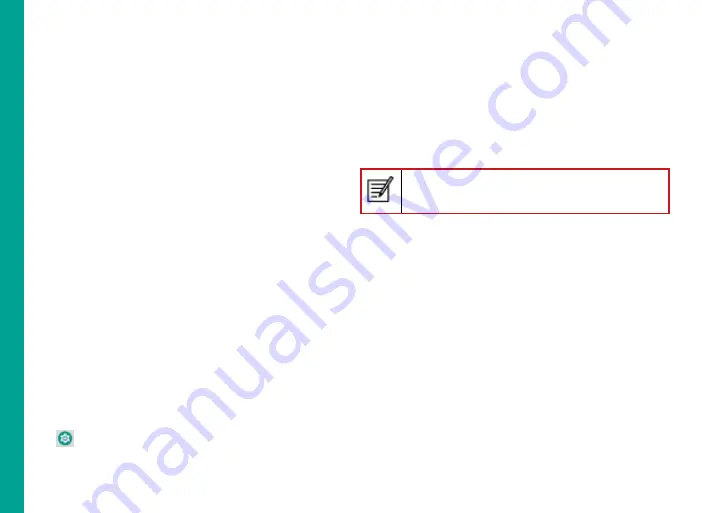
30
5. Enable Mobile Data to access Internet using your
mobile network.
6. Tap
Data usage
to set the mobile data usage limits.
7. Tap
Data warning & limit.
8. Enable
Set data warning
to preset your data usage
limit and to set an alert before reaching the preset
limit.
9. Enter the
Data warning limit.
10. Enable
Set data limit.
Mobile data access is
disconnected automatically as soon as you reach
this limit. You cannot access the Internet and
related phone features do not work. You receive a
notification once you reach the set data usage limit.
11. Enter the data limit.
Activating Aeroplane Mode
When your phone is set in airplane mode, network
Connectivity or mobile data connectivity gets disabled.
But you can access your media files and other features
that do not require mobile data connectivity.
You can activate aeroplane mode from Quick settings.
You can also activate using the following steps, if it
is not not available in the quick settings.’To activate
airplane mode,
From the Home or
All Apps
screen, tap
Settings
(
).
Enable
Airplane mode
located under
Network &
Internet
settings.
Setting Up Tethering & portable hotspot
Using tethering and portable hotspot, you can share
your device’s Internet connection with a computer or
with other devices.
To activate USB tethering,
Tap Hotspot and tethering located under Network &
Internet settings.
Enable USB tethering.
The USB Tethering option can be enabled only on
connecting the USB cable to the PC.
Setting Up Wi-Fi Hotspot
When you setup your phone as a Wi-Fi hotsopt you can
connect other devices to this phone through Wi-Fi and
access Internet.
Tap
Hotspot and tethering
located under Network
& Internet settings.
Tap
Wi-Fi Hotspot and enable it.
Enter
Hotspot name, Security
and
Password
and
tap
OK.
Activating Bluetooth Tethering
When you activate Bluetooth tethering, you can share
your phone’s Internet connection with other Bluetooth
paired devices.
M
ana
g
in
g
W
ir
el
es
s a
n
d
Ne
tw
o
rk
S
et
tin
gs






























