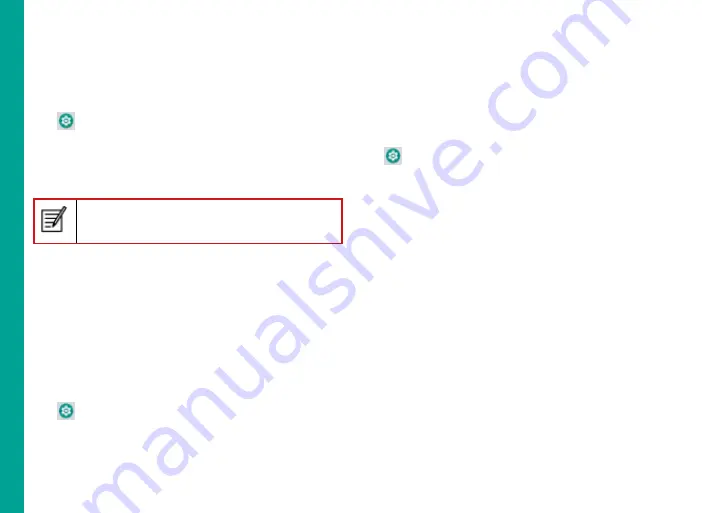
35
M
ana
g
in
g
P
er
so
nal
, A
cc
o
u
n
t a
n
d
S
ys
te
m
S
et
tin
gs
Location Access
If you enable Google Location Service™, you can let
your device access GPS, Wi-Fi networks, and mobile
networks to estimate your location.
1. From the Home or
All Apps
screen, tap
Settings
(
).
2. Tap
Location
located under
Security & location
settings. Enable and modify required security
settings.
3. Enable
Location.
When the location switch from the notification
screen is OFF, your device location is not shared
with any applications.
Backup and Restore Data
You can backup your phone data to one or more of
your Google Accounts using Android backup services.
If you need to replace your device or erase its data,
you can restore your data for any accounts that were
previously backed up.
Backup your data
1. From the Home or
All Apps
screen, tap
Settings
(
).
2. Tap
Backup
located under
settings.
3. Tap
Back up to Google drive.
If you do not have a backup account on your device,
you can touch Backup account to add an account.
Managing Accounts
You can link an existing Google Account to your phone
to organize and access your personal information from
any computer or mobile device.
Adding an Account
1. From the Home or
All Apps
screen, tap
Settings
(
).
2. Tap
Add Account
under
Accounts.
3. Select the type of account. You can create a
Corporate account
or an
IMAP account.
4. Complete the on-screen instructions.
5. The account is displayed under one of the following
list:
Google Accounts shown under
Settings >
Google.
Other accounts shown under
Settings >
Accounts.
Deleting an Account
You can remove any account and all the information
associated with it from your device, including e-mail,
contacts, settings, and other data backed up in that
account.
1. To remove a Google Account,
Settings
on home
page
> Accounts - Google >
Select the account to
be deleted.
2. Tap
Remove account.






























