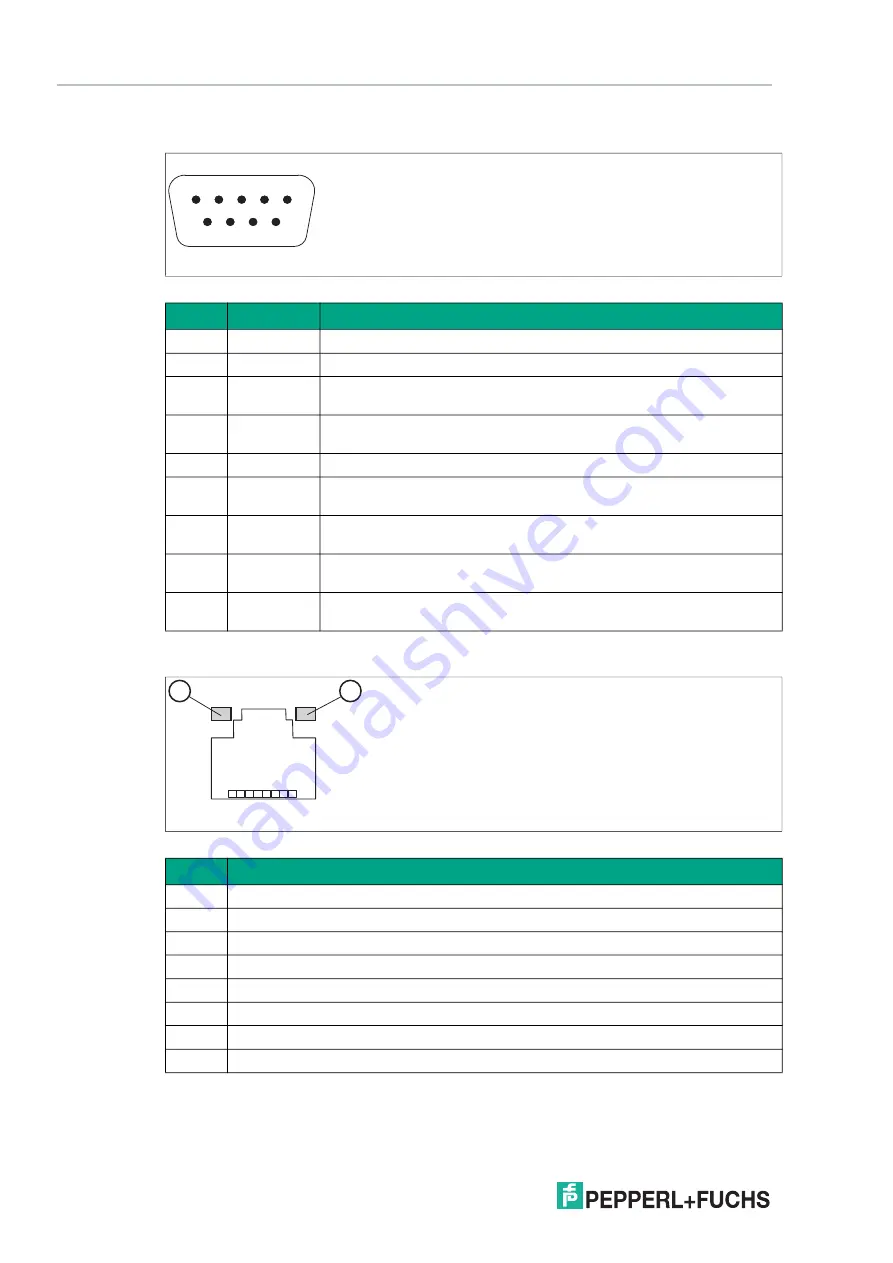
2
01
9-
12
22
Box Thin Client for Industrial Applications
Installation
RS-485 Port
Figure 3.16
RJ45 Port
Figure 3.17 RJ45 pinout with LED display
Pin
Type
Description
1
Data-
Transmit/receive data- (I/O) for half duplex mode
2
Data+
Transmit/receive data+ (I/O) for half duplex mode
3
Not con
-
nected
-
4
Not con
-
nected
-
5
M
Signal ground
6
Not con
-
nected
-
7
Not con
-
nected
-
8
Not con
-
nected
-
9
Not con
-
nected
-
Pin
Type
1
Transceive Data+
2
Transceive Data-
3
Receive Data+
4
Bidirectional Data+
5
Bidirectional Data-
6
Receive Data-
7
Bidirectional Data+
8
Bidirectional Data-
1
9
5
6
1
8
1
2
















































