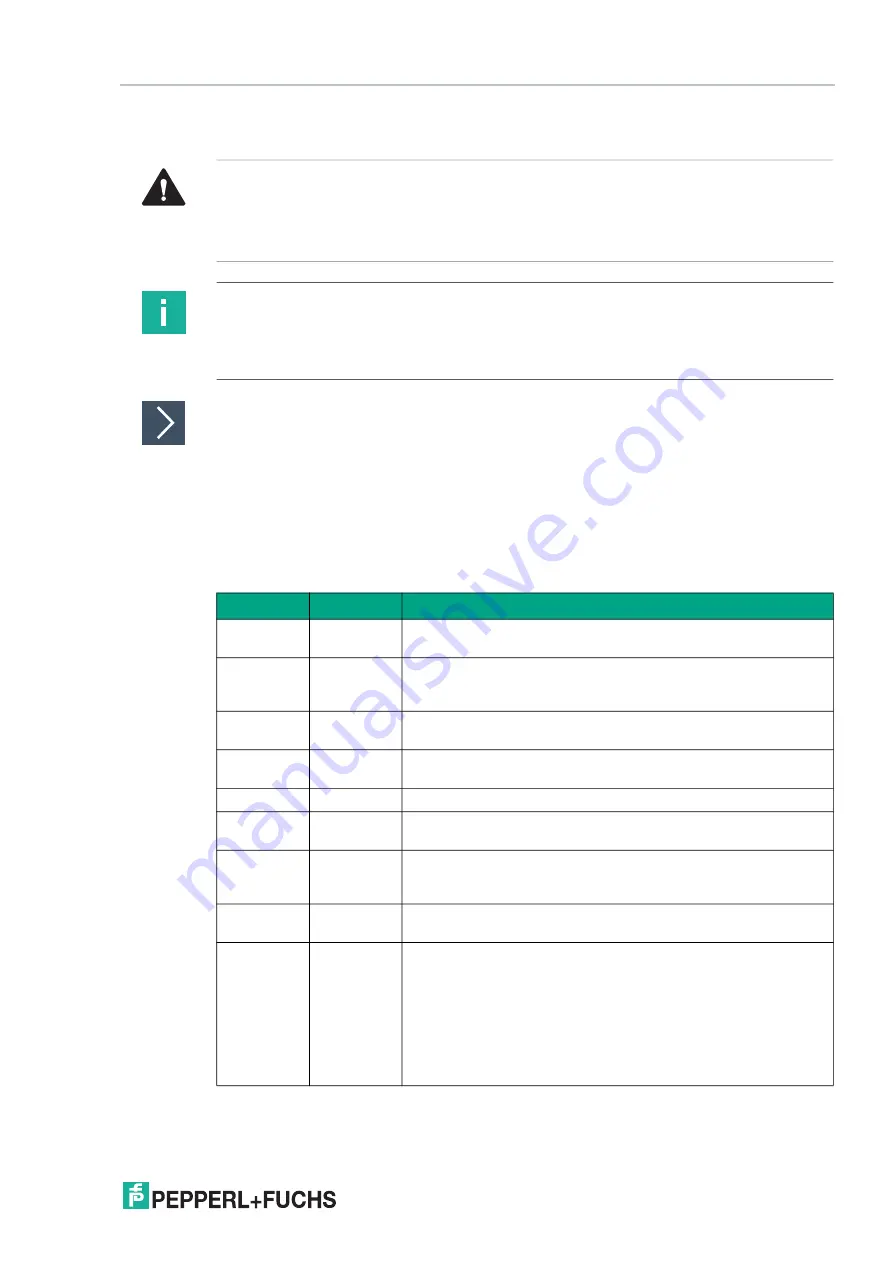
Box Thin Client for Industrial Applications
BIOS Settings
2
01
9-
12
26
4
BIOS Settings
Getting Started
1.
Switch on the device.
2.
During power-on, press DELETE on the keyboard.
3.
Enter "pepperl" for the password.
4.
Press ENTER.
Navigation
Caution!
Warranty
Access to the BIOS is prohibited. Any access to the BIOS is at your own risk and is not covered
by the warranty for repairs. Arbitrary changes to BIOS settings may affect device functionality.
The BIOS is set according to customer requirements by default.
Note
All BIOS settings are optimized for standard applications (use cases of BTC14). The BIOS is
protected by the default password:
pepperl
. You must enter the password each time you
enter the BIOS. To prevent unauthorized access and changes to the BIOS, we advise you to set
your own strong administrator password once you have installed the device.
Shortcut
Function
Description
Left/right
arrow keys
Select
screen
Menu bar and select a BIOS setup page, e.g., the main page
Up/down
arrow key
and click
Select ele
-
ment
Select a BIOS setup element or a subpage
Enter/dou
-
ble-click
Select
Select an option to edit its value or access a submenu
+
-
Change
option
Change the field value of a specific setup element, e.g., date,
time
F1
General Help Displays the general Help window.
F2
Previous val
-
ues
Loads previous values into the BIOS setup menu
F9
Optimized
default val
-
ues
Loads optimized default values into the BIOS setup menu
F10
Save and
exit
Saves the current configuration and exits the BIOS setup menu
ESC
Exit
The <ESC> key allows the user to discard all changes and exit
the BIOS setup menu.
Press the <ESC> key to exit the BIOS setup menu without saving
any changes. The following screen appears:
Press the <Enter> key to discard changes and
exit the menu. Or use the arrow keys to select
"No" and then press the <Enter> key to cancel
this function and return to the previous
screen.






























