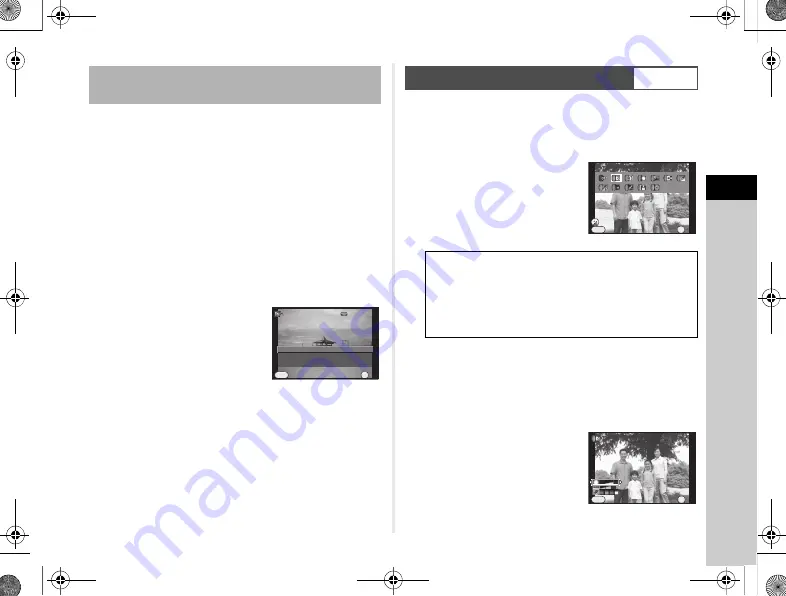
3
Sh
oo
ting
53
The outcome of Cross Processing for Custom Image and Smart
Effect varies each time a picture is taken. If you take a cross
processed image that you like, you can save the Cross
Processing settings used in the image so that you can load
and use the same settings again.
1
Press
B
in single image display of playback mode.
The playback mode palette appears.
2
Use
ABCD
to select
a
and press
E
.
The camera searches for cross processed images starting
from the most recent image taken.
[No cross processed image] appears if there are no cross
processed images.
3
Use
V
to select a cross
processed image.
4
Use
AB
to select the “Favorite” number 1, 2
or 3 to save the settings, and press
E
.
The settings of the selected image are saved as your
“Favorite” settings.
t
Memo
• Saved cross processing settings can be loaded by selecting
[Cross Processing] in [Custom Image], and selecting one
of the Favorite settings 1 to 3 for the parameter.
1
Select [Digital Filter] in the control panel,
and press
E
.
The Digital Filter setting screen appears.
2
Use
ABCD
to select
a filter.
Select [No Filter] to not shoot
with a digital filter.
Proceed to Step 6 if you do not need to change
the parameters.
3
Press
J
.
The parameter setting screen appears.
4
Use
AB
to select a
parameter, and use
CD
to adjust the value.
Saving the Cross Processing Settings of a Captured
Image
Save as Favorite 1
Save as Favorite 1
Saves this image's Cross
Saves this image's Cross
Processing settings
Processing settings
100-0001
100-0001
Save as Favorite 2
Save as Favorite 2
Save as Favorite 3
Save as Favorite 3
OK
OK
Cancel
Cancel
OK
MENU
Digital Filter
v
/
A
1
Toy Camera
High Contrast
Shading
Tone Expansion
Invert Color
Extract Color
Unicolor Bold
Water Color
Posterization
Slim
Fish-eye
Toy Camera
Toy Camera
Cancel
Cancel
OK
OK
OK
Parameter Adj.
Parameter Adj.
MENU
Shading Level
Shading Level
Cancel
Cancel
OK
OK
OK
MENU
e_kb560_om.book Page 53 Friday, August 22, 2014 7:35 AM
Summary of Contents for QS-1
Page 109: ......






























