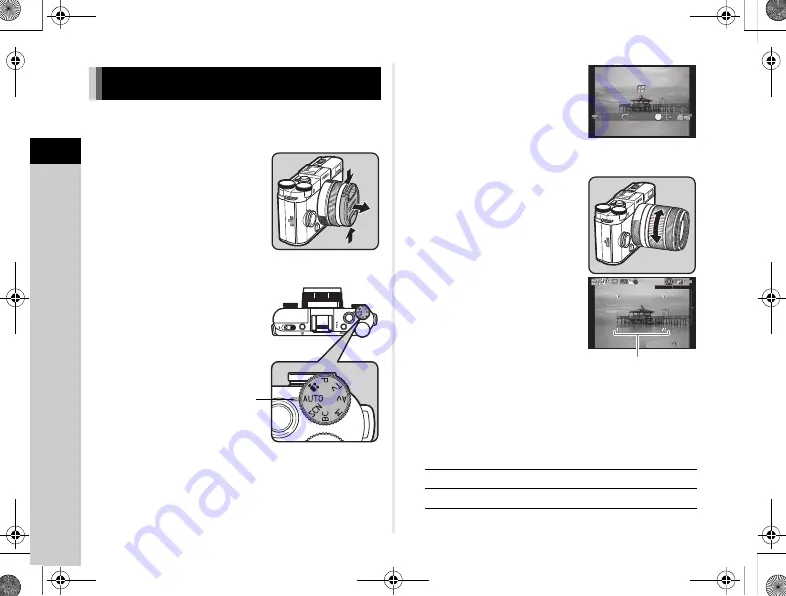
2
Getting Started
30
Take pictures in
R
mode in which the camera automatically
selects the optimal capture mode.
1
Remove the front lens cap by
pushing the top and bottom
portions as indicated
in the illustration.
2
Turn the camera on.
3
Set the mode dial to
R
.
The selected capture mode is
displayed on the monitor (Guide
Display).
4
View the subject on the monitor.
5
When using a zoom lens,
turn the zoom ring to the right
or left to adjust the
composition of the image.
6
Position the subject inside
the AF frame and press
the shutter release button
halfway.
The AF frame turns green
and you will hear a beep when
the subject comes into focus.
y
Setting the Sound Effects (p.20)
7
Press the shutter release button fully.
The captured image is displayed on the monitor
(Instant Review).
Available operations
y
Setting the display for Instant Review (p.17)
Basic Shooting Operation
Dial indicator
L
Deletes the image.
J
Saves the RAW image.
Auto Picture
Auto Picture
OK
1/
2000
1/
2000 F2.8
F2.8
1600
1600
37
37
AF frame
e_kb560_om.book Page 30 Friday, August 22, 2014 7:35 AM
Summary of Contents for QS-1
Page 109: ......
















































