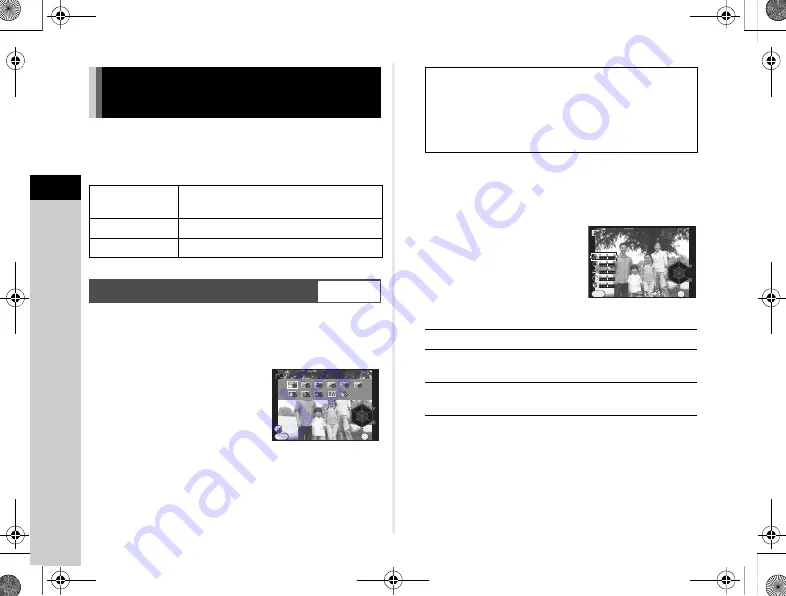
3
Sh
oo
ting
52
When you want to take images with a slightly different style,
you can set the desired picture style before you start shooting.
The following functions are available. Try out the various
settings, and find the shooting method that best suits your style.
1
Select [Custom Image] in the control panel,
and press
E
.
The Custom Image setting screen appears.
2
Use
ABCD
to select
an image finishing tone.
Proceed to Step 6 if you do not need to change the parameters.
3
Press
J
.
The parameter setting screen appears.
4
Use
AB
to select a
parameter.
Available operations
5
Press
E
.
The screen of Step 2 reappears.
6
Press
E
.
7
Press
F
.
The camera returns to standby mode.
Controlling the Image Finishing
Tone
Custom Image
Sets the image finishing tone such as
[Bright] and [Portrait].
Digital Filter
Takes images using various filters.
Smart Effect
Takes images using various effects.
Custom Image
v
/
A
1
Bright
Bright
Cancel
Cancel
OK
OK
OK
Parameter Adj.
Parameter Adj.
MENU
Bright
Natural
Portrait
Landscape
Vibrant
Radiant
Muted
Bleach Bypass
Reversal Film
Monochrome
Cross Processing
CD
Adjusts the values.
V
Switches between [Sharpness] and [Fine
Sharpness]. (Not available in
C
mode).
M
Resets the adjustment value to the default
setting.
Saturation
Saturation
Cancel
Cancel
OK
OK
OK
MENU
e_kb560_om.book Page 52 Friday, August 22, 2014 7:35 AM
Summary of Contents for QS-1
Page 109: ......






























