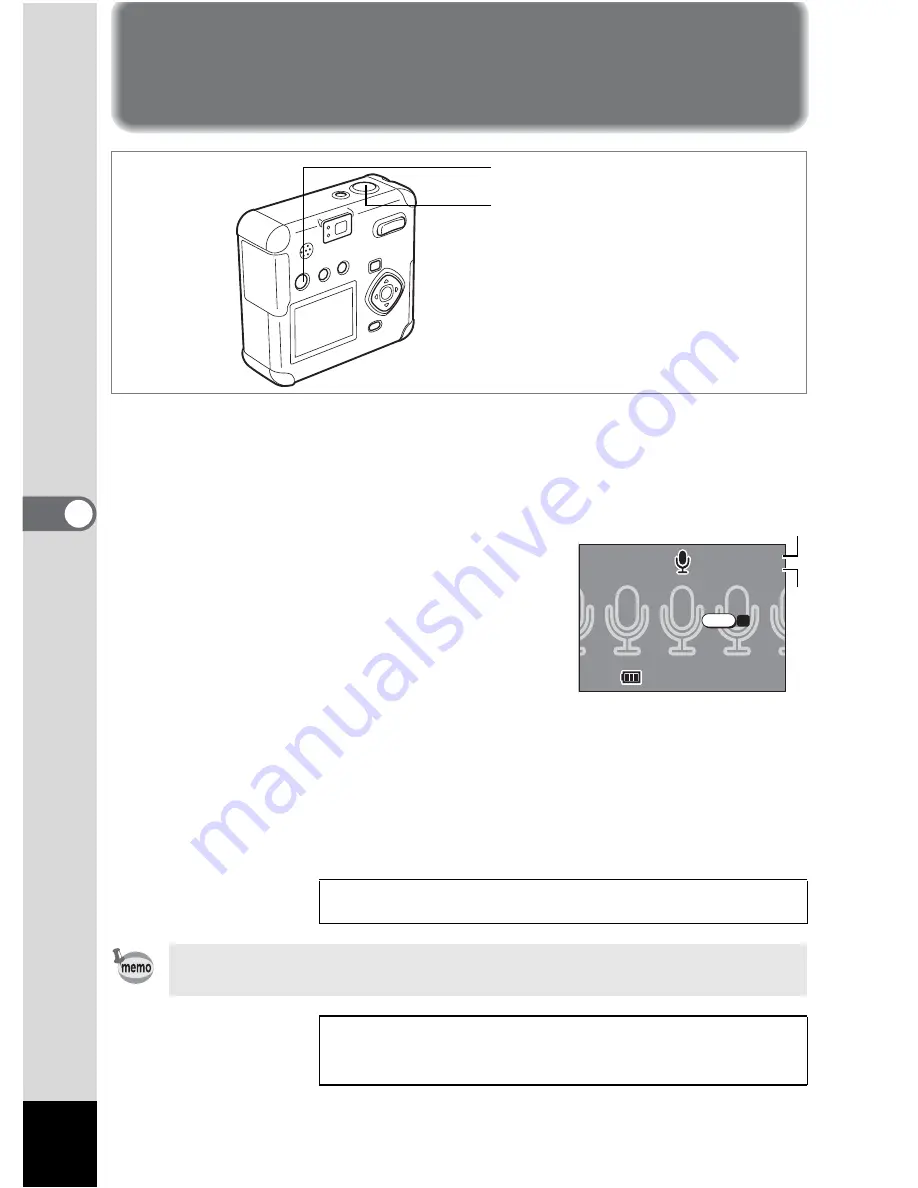
70
5
Recording/Playback
Recording/Playback
Recording Sound (Voice Recording Mode)
This mode is for recording sound. The recordable time is displayed on
the LCD monitor according to how much memory is available on the SD
Memory Card.
1
Press the
O
button in Capture
mode.
The recordable time is displayed on the
LCD monitor.
1. Remaining time 2. Recording time
2
Press the shutter release button down fully.
Recording starts.
O
flashes during recording.
3
Press the shutter release button down fully.
Recording stops. The remaining available recording time is displayed.
Playing Back Sound
1
p.71
Sound is saved as a monaural WAVE file (PCM method).
The recorded sound can be set to Start-up, Shutter,
Operation and Self-timer sound. (
1
p.99)
Voice button
Shutter release button
4/10/2004
4/10/2004
4/10/2004
Start
Start
Start
11:20
11:20
11:20
10:16
10:16
10:16
00:00
00:00
10:16
00:00
SHUTTER
REC
1
2
Summary of Contents for Optio 43WR
Page 23: ...21 1 Getting Started...
Page 80: ...76 6 Playback Deleting Moving pictures cannot be magnified...
Page 130: ...Memo...






























