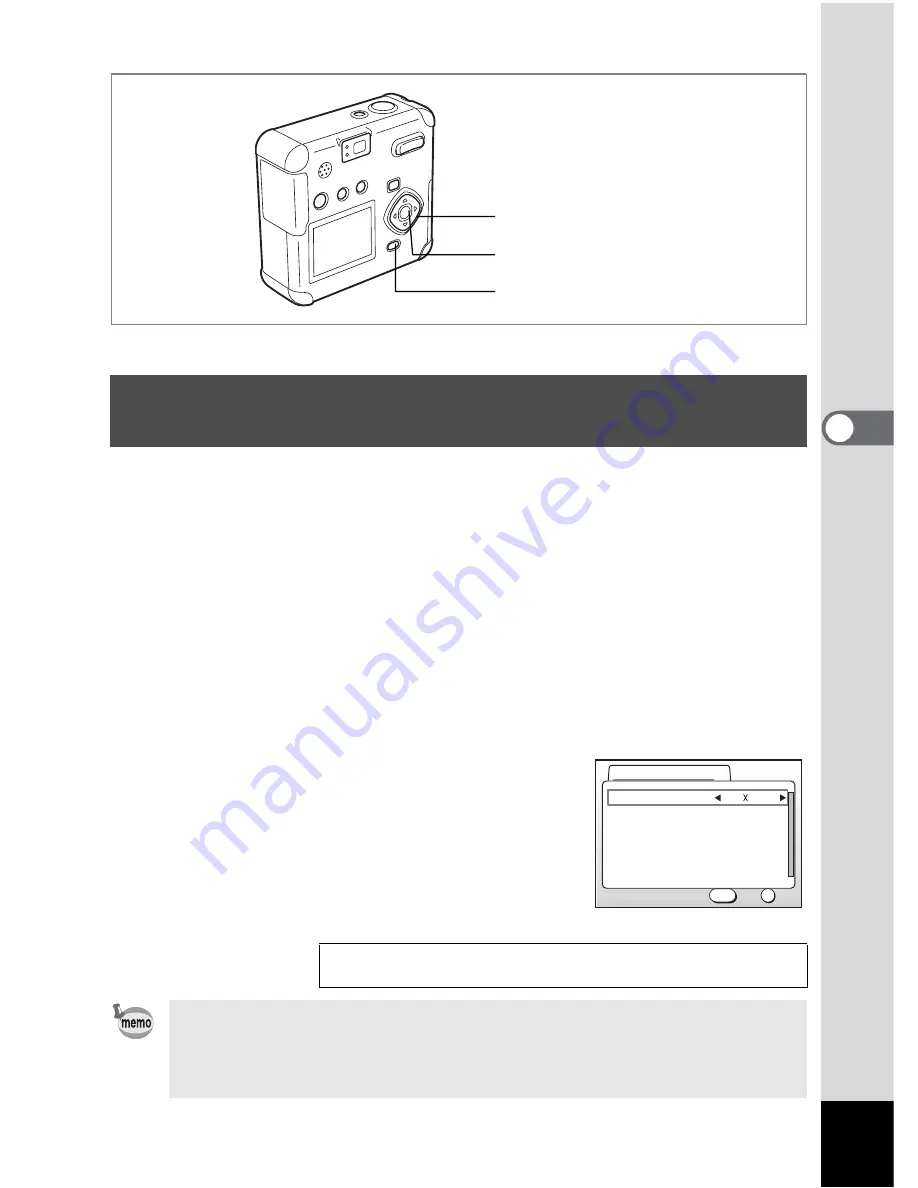
65
4
Taking Pictures
In Moving Picture mode, you can select either 640×480, 320×240, or
160×120 for the number of recorded pixels (resolution).
The more pixels there are, the larger the image size but the smaller the
recording time.
1
Press the MENU button in Capture mode.
The [
A
Rec. Mode] menu will be displayed.
2
Select [Movie] on the [
A
Rec. Mode] menu.
3
Press the four-way controller (
5
).
The movie setup screen will be displayed.
4
Press the four-way controller (
45
)
to change the recorded pixels.
5
Press the OK button 2 times.
The camera is ready to record a movie.
C
Changing the Recorded Pixels Setting When
Taking Moving Pictures
Taking Moving Pictures
1
p.63
Use the high speed type (10 MB/S) SD memory card when taking
moving pictures after selecting 640 x 480 pixels and 30 fps frame rate of
p.67. If the normal type (2 MB/S) card is used, the taking moving picture
will stop halfway.
MENU button
Four-way controller
OK button
Off
Fast Fwd Movie
15fps
Full Color
320 240
Recorded Pixels
Color Mode
Frame Rate
OK
OK
Exit
MENU
Movie
Summary of Contents for Optio 43WR
Page 23: ...21 1 Getting Started...
Page 80: ...76 6 Playback Deleting Moving pictures cannot be magnified...
Page 130: ...Memo...






























